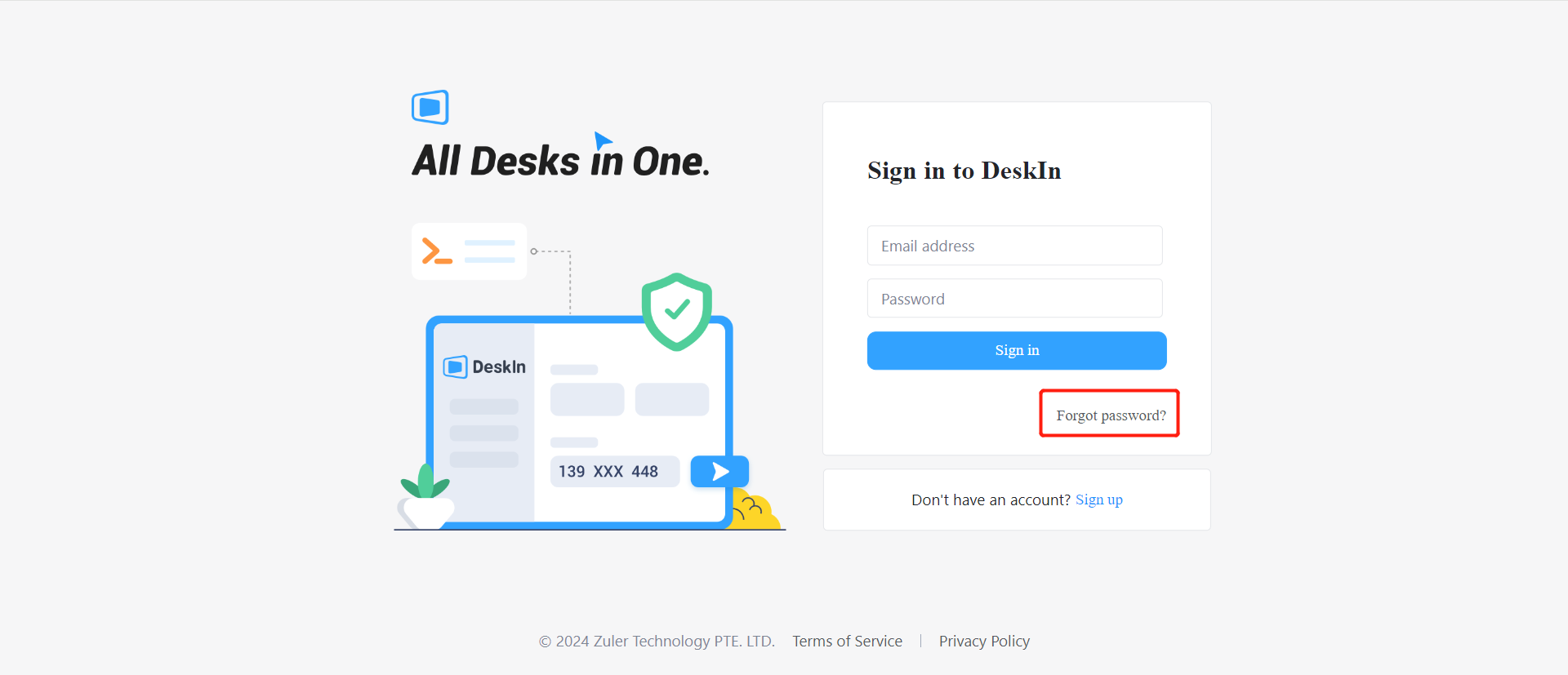How to Change or Reset the Password of DeskIn Personal Account?
To keep your account secure, we suggest you change the account password regularly. You may forget your account password sometime and need to reset it. This article will show you how to change or reset your DeskIn account password.
1. Change password
Step 1 Go to Personal center
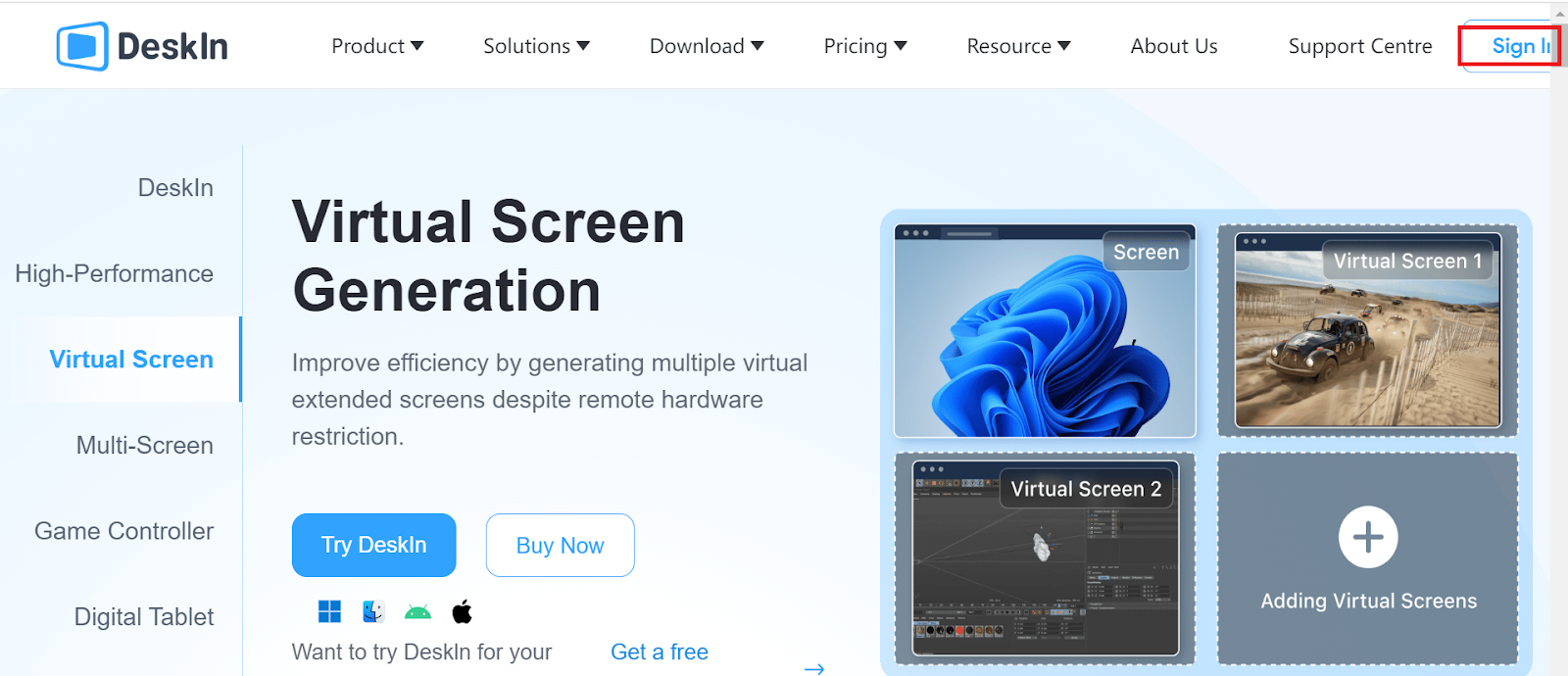
![unnamed[1].png](https://filespeed.deskin.io/2024082217050162041f427069dc.png)
Step 2 Log in to your account
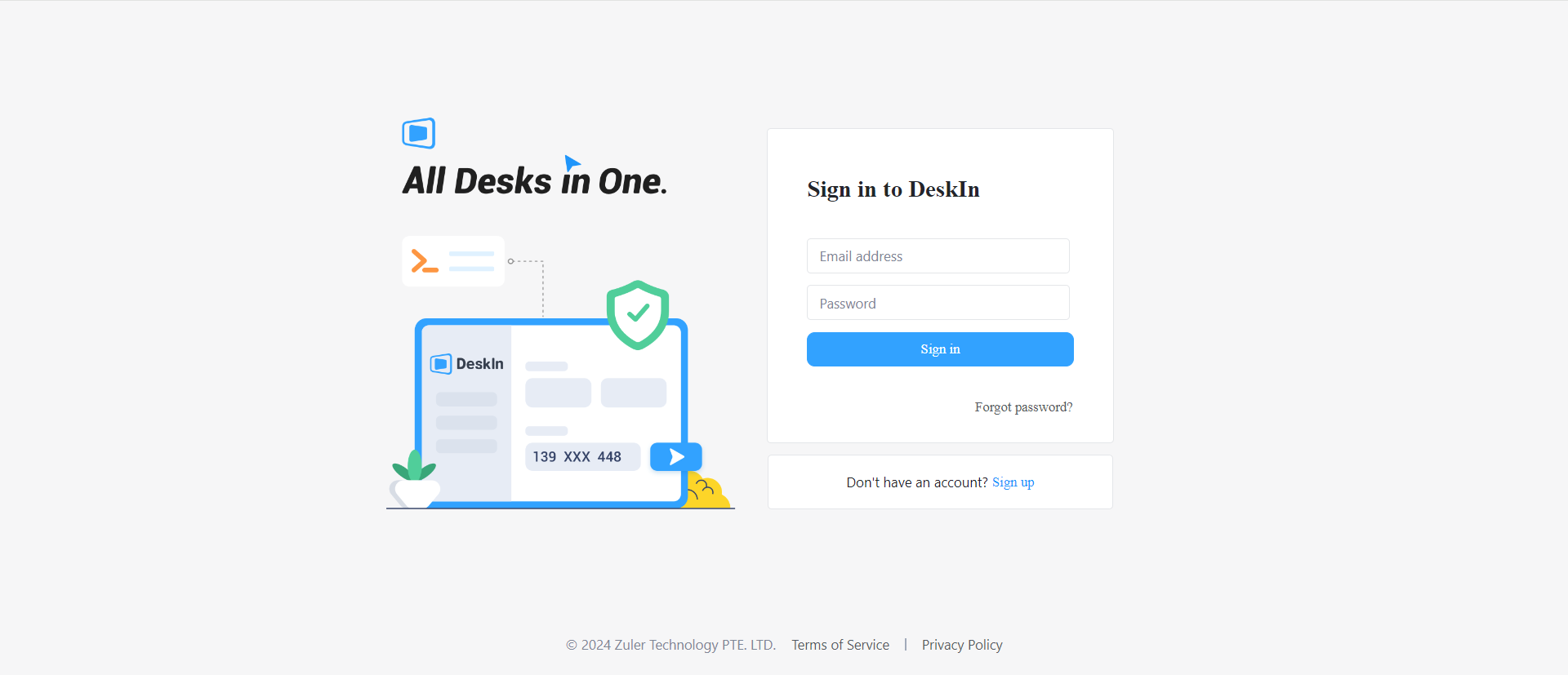
Step 3 Click "Profile" and find the "Password" in "Personal Info"
![unnamed[1].jpg](https://filespeed.deskin.io/202408221709576204205cee36f8.jpg)
Step 4 Change Password
Click and enter your account's current password and new password to complete changing account password.
![unnamed[1].png](https://filespeed.deskin.io/20240822171108620420a0c2e86c.png)
2. Forgot password
Step 1 Click "Forgot Password" on the log-in page on app or DeskIn website
![unnamed[1].jpg](https://filespeed.deskin.io/202408221715346204219e0a6548.jpg)
Step 2 Enter the email address of your DeskIn account and click Get Verification Code
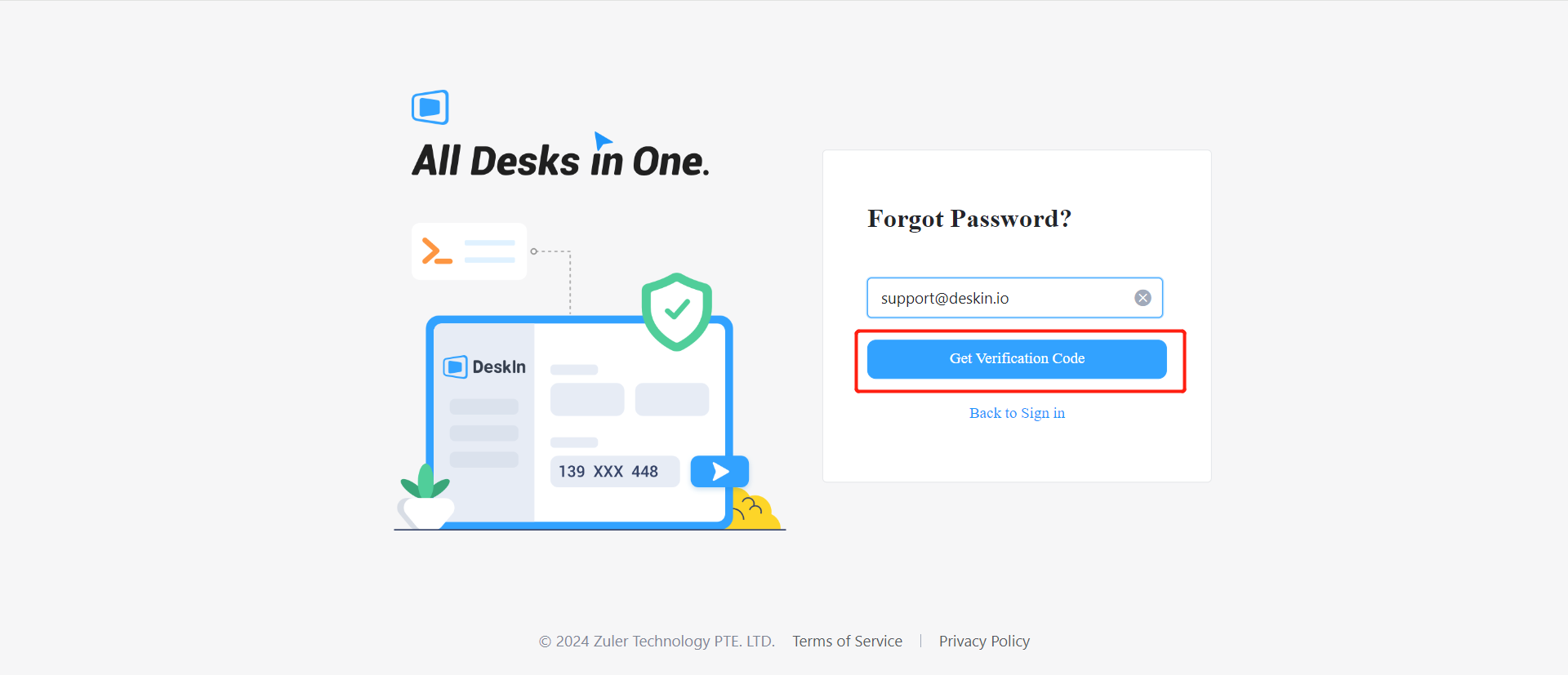
Step 3 Enter the verification code sent to your email then you can set a new password.
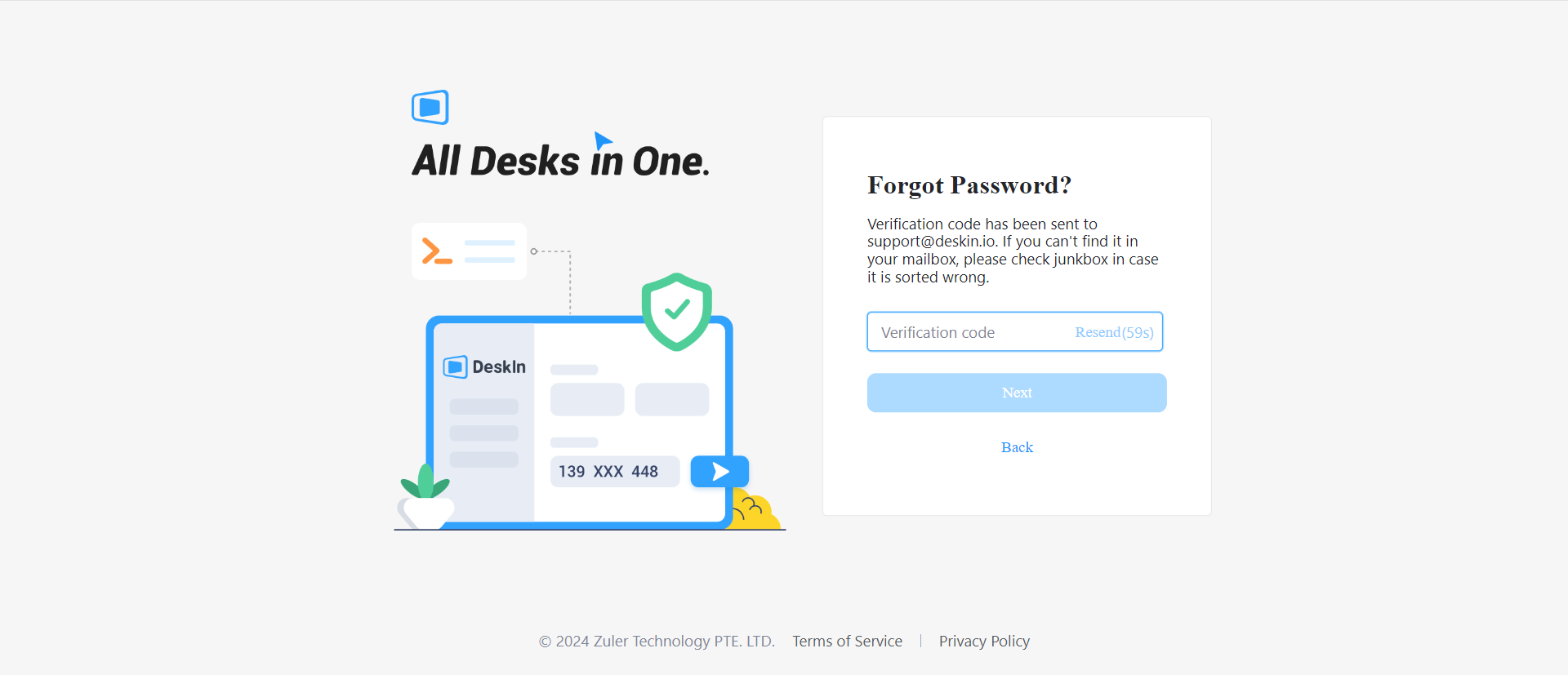
If you still have questions, please contact the official via emailsupport@deskin.io