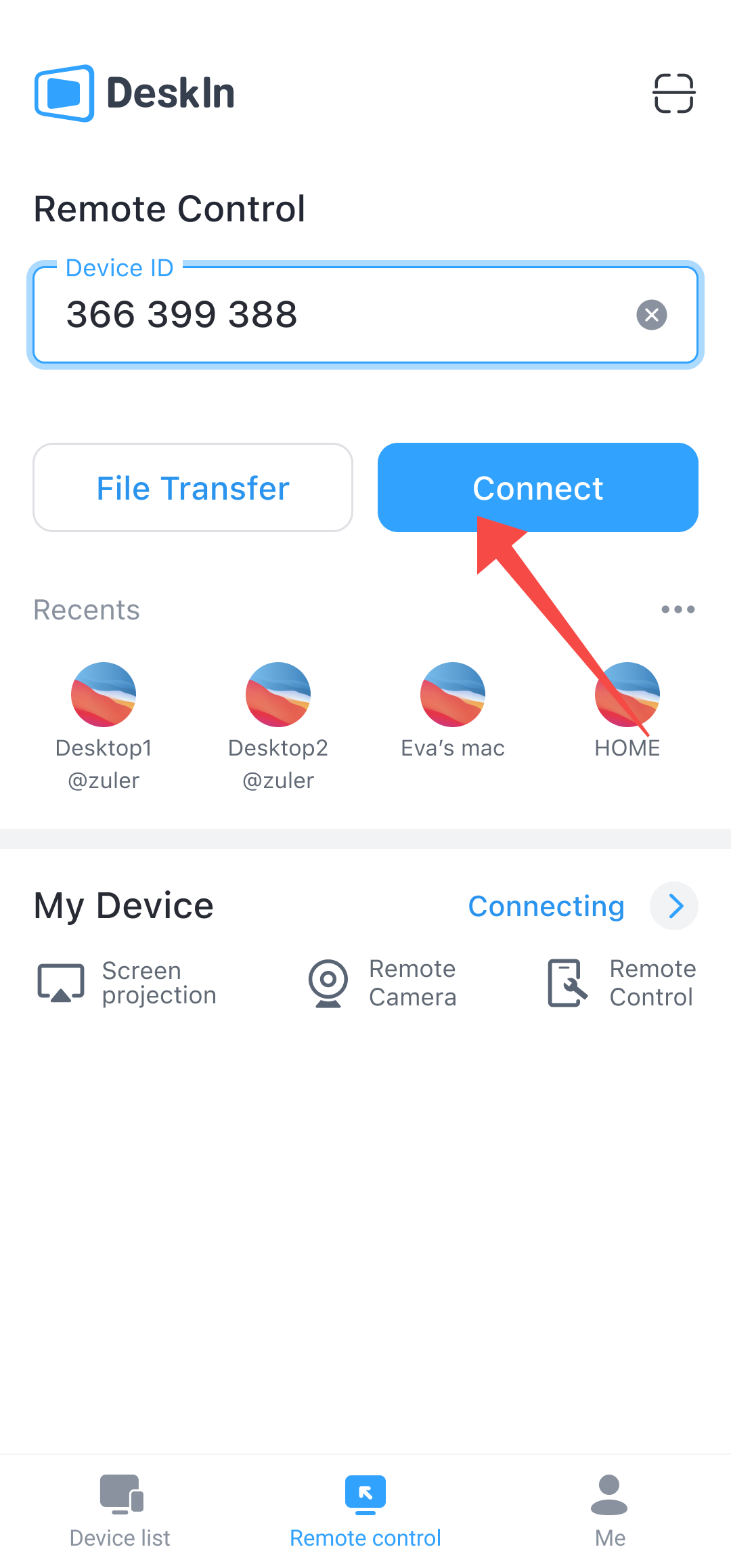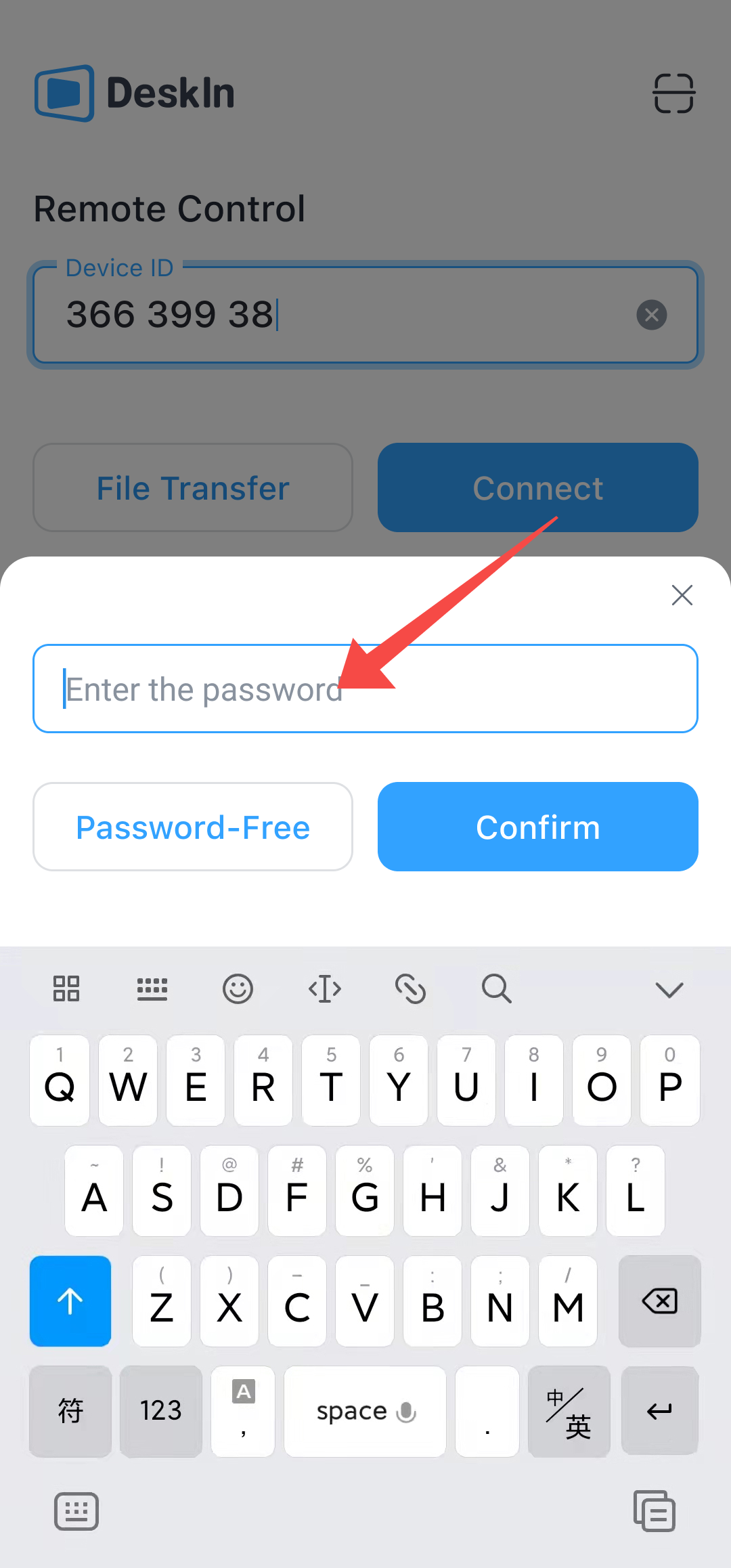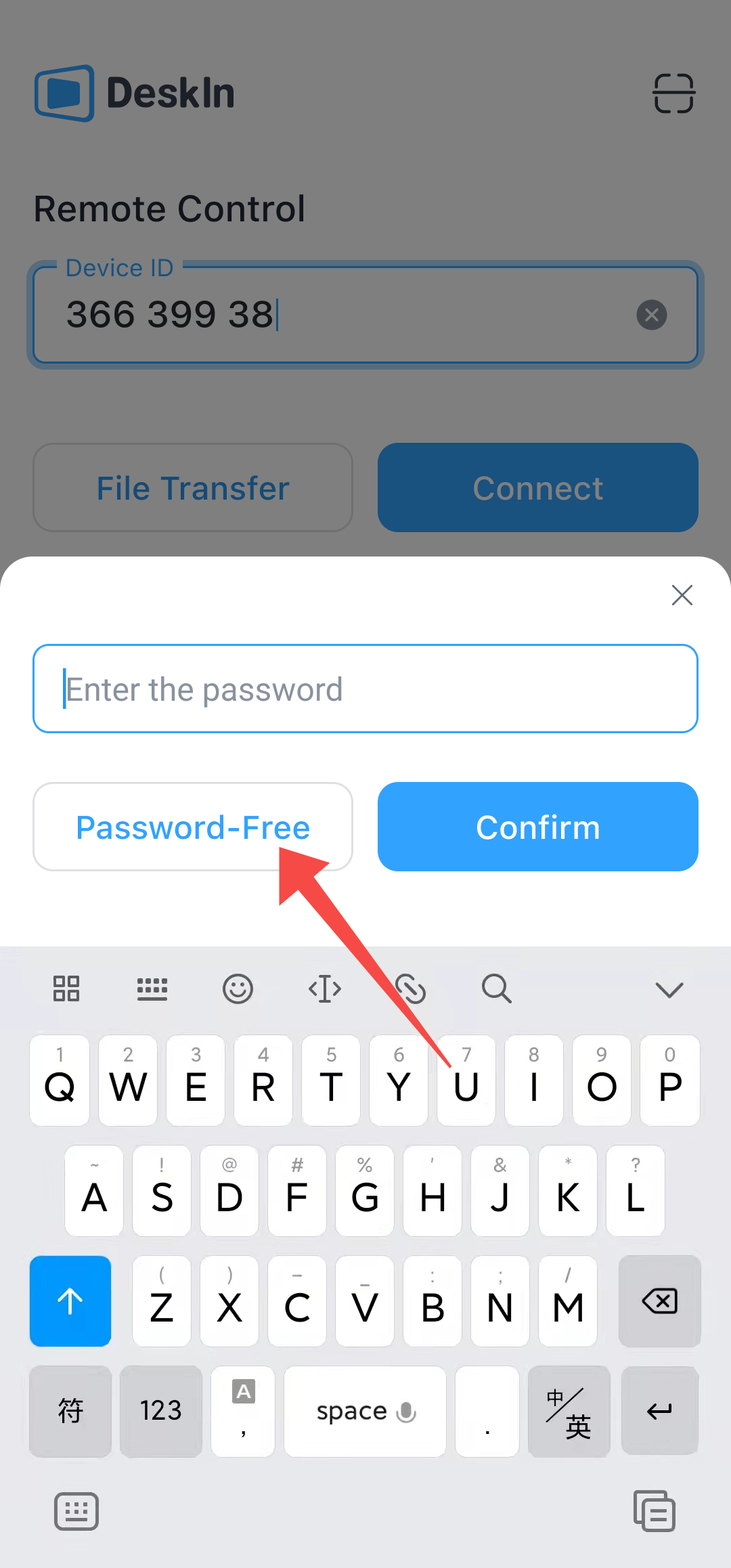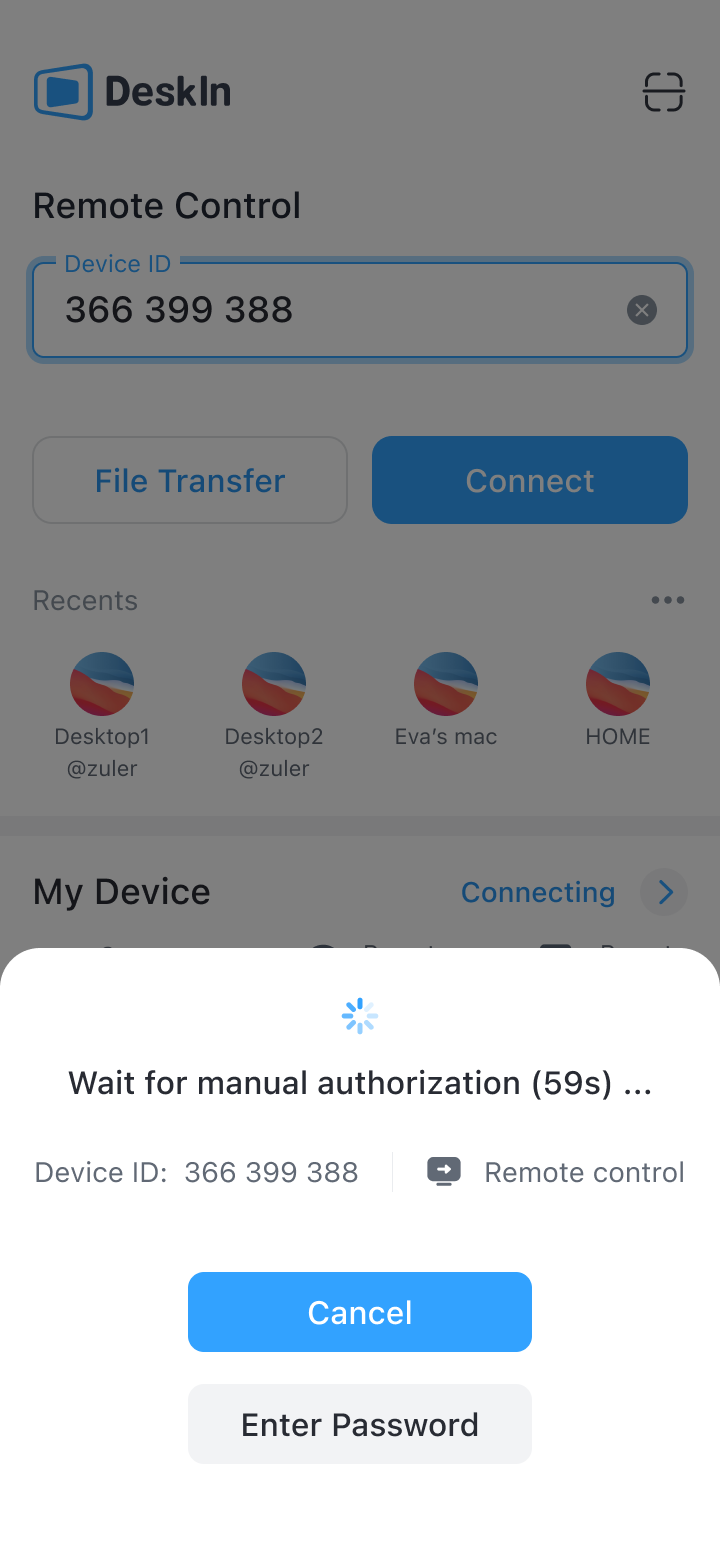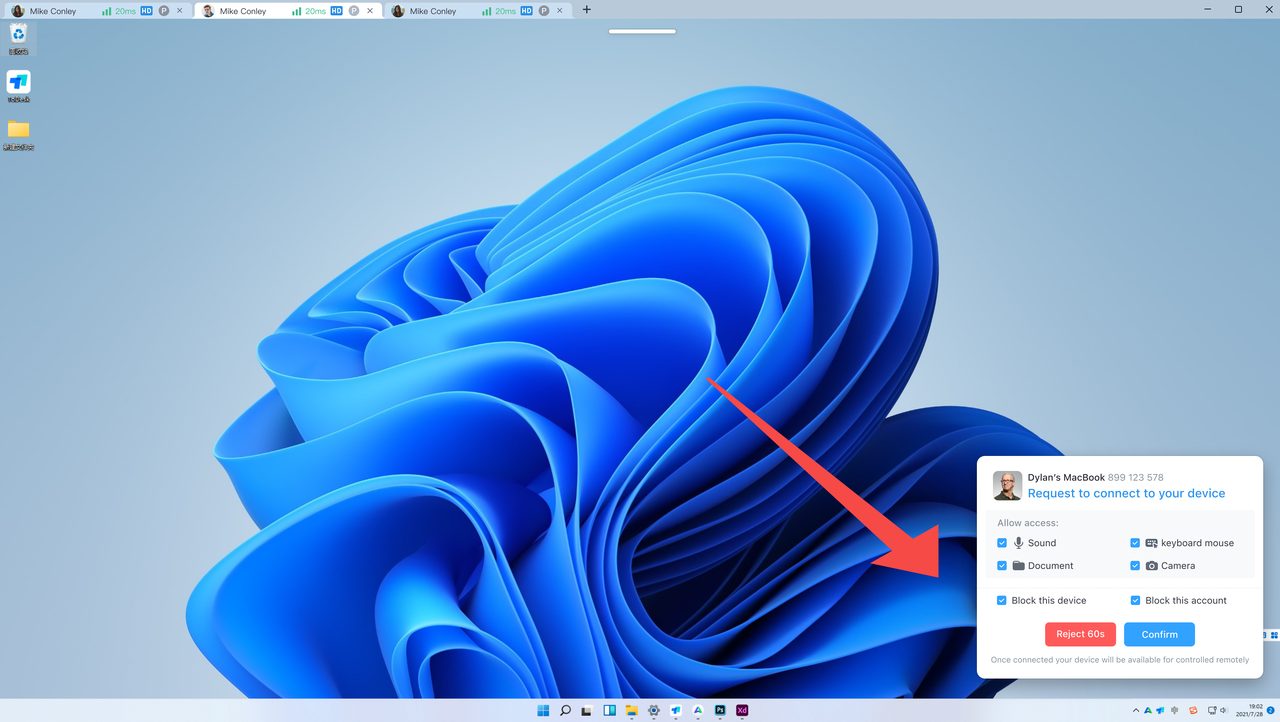How to control a computer
1.If the device is on the My device group
(1)Navigate to the Device List tab >> My device
(2)Select the device you want to control
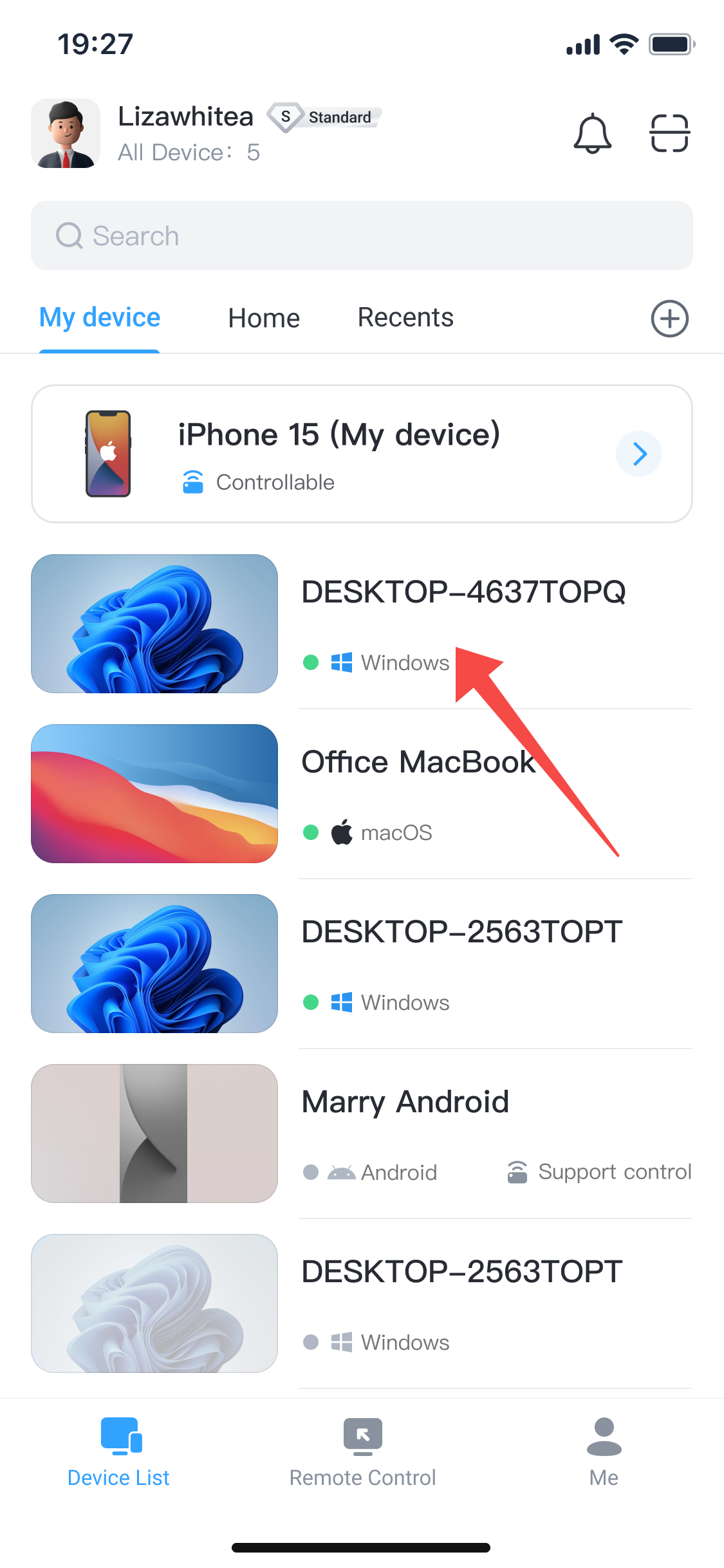
(3)Click Connect button
①Connect via Password
Enter the password of the remote device and click Confirm button
②Password-free connection
Click the Password-free button to initiate an authentication application, and then wait for the remote side to approve
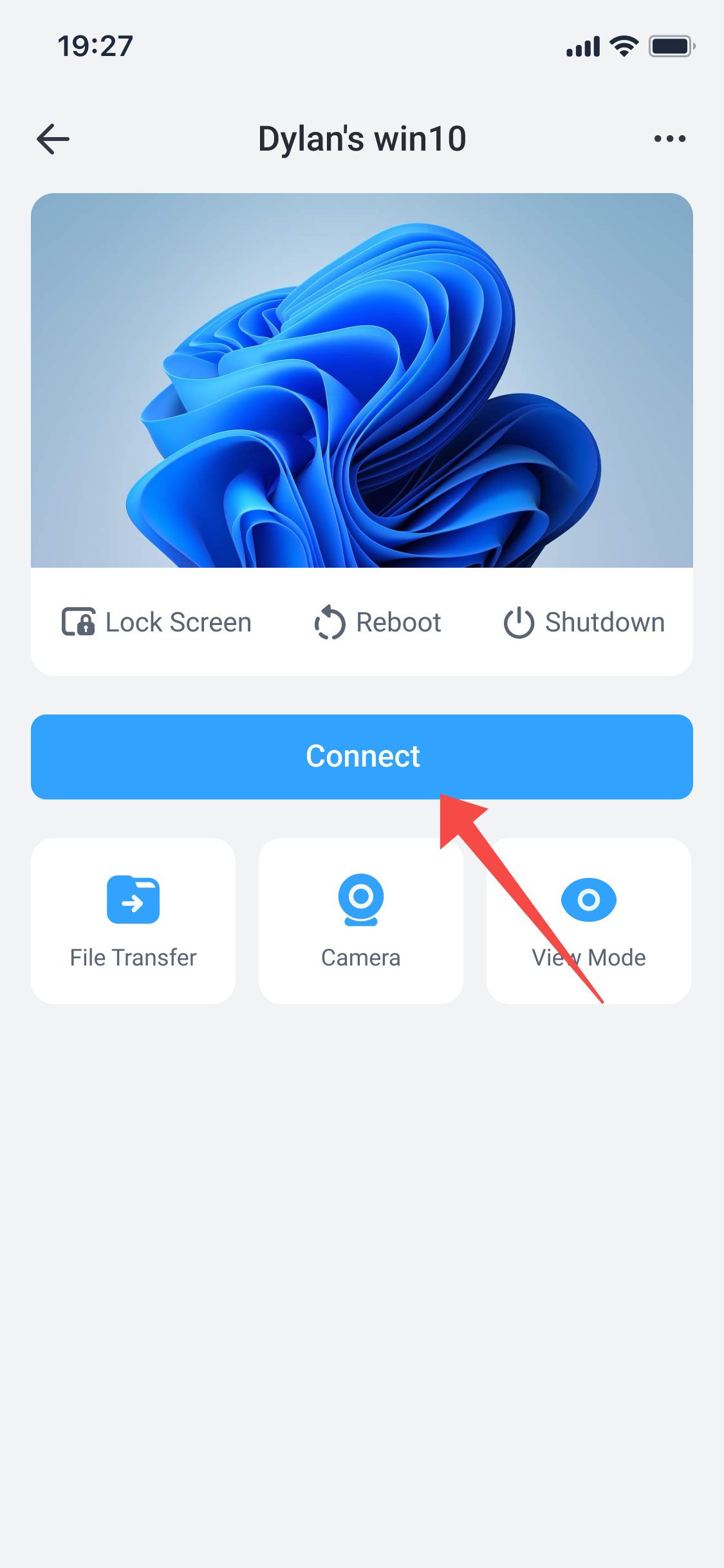
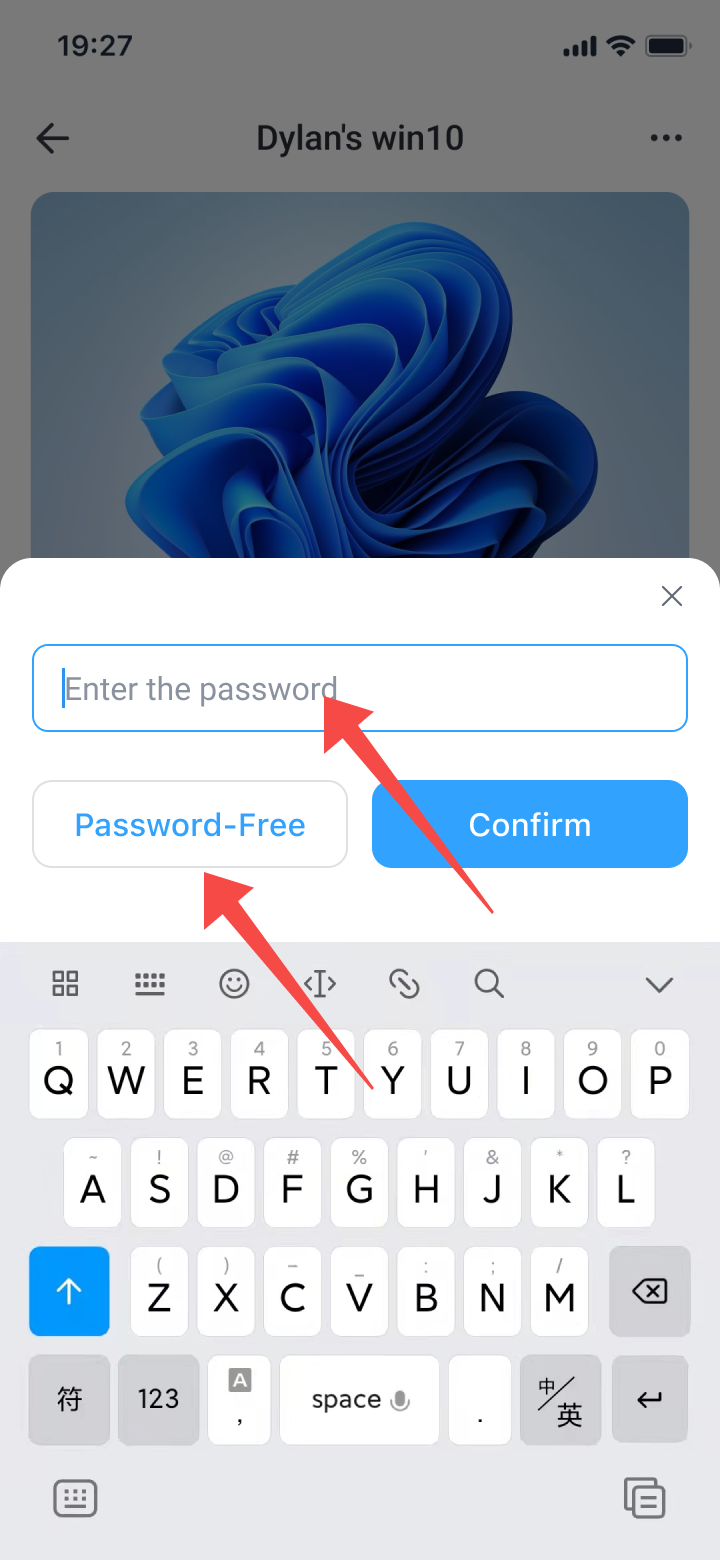
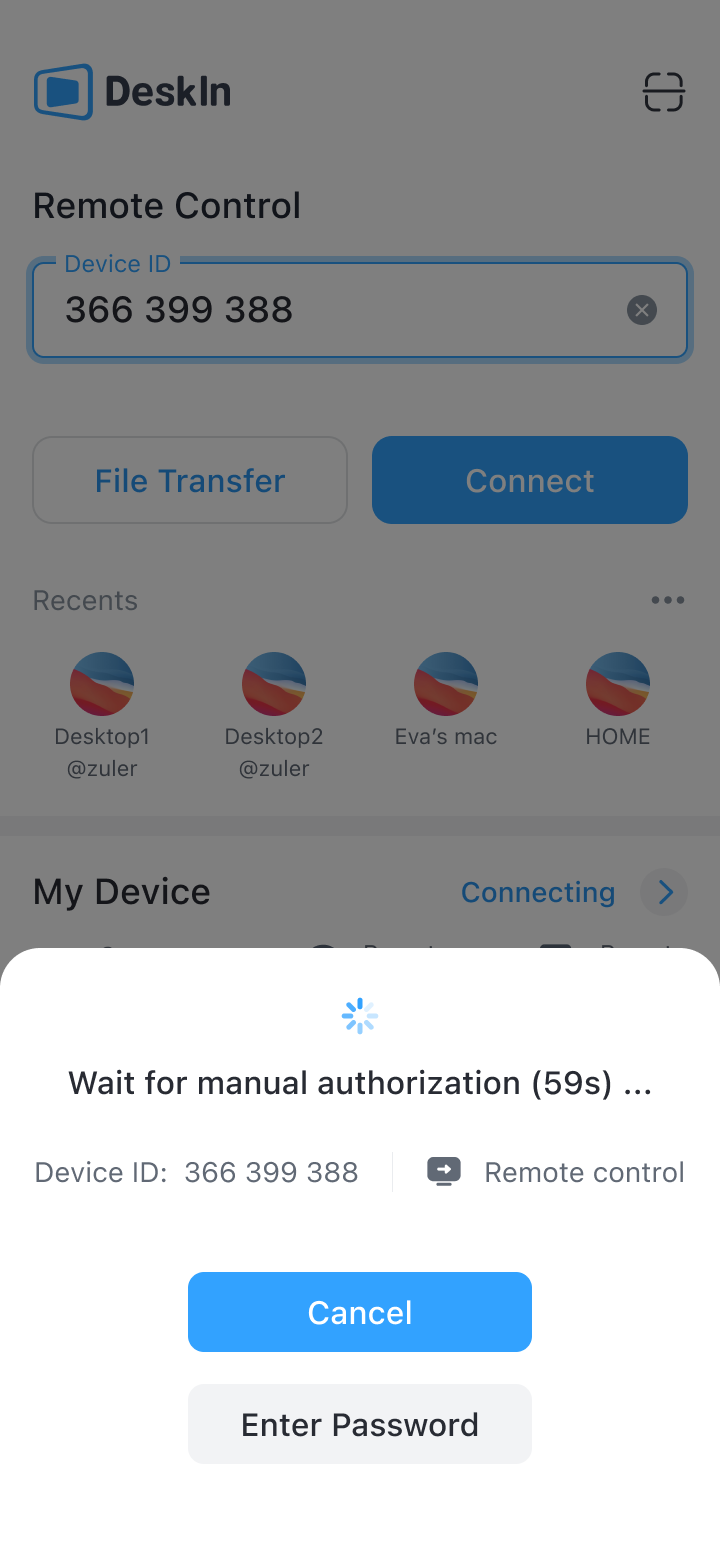
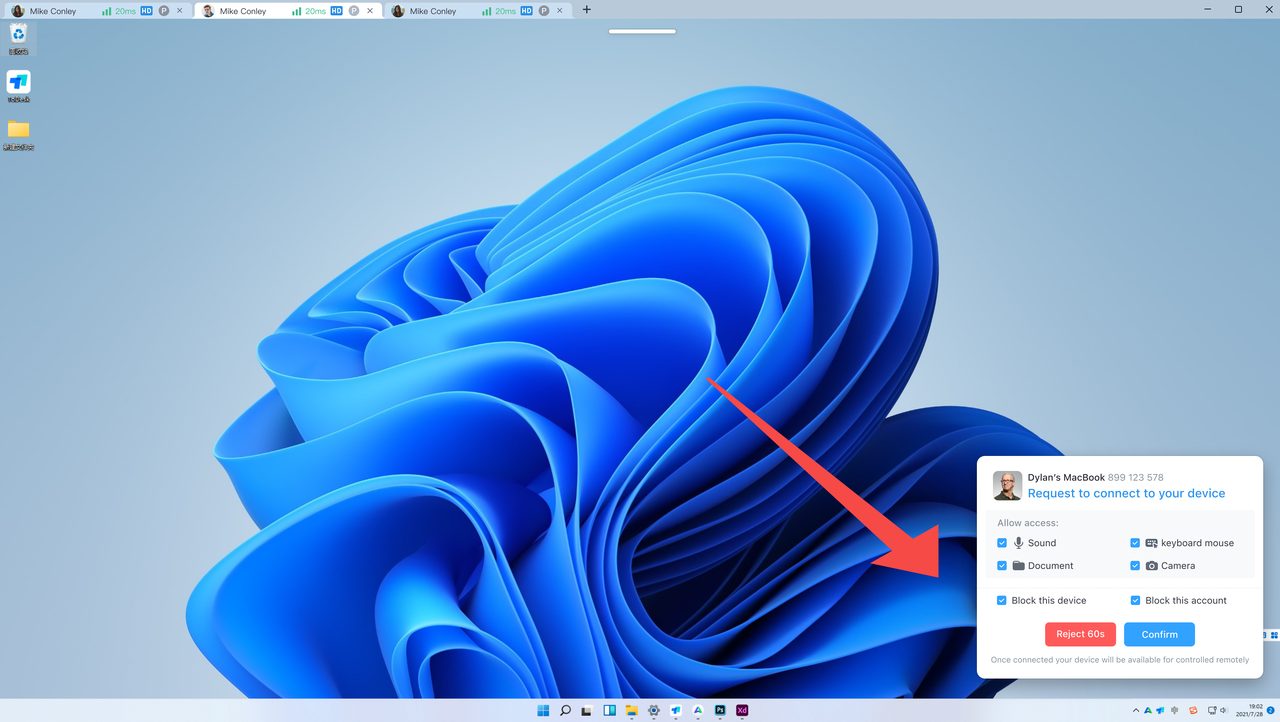
(4)You can now control the remote computer when the connection is successful. Click the arrow head sign on the lower right side to open toolbar, then you can select the tools you want.
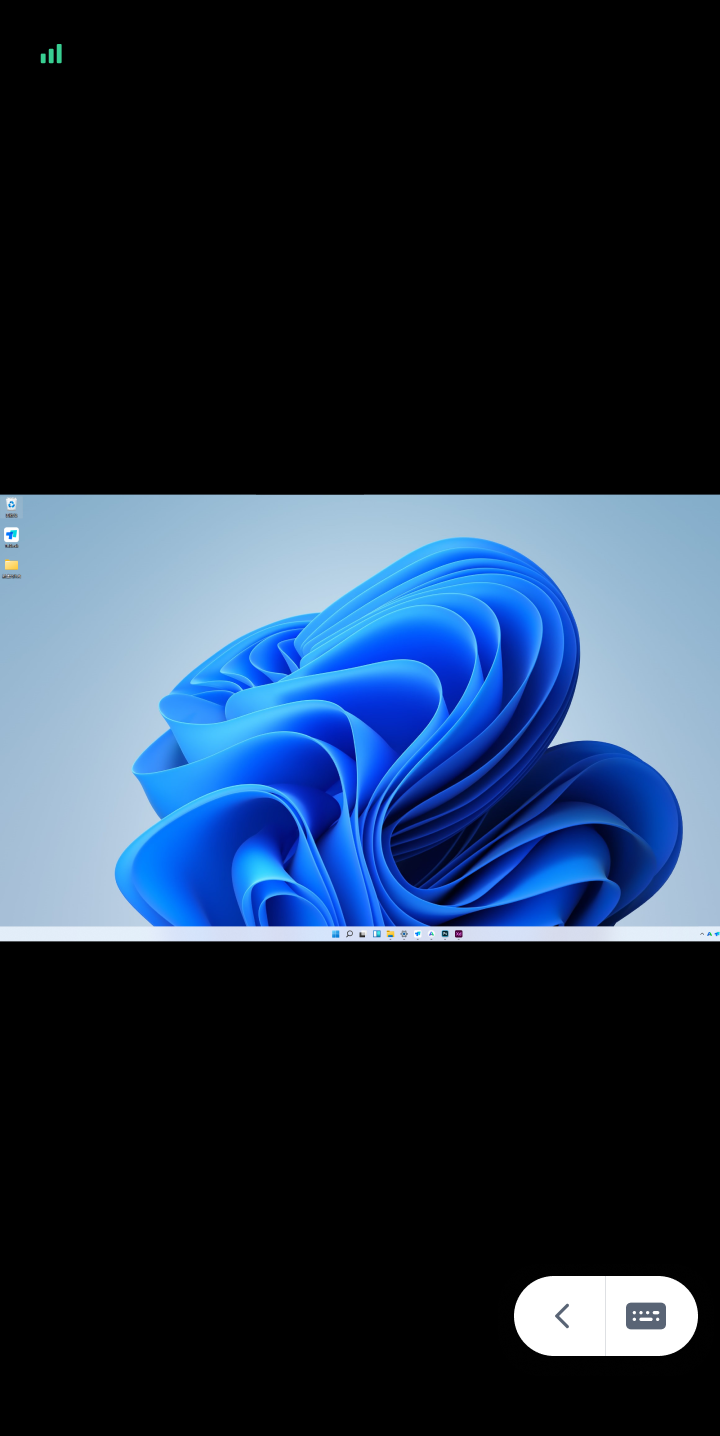

(5)The password will be automatically saved, so there is no need to enter the password next time you connect the same device.
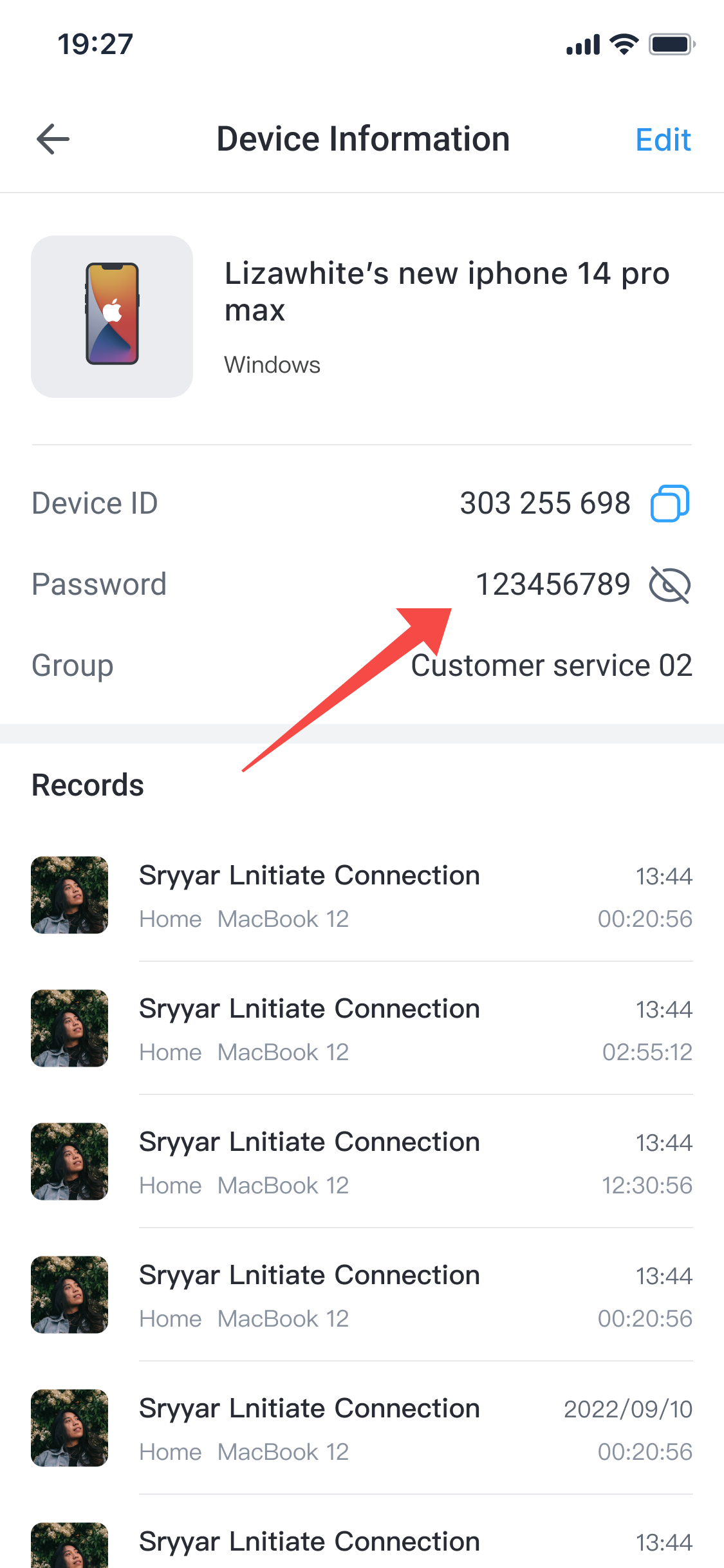
2.If it is an new device
(1)Navigate to the Remote control tab, enter the Device ID of the remote device

(2)Click Connect button
①Connect via Password
Enter the password of the remote device and click Confirm button
②Password-free connection
Click the Password-free button to initiate an authentication application, and then wait for the remote side to approve