How to Control Android Phone?
(1)Both mobile phones need to install the DeskIn apps, and log into the same DeskIn account.
(2)Go to the [setting] of remote mobile phone, and click [Installed apps], go to [DeskIn], turn on [accessibility] permission for DeskIn.
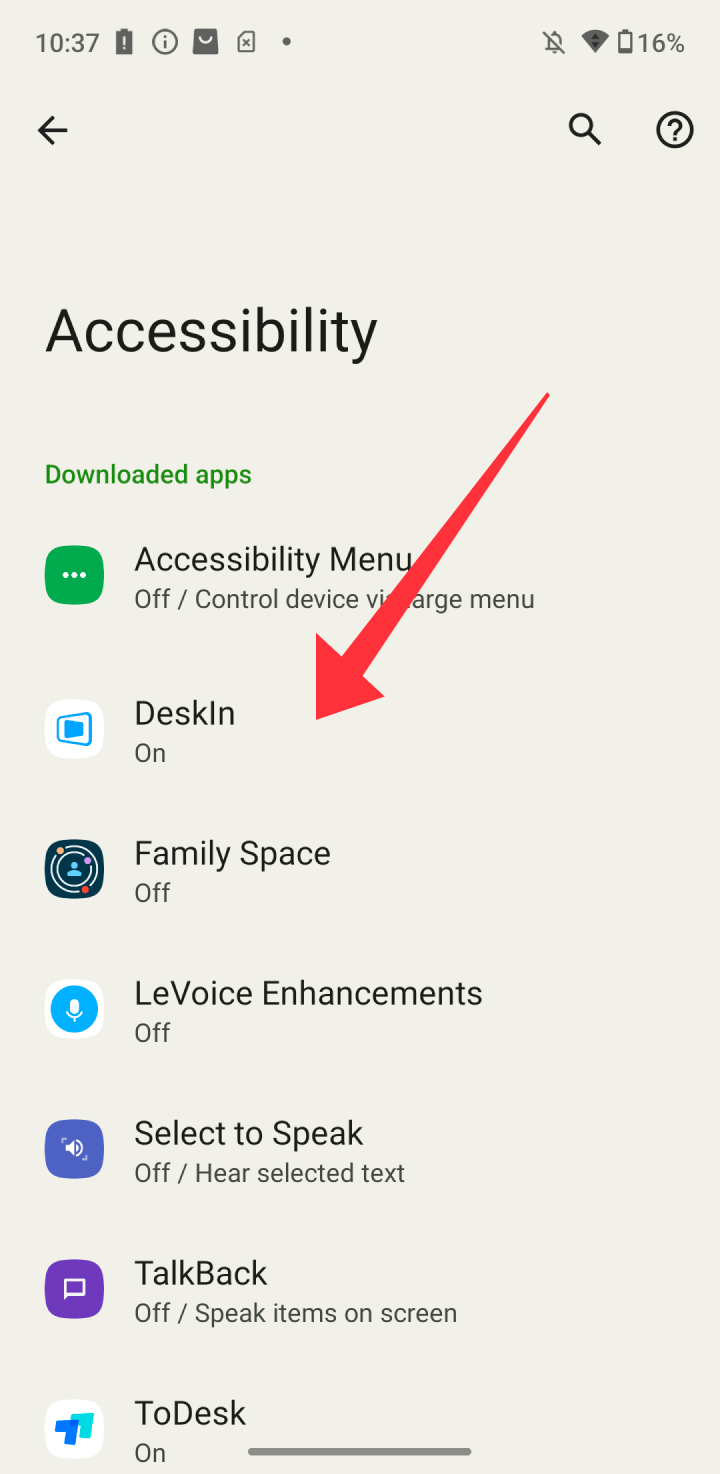
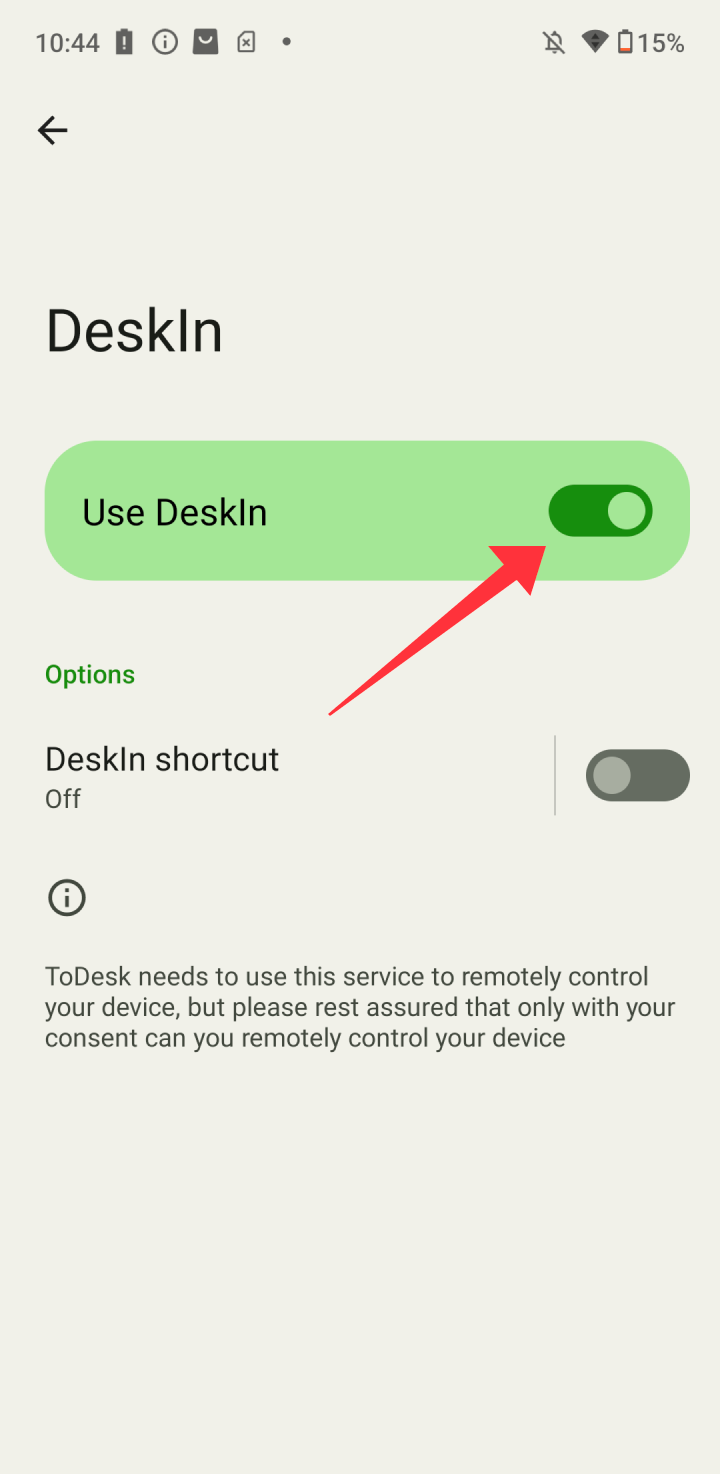
(3)Now, Accessibility permission is enabled for DeskIn.
(4)Go to the [Remote Control] center, Click [Connect this device], Select controlled mode [Remote Control], enable the following [Storage permission] [Record permission] [Accessibility] in the Permission prompt box, click [Select controlled mode] button, and click [I already know] in the final confirmation prompt box.
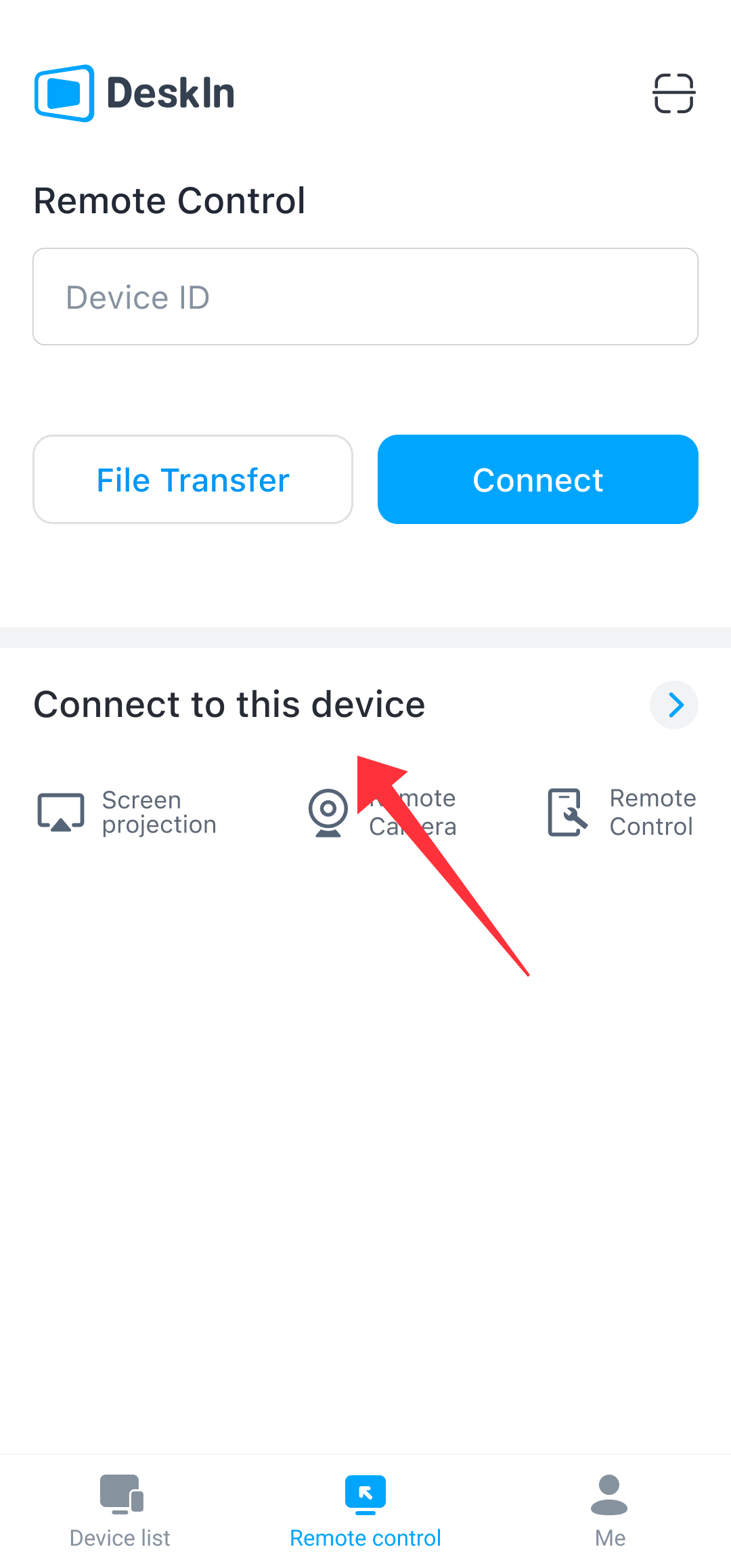
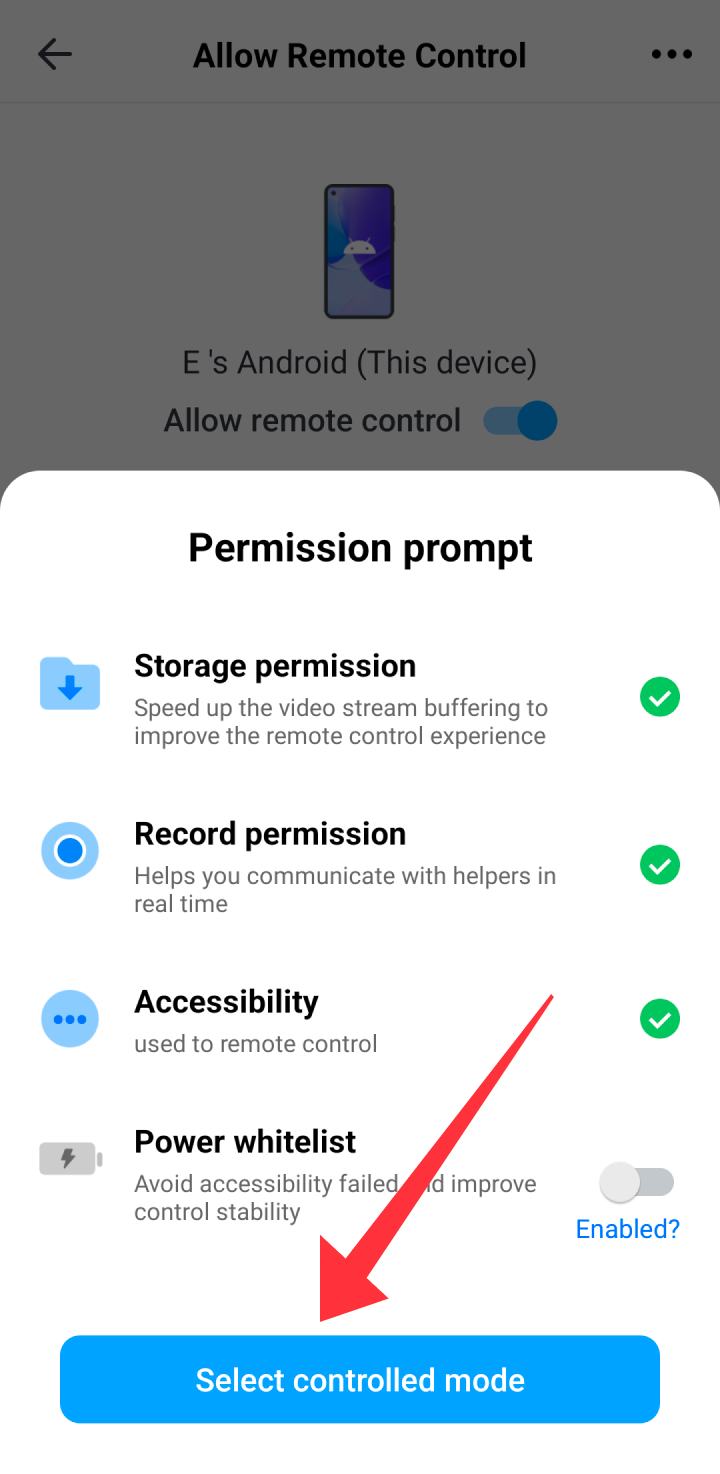
(5)Now, you can see the Device ID and the connection password of DeskIn for remote mobile device.
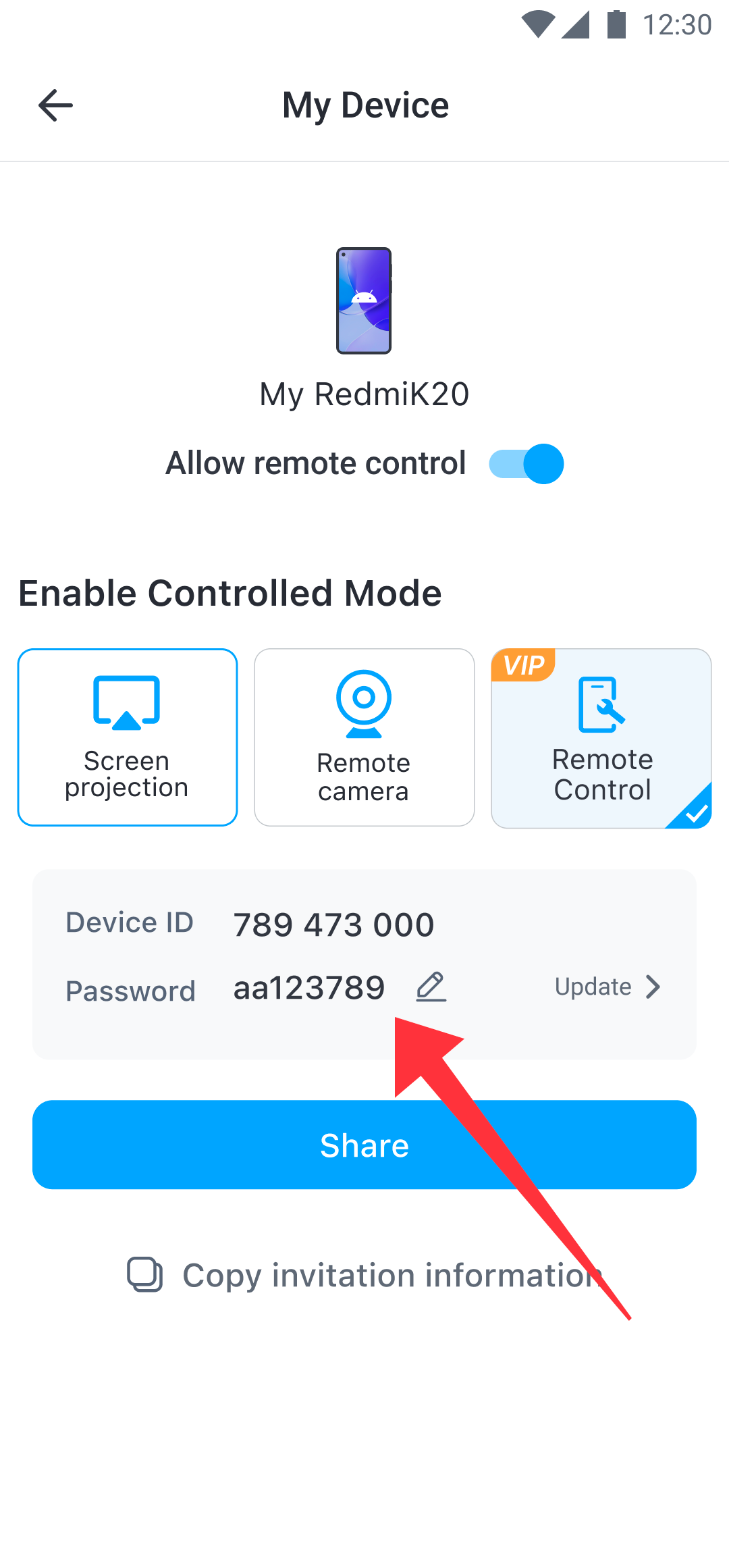
(6)Open DeskIn for local mobile phone, enter the remote mobile phone’s Device ID in the [Control Remote Device] box, click [Connect], enter password to connect.
Remote control of the Android phone is realized.
Note:
1.The Support Mode of an Android device must meet the following conditions:
a) Both the local and remote devices need to log into the same account, control mobile phone requires the [Root-free Android control] add-on feature. (Go to the personal user center to purchase [Root-free Android control].
b) Only Android system 7.0 and above can be supported;
c) Turn on "Allow Remote control" on the mobile phone, select "Support Mode", check all permission to start;
2.Controllable Android devices:
Number of replacements devices per month equals to number of Android-controlled devices purchased.
(That is, the number of replacements depends on how many Androids you buy)
If you delete your Android device and want to replace it with another device, and you have exhausted the number of replacements in the current month, you need to purchase more.