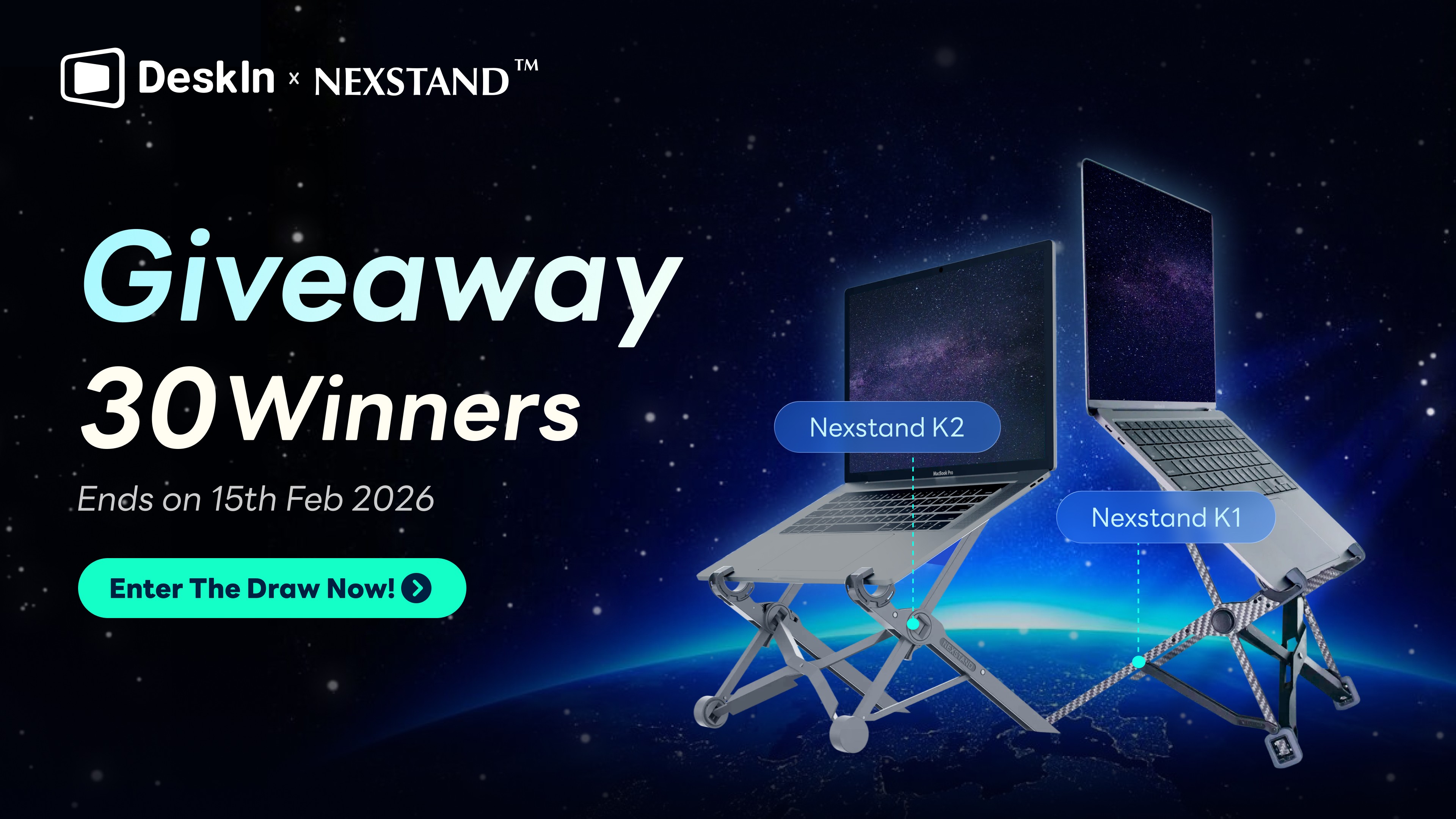Các yếu tố ảnh hưởng đến trải nghiệm người dùng remote bao gồm tính linh hoạt, độ ổn định kết nối, chất lượng hình ảnh, độ trễ, dễ sử dụng và bảo mật. Không còn nghi ngờ gì nữa, độ trễ là yếu tố trực tiếp nhất ảnh hưởng đến trải nghiệm kết nối từ xa. Để làm việc và hợp tác từ xa hiệu quả, chất lượng kết nối là chìa khóa. Độ trễ thấp hơn có thể khiến người dùng cảm thấy như đang làm việc tại chỗ. Vậy những yếu tố nào ảnh hưởng đến tỷ lệ độ trễ? Những người dùng đã sử dụng DeskIn đều đánh giá cao kết nối ổn định và độ trễ thấp của nó. Điều gì đã khiến họ cảm thấy như vậy? Chúng tôi sẽ chỉ cho bạn trong bài viết này.
Các yếu tố ảnh hưởng đến tỷ lệ độ trễ điều khiển từ xa
Độ trễ thường do việc truyền tải chậm, và dữ liệu từ xa không được truyền đến địa phương kịp thời để cập nhật. Các yếu tố chính ảnh hưởng đến tỷ lệ độ trễ bao gồm:
Tốc độ Internet và băng thông: Tốc độ truyền tải của thiết bị địa phương càng nhanh, và băng thông——số lượng dữ liệu có thể được truyền qua mạng càng lớn, thì độ trễ càng thấp.
Chất lượng hình ảnh: Chất lượng hình ảnh cao hơn cần một lượng lớn dữ liệu được truyền cùng một lúc, điều này làm cho việc gây ra độ trễ dễ dàng hơn. DeskIn cho phép bạn điều chỉnh độ phân giải thủ công dựa trên điều kiện mạng của bạn để giảm độ trễ.
Môi trường mạng: Độ trễ có khả năng xảy ra nhiều hơn khi môi trường mạng của bất kỳ thiết bị nào không ổn định hoặc bị tắc nghẽn.
Phương thức kết nối và máy chủ: Khi các thiết bị chính và bị điều khiển nằm trên cùng một mạng, sử dụng kết nối P2P có thể là cách tốt nhất. Khi các thiết bị nằm trên hai mạng khác nhau hoặc xa nhau, cần có một máy chủ truyền tin. Vị trí và số lượng của máy chủ, và giao thức truyền tải được sử dụng cũng sẽ ảnh hưởng đến tốc độ truyền tải và độ trễ.
Tình trạng phần cứng: Khi hiệu suất phần cứng của thiết bị chính bị điều khiển thấp, hoặc việc sử dụng GPU quá cao, có thể xảy ra độ trễ bổ sung. DeskIn cung cấp các tùy chọn tăng tốc phần cứng có thể phát huy tiềm năng của phần cứng và giảm can thiệp của CPU để đảm bảo độ trễ thấp hơn.
Vì vậy, cách truyền dữ liệu nhanh hơn là chìa khóa để giảm tỷ lệ độ trễ. Vũ khí bí mật của DeskIn là OTT SD-WAN: Chuyển hướng thông minh từ xa.
Tại sao chúng ta cần OTT SD-WAN?
Over-The-Top Software-Defined WAN là một công nghệ phát hiện chất lượng mạng của tất cả các nút trong thời gian thực và chọn tuyến đường truyền tải tối ưu. Chúng tôi cũng gọi nó là công nghệ dẫn đường mạng thông minh.
Mạng vận chuyển không có góc nhìn toàn cầu, và mỗi bộ định tuyến chỉ có thể cố gắng hết sức để truyền tải dựa trên thông tin địa phương. Điều này giống như lái xe mà không có dẫn đường, bạn chỉ có thể nhìn vào các biển báo trên đường, không thể tránh khỏi tình trạng tắc nghẽn và những con đường gặp tai nạn ở phía trước.
SD-WAN mang đến "dẫn đường thông minh" cho mạng. Phát hiện chất lượng mạng và tình trạng tắc nghẽn giao thông của tất cả các nút trong thời gian thực, lập kế hoạch tự động lộ trình tốt nhất để đảm bảo truyền tải tốc độ cao và độ trễ thấp. Kết hợp với hơn 200 phòng máy chủ nút trên toàn thế giới, khung OTT SD-WAN cung cấp các tuyến kết nối ổn định và khả dụng hơn, hoàn toàn nhận thức được rằng độ trễ mạng giữa bất kỳ hai nút nào trên thế giới không vượt quá 120ms, và độ trễ mạng từ đầu cuối đến nút biên không vượt quá 10ms
Thêm vào đó, kiến trúc "tách biệt truyền tải và điều khiển" của SD-WAN cũng có thể giảm thiểu độ trễ xử lý mạng. Máy chủ mạng chịu trách nhiệm chuyển tiếp, và phòng kiểm soát chịu trách nhiệm lập kế hoạch đường dây và phân bổ tài nguyên. Hai bên có phân công lao động rõ ràng để tối đa hóa hiệu quả của phần cứng tương ứng và cùng nhau đạt được độ trễ thấp hơn.
Không chỉ về tốc độ, việc truyền tải mạng của máy tính để bàn từ xa cũng nên ổn định hơn. Rung lắc và mất gói dữ liệu do biến động mạng có thể gây ra độ trễ và thiệt hại chất lượng hình ảnh, ảnh hưởng nghiêm trọng đến tính liên tục trong hoạt động.
SD-WAN có thể phát hiện độ trễ, mất gói dữ liệu và rung lắc của toàn bộ mạng trong thời gian thực, và bỏ qua các đường không ổn định để tránh rung lắc mạng và mất gói dữ liệu từ nguồn. Ngay cả khi gặp phải những biến động đột ngột, nó có thể đạt được việc chuyển đổi đường dây nhanh chóng trong mili giây, giảm thiểu tác động của biến động mạng.
DeskIn Remote Software: Giải pháp điều khiển từ xa ổn định và có độ trễ thấp nhất
DeskIn đã mang công nghệ dẫn đường thông minh tiên tiến nhất thế giới đến các máy tính để bàn từ xa, và xây dựng khung OTT SD-WAN riêng của mình. Người dùng có thể thiết lập các kết nối đầu cuối nhanh hơn, an toàn hơn và hiệu quả hơn.
Để thích ứng với các môi trường mạng đa dạng và đảm bảo tính mượt mà tối đa, DeskIn cung cấp 5 chế độ kết nối:
Chế độ tương thích: Ưu tiên độ ổn định của kết nối
Chế độ văn phòng: Phù hợp với hầu hết các tình huống văn phòng
Chế độ hiệu suất cao: Cải thiện chất lượng hình ảnh và độ mượt của điều khiển từ xa
Chế độ game: Hỗ trợ gamepad cho hầu hết các trò chơi
Chế độ tiêu thụ thấp: Giảm tốc độ khung hình và chất lượng hình ảnh để đảm bảo sự mượt mà của điều khiển từ xa

Cách sử dụng DeskIn?
Bước 1: Cài đặt và đăng ký tài khoản
Cài đặt DeskIn trên máy tính hoặc thiết bị di động của bạn, đăng ký tài khoản miễn phí và đăng nhập.
Lưu ý: Nếu đây là lần đầu tiên bạn đăng nhập trên một thiết bị mới, bạn cần truy cập email đăng ký của mình để hoàn tất xác minh nhằm bảo vệ an toàn tài khoản của bạn.
Bước 2: Kết nối các thiết bị
Bạn có thể tìm thấy các thiết bị đã đăng nhập vào cùng một tài khoản trên "Danh sách thiết bị". Chọn thiết bị mà bạn muốn điều khiển, và nhấp vào "Điều khiển từ xa" trên thanh công cụ bên phải, sau đó bạn đã kết nối với thiết bị.

Bạn có thể đều kết nối với các thiết bị bằng "ID thiết bị". Mở DeskIn trên thiết bị địa phương, nhập "ID thiết bị" của máy tính bạn muốn điều khiển, nhấp vào "Kết nối" thì bạn đang kết nối với thiết bị. Bạn có thể sử dụng phương pháp xác thực bằng Mật khẩu hoặc không có Mật khẩu để xác thực kết nối.

Xác thực "Không có mật khẩu" có nghĩa là bạn cần đồng ý thủ công với yêu cầu kết nối trên thiết bị bị điều khiển. Chúng tôi khuyến nghị bạn đặt mật khẩu bảo mật trong "Cài đặt" >> "Cài đặt bảo mật". Bằng cách này, ngay cả khi thiết bị bạn muốn điều khiển đặt ở xa, bạn có thể kết nối nó mà không cần giám sát.
Bước 3: Điều chỉnh chế độ kết nối
Sau khi kết nối thành công, người dùng có thể kiểm tra trạng thái kết nối mạng theo thời gian thực, điều chỉnh chế độ kết nối, độ phân giải, tỷ lệ cập nhật, v.v. trên thanh công cụ để có được kết nối ổn định và mượt mà hơn.

Kết luận
Bài viết này giới thiệu các yếu tố ảnh hưởng đến độ trễ mạng và cách đội ngũ DeskIn giúp kết nối từ xa nhanh hơn, ổn định hơn và có độ trễ thấp hơn thông qua công nghệ dẫn đường mạng thông minh. Được hưởng lợi từ công nghệ OTT SD-WAN, độ trễ của kết nối từ xa DeskIn có thể đạt 40ms hoặc thậm chí thấp hơn, và tốc độ truyền tải tệp cao tới 12MB/s, mang đến cho người dùng trải nghiệm người dùng nhanh và mượt mà. Nếu bạn muốn tìm một phần mềm máy tính để bàn từ xa có độ trễ thấp, DeskIn sẽ là một sự lựa chọn lý tưởng.
Các yếu tố ảnh hưởng đến trải nghiệm người dùng remote bao gồm tính linh hoạt, độ ổn định kết nối, chất lượng hình ảnh, độ trễ, dễ sử dụng và bảo mật. Không còn nghi ngờ gì nữa, độ trễ là yếu tố trực tiếp nhất ảnh hưởng đến trải nghiệm kết nối từ xa. Để làm việc và hợp tác từ xa hiệu quả, chất lượng kết nối là chìa khóa. Độ trễ thấp hơn có thể khiến người dùng cảm thấy như đang làm việc tại chỗ. Vậy những yếu tố nào ảnh hưởng đến tỷ lệ độ trễ? Những người dùng đã sử dụng DeskIn đều đánh giá cao kết nối ổn định và độ trễ thấp của nó. Điều gì đã khiến họ cảm thấy như vậy? Chúng tôi sẽ chỉ cho bạn trong bài viết này.
Các yếu tố ảnh hưởng đến tỷ lệ độ trễ điều khiển từ xa
Độ trễ thường do việc truyền tải chậm, và dữ liệu từ xa không được truyền đến địa phương kịp thời để cập nhật. Các yếu tố chính ảnh hưởng đến tỷ lệ độ trễ bao gồm:
Tốc độ Internet và băng thông: Tốc độ truyền tải của thiết bị địa phương càng nhanh, và băng thông——số lượng dữ liệu có thể được truyền qua mạng càng lớn, thì độ trễ càng thấp.
Chất lượng hình ảnh: Chất lượng hình ảnh cao hơn cần một lượng lớn dữ liệu được truyền cùng một lúc, điều này làm cho việc gây ra độ trễ dễ dàng hơn. DeskIn cho phép bạn điều chỉnh độ phân giải thủ công dựa trên điều kiện mạng của bạn để giảm độ trễ.
Môi trường mạng: Độ trễ có khả năng xảy ra nhiều hơn khi môi trường mạng của bất kỳ thiết bị nào không ổn định hoặc bị tắc nghẽn.
Phương thức kết nối và máy chủ: Khi các thiết bị chính và bị điều khiển nằm trên cùng một mạng, sử dụng kết nối P2P có thể là cách tốt nhất. Khi các thiết bị nằm trên hai mạng khác nhau hoặc xa nhau, cần có một máy chủ truyền tin. Vị trí và số lượng của máy chủ, và giao thức truyền tải được sử dụng cũng sẽ ảnh hưởng đến tốc độ truyền tải và độ trễ.
Tình trạng phần cứng: Khi hiệu suất phần cứng của thiết bị chính bị điều khiển thấp, hoặc việc sử dụng GPU quá cao, có thể xảy ra độ trễ bổ sung. DeskIn cung cấp các tùy chọn tăng tốc phần cứng có thể phát huy tiềm năng của phần cứng và giảm can thiệp của CPU để đảm bảo độ trễ thấp hơn.
Vì vậy, cách truyền dữ liệu nhanh hơn là chìa khóa để giảm tỷ lệ độ trễ. Vũ khí bí mật của DeskIn là OTT SD-WAN: Chuyển hướng thông minh từ xa.
Tại sao chúng ta cần OTT SD-WAN?
Over-The-Top Software-Defined WAN là một công nghệ phát hiện chất lượng mạng của tất cả các nút trong thời gian thực và chọn tuyến đường truyền tải tối ưu. Chúng tôi cũng gọi nó là công nghệ dẫn đường mạng thông minh.
Mạng vận chuyển không có góc nhìn toàn cầu, và mỗi bộ định tuyến chỉ có thể cố gắng hết sức để truyền tải dựa trên thông tin địa phương. Điều này giống như lái xe mà không có dẫn đường, bạn chỉ có thể nhìn vào các biển báo trên đường, không thể tránh khỏi tình trạng tắc nghẽn và những con đường gặp tai nạn ở phía trước.
SD-WAN mang đến "dẫn đường thông minh" cho mạng. Phát hiện chất lượng mạng và tình trạng tắc nghẽn giao thông của tất cả các nút trong thời gian thực, lập kế hoạch tự động lộ trình tốt nhất để đảm bảo truyền tải tốc độ cao và độ trễ thấp. Kết hợp với hơn 200 phòng máy chủ nút trên toàn thế giới, khung OTT SD-WAN cung cấp các tuyến kết nối ổn định và khả dụng hơn, hoàn toàn nhận thức được rằng độ trễ mạng giữa bất kỳ hai nút nào trên thế giới không vượt quá 120ms, và độ trễ mạng từ đầu cuối đến nút biên không vượt quá 10ms
Thêm vào đó, kiến trúc "tách biệt truyền tải và điều khiển" của SD-WAN cũng có thể giảm thiểu độ trễ xử lý mạng. Máy chủ mạng chịu trách nhiệm chuyển tiếp, và phòng kiểm soát chịu trách nhiệm lập kế hoạch đường dây và phân bổ tài nguyên. Hai bên có phân công lao động rõ ràng để tối đa hóa hiệu quả của phần cứng tương ứng và cùng nhau đạt được độ trễ thấp hơn.
Không chỉ về tốc độ, việc truyền tải mạng của máy tính để bàn từ xa cũng nên ổn định hơn. Rung lắc và mất gói dữ liệu do biến động mạng có thể gây ra độ trễ và thiệt hại chất lượng hình ảnh, ảnh hưởng nghiêm trọng đến tính liên tục trong hoạt động.
SD-WAN có thể phát hiện độ trễ, mất gói dữ liệu và rung lắc của toàn bộ mạng trong thời gian thực, và bỏ qua các đường không ổn định để tránh rung lắc mạng và mất gói dữ liệu từ nguồn. Ngay cả khi gặp phải những biến động đột ngột, nó có thể đạt được việc chuyển đổi đường dây nhanh chóng trong mili giây, giảm thiểu tác động của biến động mạng.
DeskIn Remote Software: Giải pháp điều khiển từ xa ổn định và có độ trễ thấp nhất
DeskIn đã mang công nghệ dẫn đường thông minh tiên tiến nhất thế giới đến các máy tính để bàn từ xa, và xây dựng khung OTT SD-WAN riêng của mình. Người dùng có thể thiết lập các kết nối đầu cuối nhanh hơn, an toàn hơn và hiệu quả hơn.
Để thích ứng với các môi trường mạng đa dạng và đảm bảo tính mượt mà tối đa, DeskIn cung cấp 5 chế độ kết nối:
Chế độ tương thích: Ưu tiên độ ổn định của kết nối
Chế độ văn phòng: Phù hợp với hầu hết các tình huống văn phòng
Chế độ hiệu suất cao: Cải thiện chất lượng hình ảnh và độ mượt của điều khiển từ xa
Chế độ game: Hỗ trợ gamepad cho hầu hết các trò chơi
Chế độ tiêu thụ thấp: Giảm tốc độ khung hình và chất lượng hình ảnh để đảm bảo sự mượt mà của điều khiển từ xa

Cách sử dụng DeskIn?
Bước 1: Cài đặt và đăng ký tài khoản
Cài đặt DeskIn trên máy tính hoặc thiết bị di động của bạn, đăng ký tài khoản miễn phí và đăng nhập.
Lưu ý: Nếu đây là lần đầu tiên bạn đăng nhập trên một thiết bị mới, bạn cần truy cập email đăng ký của mình để hoàn tất xác minh nhằm bảo vệ an toàn tài khoản của bạn.
Bước 2: Kết nối các thiết bị
Bạn có thể tìm thấy các thiết bị đã đăng nhập vào cùng một tài khoản trên "Danh sách thiết bị". Chọn thiết bị mà bạn muốn điều khiển, và nhấp vào "Điều khiển từ xa" trên thanh công cụ bên phải, sau đó bạn đã kết nối với thiết bị.

Bạn có thể đều kết nối với các thiết bị bằng "ID thiết bị". Mở DeskIn trên thiết bị địa phương, nhập "ID thiết bị" của máy tính bạn muốn điều khiển, nhấp vào "Kết nối" thì bạn đang kết nối với thiết bị. Bạn có thể sử dụng phương pháp xác thực bằng Mật khẩu hoặc không có Mật khẩu để xác thực kết nối.

Xác thực "Không có mật khẩu" có nghĩa là bạn cần đồng ý thủ công với yêu cầu kết nối trên thiết bị bị điều khiển. Chúng tôi khuyến nghị bạn đặt mật khẩu bảo mật trong "Cài đặt" >> "Cài đặt bảo mật". Bằng cách này, ngay cả khi thiết bị bạn muốn điều khiển đặt ở xa, bạn có thể kết nối nó mà không cần giám sát.
Bước 3: Điều chỉnh chế độ kết nối
Sau khi kết nối thành công, người dùng có thể kiểm tra trạng thái kết nối mạng theo thời gian thực, điều chỉnh chế độ kết nối, độ phân giải, tỷ lệ cập nhật, v.v. trên thanh công cụ để có được kết nối ổn định và mượt mà hơn.

Kết luận
Bài viết này giới thiệu các yếu tố ảnh hưởng đến độ trễ mạng và cách đội ngũ DeskIn giúp kết nối từ xa nhanh hơn, ổn định hơn và có độ trễ thấp hơn thông qua công nghệ dẫn đường mạng thông minh. Được hưởng lợi từ công nghệ OTT SD-WAN, độ trễ của kết nối từ xa DeskIn có thể đạt 40ms hoặc thậm chí thấp hơn, và tốc độ truyền tải tệp cao tới 12MB/s, mang đến cho người dùng trải nghiệm người dùng nhanh và mượt mà. Nếu bạn muốn tìm một phần mềm máy tính để bàn từ xa có độ trễ thấp, DeskIn sẽ là một sự lựa chọn lý tưởng.