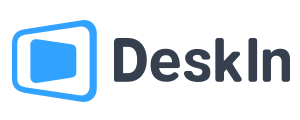Welcome, what can we do for you?
Why can't I control my Android phone?
Using DeskIn to remotely control an Android phone or tablet, you need to first purchase the Root-free Android control add-on or upgrade your account to Standard Edition or above. If you have already buy a Root-free Android control add-on, but still cannot control the Android device, please check the following reasons:
1. Check your Android version
Controlled Android device system version requirement:
- Android 5 or above: can be controlled via the 3 navigation button
- Android 7 or above: can be fully controlled
2. Log in to the same account
DeskIn mobile control function requires the master device and controlled Android device to be from the same account. Please confirm whether the Android device you access to has logged in to the same account as the main controller, and the account has purchased the add-on or is Standard Edition or above.
3. If the Android device has authorized "Remote Control"
After the Android device has Allowed “Connect to this device”, there are three authorization modes, "Screen Mirroring", "Share camera" and "Remote control". If you want to fully control the remote Android device, please make sure that the authorization mode selected by the Android device is "Remote Control".
4. Has the Android device given all the necessary permissions.
Without the Storage permissions. Record permission, Accessibility permission, DeskIn is not able to control the Android device. Please ensure that all necessary permissions have been enabled according to the software instructions.
5. Check if the authorizations is still enabled
Since the authorization used by DeskIn is provided by the mobile phone system. Long periods of standby will cause the system to disable authorization.Keep DeskIn running on top and added to the Power whitelist can reduce the possibility of permissions being disabled. When the "Remote Control" permission remains enabled, there will be a small check mark on the lower right side, please check.
![unnamed[1].png](https://filespeed.deskin.io/202411061611296263a10a99ed70.png)
6. If the controlled device is in the authorized Android list
One Root-free Android control add-on allows controlling one Android device. If you have multiple Android devices, please confirm you have enough add-ons and whether the current controlled one is in the authorized Android list.
You can go to the DeskIn app >> Settings >> Mobile device to check the authorization list. You can remove the controllable device and authorize a new Android device.
Note: Each add-on allows you to change authorized devices once per month..
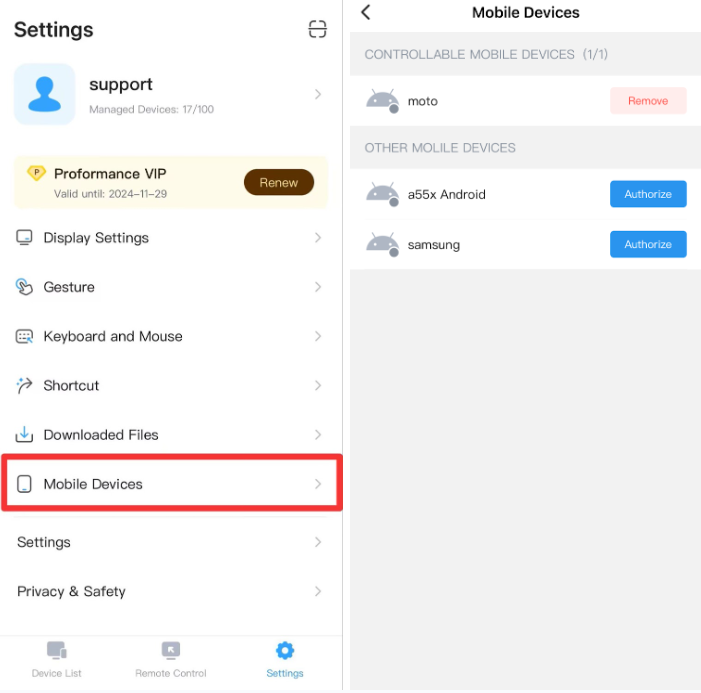
7. If you using other remote software at the same time
If you are using other remote software to control your Android phone at the same time, it may cause system authorization confusion, making DeskIn not able to control the remote Android phone. You can try to uninstall the other remote software and try again.