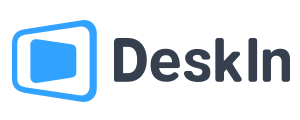Welcome, what can we do for you?
How to set up unattended remote on DeskIn
Step 1 Turn off sleep mode
Windows: Open "Start" in the lower left corner of the desktop >>> click "Settings" >>> "Power & Sleep" and enter the sleep state and set it to "Never".
![unnamed[1].png](https://filespeed.deskin.io/20241114101845626d611dfdce28.png)
Mac: Go to "System Settings" >> "Battery" >> "Power adapter". Adjust "Turn off monitor after" settings to "never",and Check「Prevent the computer from sleeping automatically when the display is off」
![unnamed[1].png](https://filespeed.deskin.io/20241114102218626d61e998a8c0.png)
Step 2 Unattended set up
Go to DeskIn General Settings, check "Star DeskIn with system".
![unnamed[1].png](https://filespeed.deskin.io/20241114102537626d62a6fb1a48.png)
Go to DeskIn Security Settings of the controlled device, set the authentication method to "Security password only" or "Both temporary passwords and security passwords", and set a password of at least 6 digits. You can also change the temporary password update frequency.
![unnamed[1].png](https://filespeed.deskin.io/20241114102613626d62ca1e0938.png)
Now, you can do unattended access. Open the DeskIn on your local device, enter the device ID and password of the controlled terminal to access the remote device unattended.