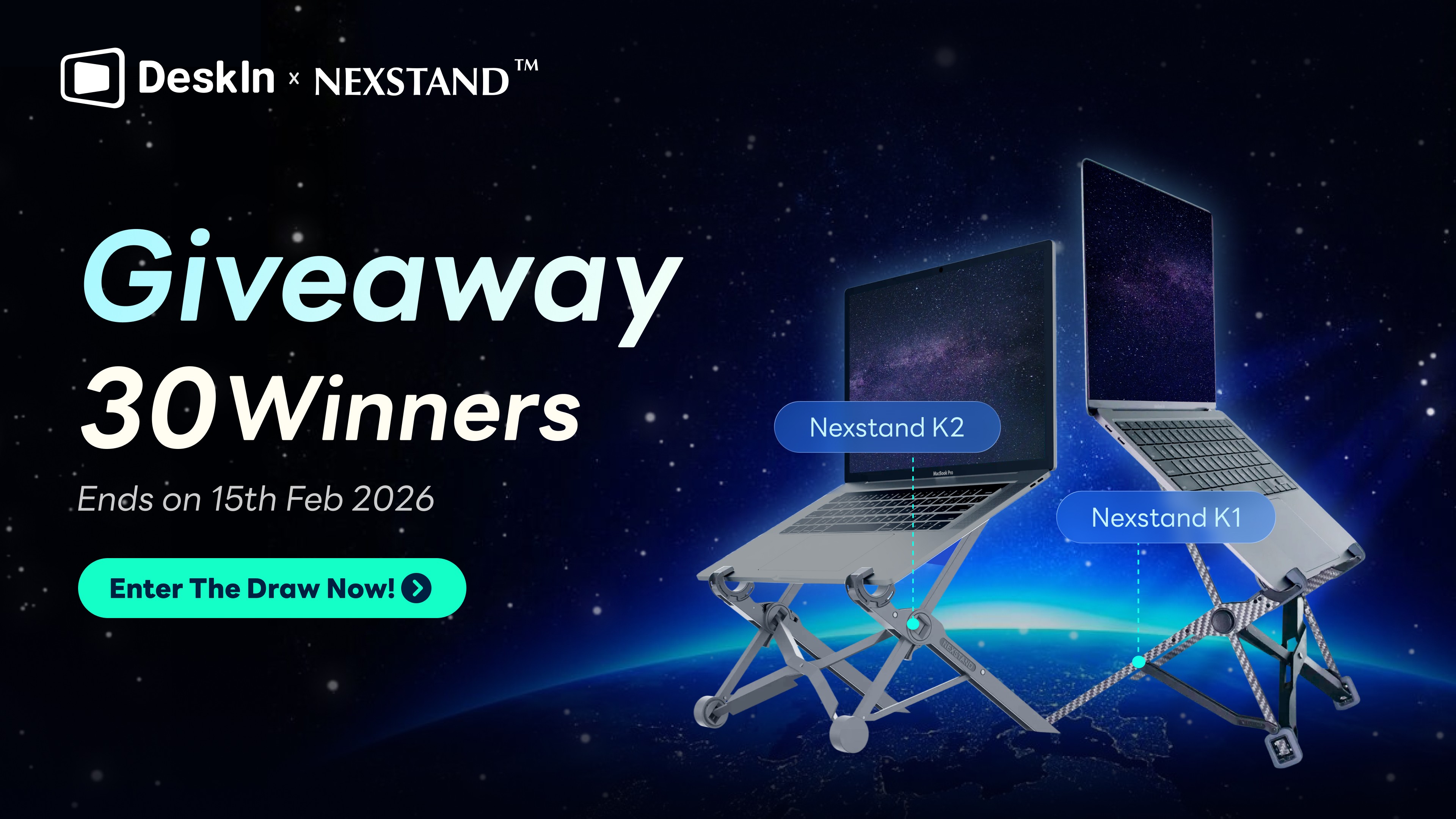你是否常需要將 Windows 投影到電腦或者會議電視上,卻對繁複設定感到困擾?無論是想在大螢幕上高效工作,還是與團隊共享簡報內容,掌握 Win 10 投影設定都是關鍵。本文將為您詳細解析三種實用的螢幕鏡像方法,包括 Windows 內建快捷功能、Miracast 連接,以及能實現跨裝置、高畫質且功能全面的第三方工具 —— DeskIn。我們將以清晰的步驟帶您輕鬆完成設定,文末更附上常見問題解答,若您在連接過程中遇到任何困難,也能迅速找到排除障礙的方案!
立即下載 DeskIn 遠端桌面,輕鬆將你的Windows 畫面投影到 Macbook、PC 和手機!

第一部分:電腦投影到電腦
在工作会议中需要快速、清晰地將電腦畫面分享給同事,下面為您整理了兩個非常實用的方法,一個會用到功能全面、跨平台能力強的 DeskIn,另一個是方便快捷的 Windows 內建工具。
方法1:使用第三方工具 DeskIn,實現高畫質跨平台投影
DeskIn 是一款支援 Windows、macOS、iOS 和安卓的超低延遲遠端桌面,除了遠端操控功能,你可以用它來把筆電投影到螢幕,DeskIn 支援在 Windows10/11 上使用,無需複雜的設定就可以將 Windows10/11 電腦畫面投影到其他電腦、筆電、手機和平板。DeskIn 支援 4K 超清畫質,提供 4:4:4 真彩色顯示,完美呈現使用介面。延遲可低於 40ms,畫面流暢不卡頓,而且聲音也可以同步傳輸。讓專業工作與日常使用的投影畫面,都與原始電腦螢幕完全一致。
DeskIn 還支援螢幕延伸,你可以將另一台筆電變成第二塊擴充螢幕,同時處理多個工作任務。除此之外,DeskIn 還有很多進階功能,如延伸 Windows 電腦螢幕到 iPad,同時高效率處理多任務;跨系統存取檔案,不受檔案格式和大小的限制,方便你快速分享文件、圖片或影片。無論是即時分享工作檔案或傳送工作文件,都變得無比直接與高效。
DeskIn 投影 Windows 電腦螢幕的 6 大優勢:
DeskIn 提供豐富的功能,幫助您鏡像投影 Windows 電腦螢幕,無論是教育工作者還是需要遠端操作的設計師、工程師,都可以獲得專業、流暢的溝通體驗。
跨系統、裝置支援:DeskIn從Windows到Windows、Mac、Android、macOS系統之間的跨平台螢幕鏡像投影,使用場景更多!
無需同一網路環境:DeskIn投影不需要再同一網路環境下,就算距離很遠也可以進行投影
聲音畫面無延遲:DeskIn遠端桌面最大的優勢就是延遲低(低於40ms),在2K60FPS的鏡頭投影品質下,聲音和畫面都可以同步傳輸,不會有延遲、卡頓的狀況。
靈活螢幕適配:DeskIn支援手動修改解析度、幀率等,更好地適配遠端螢幕
安全:采用256位元加密,保證投影内容不會泄露
簡單:無需額外設定,輕鬆3步就可以投影你的Windows電腦螢幕
【圖文指南】如何使用 DeskIn 鏡像投影 Windows 電腦螢幕
步驟一:在您的 Windows 電腦和需要投影到的電腦、行動裝置上安裝DeskIn,注冊一個免費賬戶並分別登入。

步驟二:在需要投影的裝置上打開DeskIn,點擊左邊菜單「鏡像屏/擴展屏」,點擊「立刻進行鏡像投影」選擇你想要”投影到”裝置,并點擊「開始鏡像投影」即可

步驟三:你還可以對正在投影的裝置的解析度、幀率進行調整

更多閲讀:
方法2:使用 Windows 內建「無線顯示器」,免裝軟體快速投影
Windows 10/11 內建的「無線顯示器」是一項實用的系統功能,能讓用戶將Windows 電腦螢幕無線投影至支援 Miracast 的裝置,例如智慧電視、無線顯示器或另一台 Windows 電腦。使用者無需額外下載第三方軟體或購買硬體,只要兩台設備皆支援 Miracast 並連接在同一 Wi-Fi 網路下,即可快速建立連線。整體連線流程簡單快速,是日常家庭娛樂與辦公需求中,既方便又穩定的投影解決方案。
內建工具的獨特優勢:簡單快速的投影體驗
無需下載額外軟體:Windows的内建工具,無需額外安裝軟體
簡單:設定基本比較簡單,輕鬆3步就可以投影你的Windows電腦螢幕
注意:這些情況下不建議使用無線顯示器
網路限制:兩個裝置要在同一網路下才可以投影
無法手動調整解析度、幀率:最高只有HD30FPS,少數情況可到60FPS
無法投影到Mac、iOS:無法投影到不支援Miracast的裝置
缺少進階功能:如遠端操控、檔案傳輸等等
【三步搞定】Windows 内建工具「無缐顯示器」投影電腦螢幕
步驟一:在“需要投影” 以及 “投影到”的電腦點擊「開始」>>「設定」>>「系統」>>「選用功能」>> 「新增功能」>> 搜尋並安裝「無線顯示器」

步驟二:在要投影到的電腦工作列,搜尋找到「無線顯示器」並點選啓動程式(部分較舊的系統若無法找到,可嘗試搜尋找到「連線」並點選啓動程式),此時該裝置可以被搜尋到並接收投影内容。

步驟三:在“需要投影” 的電腦同時按下「Windows+K」,在彈出的顯示器列表中選擇需要投影的裝置即可。您也可以將電腦螢幕投影到支援 Miracast 的電視、投影機或其他類型的外部顯示器。

投影Windows10/11 電腦螢幕:2大方法對比
爲了更直觀地對比第三方軟體DeskIn和Windows 内建「無線顯示器」功能作爲Windows10/11電腦螢幕投影工具的區別,小編整理了以下表格。可以看出,DeskIn支援的投影系統和裝置更廣告,對於網路要求沒有限制,其安全性以及投影品質表現也非常突出,如果你需要跨系統延伸螢幕、并且希望有更多進階功能,DeskIn會比Windows 内建「無線顯示器」最適合你用來投影 Windows10/11電腦螢幕。
💻立即下載DeskIn遠端桌面,輕鬆將你的Windows 畫面投影到Macbook、PC和手機!

功能/特性 | DeskIn 鏡像投影 | Windows 内建「無線顯示器」 |
支援系統與裝置 | ✅ Windows → Win/Mac/Android/iOS | ❌ 僅限 Miracast 裝置(Mac/iOS不支援) |
網路環境要求 | ✅無需同一網路 | ❌ 必須同一 Wi-Fi 網路 |
最高解析度與幀率 | ✅ 2K@60FPS(可手動調整) | ✅ 最高 1080p@30FPS |
延遲表現 | ✅ 低延遲,音畫同步 | ⚠️ 中等延遲(依網路狀況波動) |
進階功能 | ✅ 遠端操控、檔案傳輸、多螢幕管理 | ❌ 僅基礎鏡像投影 |
安全性 | ✅ 256 位元加密 | ⚠️ 依賴 Wi-Fi 安全性(如 WPA2) |
設定複雜度 | ✅ 3 步完成,無需額外設定 | ✅ 內建工具,簡單快速 |
第二部分:電腦投影到電視
除了將筆電投影到另一台電腦螢幕,許多用戶也會需要會議室進行簡報,希望將電腦畫面無線投影到電視上,以下介紹如何使用 Miracast 技術,無需線材即可輕鬆實現大螢幕投影。
通過 Miracast 將電腦 Windows 投影電視,享受大螢幕
如果你需要將電腦 Windows 投影電視,並且希望擺脫雜亂的線材,不想在地板連接一條長長的 HDMI 線,那麼可以試試「Miracast」這項無線投影技術。
在開始操作前,需確認兩個關鍵條件:
確認你的 Windows 筆電與電視均支援 Miracast 技術。
將電腦與電視連接到同一個 Wi-Fi 網路中,這是建立無線連接的基礎。
如果兩個條件都符合,可以直接跟著下面的步驟,開始將電腦 Windows 投影電視!
小技巧:如何確認電腦支援 Miracast?
按下 Win + R 鍵,開啟「執行」對話框。輸入 dxdiag 後按 Enter,開啟「DirectX 診斷工具」。
切換到「儲存所有資訊」按鈕,將診斷報告儲存為一個文字檔。用記事本開啟該文字檔,使用搜尋功能(Ctrl + F)尋找「Miracast」。
您會看到類似「Miracast: Available, HDCP Supported」的結果。
Available:代表可用,您的電腦支援。
Not Available:代表不可用,您的電腦不支援。
【完整指南】Windows 10 電腦無線投影到電視畫面
在電視上找到「螢幕分享」,不同電視名稱會略微不同。
點擊螢幕左下角開始,找到「設定」圖示,點擊「藍牙」>>「 搜尋無線顯示器或擴充座」顯示裝置。
從列表中選擇您的電視。然後電視上會收到一則請求連接的提示訊息,點擊「允許裝置連線」即可。
現在,您的 Windows 11 電腦畫面已成功投影到電視上,可以開始觀看影片或者瀏覽頁面,也不會有任何延遲,後續再次使用的時候也無需重複連線。

疑難排解:Windows 投影常見問題一次解決
無線投影時,為什麼出現有畫面但沒有聲音?
當您成功投影後,電腦可能仍將音訊輸出預設為本機的揚聲器或耳機孔,而非您投影的裝置。
在電腦上,點擊工作列右下角的喇叭圖示。
在彈出的選單中,會列出可用的音訊輸出裝置,例如:本機揚聲器、您的設備型號、或「DeskIn Audio」。
從列表中選擇您的投影裝置作為預設播放裝置,這樣聲音就會從電視或接收裝置的揚聲器傳出來了。
為什麼我按下 Win + P 完全沒反應?「投影到此電腦」的選項是灰色的,無法點選怎麼辦?
這通常是因爲顯示設定。首先,請打開 Windows 設定,進入「投影到此電腦」,點擊「可選功能」>>「+ 添加功能」,選擇無線顯示器,並安裝此功能。最後,回到「投影到此電腦」的設定畫面,就會發現功能已經恢復正常囉!
結論:使用DeskIn投影你的Windows10/11電腦螢幕
本文介紹了三種實用的 Windows 投影方法。若您需要 Windows 投影到另一台電腦,我們強烈推薦使用 DeskIn。它不僅能輕鬆實現 Windows 到任何裝置的無線投影,其 4K 真彩色與超低延遲更能確保畫面所見即所得,完美滿足專業工作與娛樂需求。無需同一網路,無論身在何處,都能隨時建立高效的工作空間。
此外,還可以使用 Windows 内建「無線顯示器」,若您想將電腦螢幕投影電視,則可以使用 Miracast,但該功能只支援投影到支援 Miracast 的裝置!
💻立即下載 DeskIn,體驗最智能、最全面的投影解決方案!

你是否常需要將 Windows 投影到電腦或者會議電視上,卻對繁複設定感到困擾?無論是想在大螢幕上高效工作,還是與團隊共享簡報內容,掌握 Win 10 投影設定都是關鍵。本文將為您詳細解析三種實用的螢幕鏡像方法,包括 Windows 內建快捷功能、Miracast 連接,以及能實現跨裝置、高畫質且功能全面的第三方工具 —— DeskIn。我們將以清晰的步驟帶您輕鬆完成設定,文末更附上常見問題解答,若您在連接過程中遇到任何困難,也能迅速找到排除障礙的方案!
立即下載 DeskIn 遠端桌面,輕鬆將你的Windows 畫面投影到 Macbook、PC 和手機!

第一部分:電腦投影到電腦
在工作会议中需要快速、清晰地將電腦畫面分享給同事,下面為您整理了兩個非常實用的方法,一個會用到功能全面、跨平台能力強的 DeskIn,另一個是方便快捷的 Windows 內建工具。
方法1:使用第三方工具 DeskIn,實現高畫質跨平台投影
DeskIn 是一款支援 Windows、macOS、iOS 和安卓的超低延遲遠端桌面,除了遠端操控功能,你可以用它來把筆電投影到螢幕,DeskIn 支援在 Windows10/11 上使用,無需複雜的設定就可以將 Windows10/11 電腦畫面投影到其他電腦、筆電、手機和平板。DeskIn 支援 4K 超清畫質,提供 4:4:4 真彩色顯示,完美呈現使用介面。延遲可低於 40ms,畫面流暢不卡頓,而且聲音也可以同步傳輸。讓專業工作與日常使用的投影畫面,都與原始電腦螢幕完全一致。
DeskIn 還支援螢幕延伸,你可以將另一台筆電變成第二塊擴充螢幕,同時處理多個工作任務。除此之外,DeskIn 還有很多進階功能,如延伸 Windows 電腦螢幕到 iPad,同時高效率處理多任務;跨系統存取檔案,不受檔案格式和大小的限制,方便你快速分享文件、圖片或影片。無論是即時分享工作檔案或傳送工作文件,都變得無比直接與高效。
DeskIn 投影 Windows 電腦螢幕的 6 大優勢:
DeskIn 提供豐富的功能,幫助您鏡像投影 Windows 電腦螢幕,無論是教育工作者還是需要遠端操作的設計師、工程師,都可以獲得專業、流暢的溝通體驗。
跨系統、裝置支援:DeskIn從Windows到Windows、Mac、Android、macOS系統之間的跨平台螢幕鏡像投影,使用場景更多!
無需同一網路環境:DeskIn投影不需要再同一網路環境下,就算距離很遠也可以進行投影
聲音畫面無延遲:DeskIn遠端桌面最大的優勢就是延遲低(低於40ms),在2K60FPS的鏡頭投影品質下,聲音和畫面都可以同步傳輸,不會有延遲、卡頓的狀況。
靈活螢幕適配:DeskIn支援手動修改解析度、幀率等,更好地適配遠端螢幕
安全:采用256位元加密,保證投影内容不會泄露
簡單:無需額外設定,輕鬆3步就可以投影你的Windows電腦螢幕
【圖文指南】如何使用 DeskIn 鏡像投影 Windows 電腦螢幕
步驟一:在您的 Windows 電腦和需要投影到的電腦、行動裝置上安裝DeskIn,注冊一個免費賬戶並分別登入。

步驟二:在需要投影的裝置上打開DeskIn,點擊左邊菜單「鏡像屏/擴展屏」,點擊「立刻進行鏡像投影」選擇你想要”投影到”裝置,并點擊「開始鏡像投影」即可

步驟三:你還可以對正在投影的裝置的解析度、幀率進行調整

更多閲讀:
方法2:使用 Windows 內建「無線顯示器」,免裝軟體快速投影
Windows 10/11 內建的「無線顯示器」是一項實用的系統功能,能讓用戶將Windows 電腦螢幕無線投影至支援 Miracast 的裝置,例如智慧電視、無線顯示器或另一台 Windows 電腦。使用者無需額外下載第三方軟體或購買硬體,只要兩台設備皆支援 Miracast 並連接在同一 Wi-Fi 網路下,即可快速建立連線。整體連線流程簡單快速,是日常家庭娛樂與辦公需求中,既方便又穩定的投影解決方案。
內建工具的獨特優勢:簡單快速的投影體驗
無需下載額外軟體:Windows的内建工具,無需額外安裝軟體
簡單:設定基本比較簡單,輕鬆3步就可以投影你的Windows電腦螢幕
注意:這些情況下不建議使用無線顯示器
網路限制:兩個裝置要在同一網路下才可以投影
無法手動調整解析度、幀率:最高只有HD30FPS,少數情況可到60FPS
無法投影到Mac、iOS:無法投影到不支援Miracast的裝置
缺少進階功能:如遠端操控、檔案傳輸等等
【三步搞定】Windows 内建工具「無缐顯示器」投影電腦螢幕
步驟一:在“需要投影” 以及 “投影到”的電腦點擊「開始」>>「設定」>>「系統」>>「選用功能」>> 「新增功能」>> 搜尋並安裝「無線顯示器」

步驟二:在要投影到的電腦工作列,搜尋找到「無線顯示器」並點選啓動程式(部分較舊的系統若無法找到,可嘗試搜尋找到「連線」並點選啓動程式),此時該裝置可以被搜尋到並接收投影内容。

步驟三:在“需要投影” 的電腦同時按下「Windows+K」,在彈出的顯示器列表中選擇需要投影的裝置即可。您也可以將電腦螢幕投影到支援 Miracast 的電視、投影機或其他類型的外部顯示器。

投影Windows10/11 電腦螢幕:2大方法對比
爲了更直觀地對比第三方軟體DeskIn和Windows 内建「無線顯示器」功能作爲Windows10/11電腦螢幕投影工具的區別,小編整理了以下表格。可以看出,DeskIn支援的投影系統和裝置更廣告,對於網路要求沒有限制,其安全性以及投影品質表現也非常突出,如果你需要跨系統延伸螢幕、并且希望有更多進階功能,DeskIn會比Windows 内建「無線顯示器」最適合你用來投影 Windows10/11電腦螢幕。
💻立即下載DeskIn遠端桌面,輕鬆將你的Windows 畫面投影到Macbook、PC和手機!

功能/特性 | DeskIn 鏡像投影 | Windows 内建「無線顯示器」 |
支援系統與裝置 | ✅ Windows → Win/Mac/Android/iOS | ❌ 僅限 Miracast 裝置(Mac/iOS不支援) |
網路環境要求 | ✅無需同一網路 | ❌ 必須同一 Wi-Fi 網路 |
最高解析度與幀率 | ✅ 2K@60FPS(可手動調整) | ✅ 最高 1080p@30FPS |
延遲表現 | ✅ 低延遲,音畫同步 | ⚠️ 中等延遲(依網路狀況波動) |
進階功能 | ✅ 遠端操控、檔案傳輸、多螢幕管理 | ❌ 僅基礎鏡像投影 |
安全性 | ✅ 256 位元加密 | ⚠️ 依賴 Wi-Fi 安全性(如 WPA2) |
設定複雜度 | ✅ 3 步完成,無需額外設定 | ✅ 內建工具,簡單快速 |
第二部分:電腦投影到電視
除了將筆電投影到另一台電腦螢幕,許多用戶也會需要會議室進行簡報,希望將電腦畫面無線投影到電視上,以下介紹如何使用 Miracast 技術,無需線材即可輕鬆實現大螢幕投影。
通過 Miracast 將電腦 Windows 投影電視,享受大螢幕
如果你需要將電腦 Windows 投影電視,並且希望擺脫雜亂的線材,不想在地板連接一條長長的 HDMI 線,那麼可以試試「Miracast」這項無線投影技術。
在開始操作前,需確認兩個關鍵條件:
確認你的 Windows 筆電與電視均支援 Miracast 技術。
將電腦與電視連接到同一個 Wi-Fi 網路中,這是建立無線連接的基礎。
如果兩個條件都符合,可以直接跟著下面的步驟,開始將電腦 Windows 投影電視!
小技巧:如何確認電腦支援 Miracast?
按下 Win + R 鍵,開啟「執行」對話框。輸入 dxdiag 後按 Enter,開啟「DirectX 診斷工具」。
切換到「儲存所有資訊」按鈕,將診斷報告儲存為一個文字檔。用記事本開啟該文字檔,使用搜尋功能(Ctrl + F)尋找「Miracast」。
您會看到類似「Miracast: Available, HDCP Supported」的結果。
Available:代表可用,您的電腦支援。
Not Available:代表不可用,您的電腦不支援。
【完整指南】Windows 10 電腦無線投影到電視畫面
在電視上找到「螢幕分享」,不同電視名稱會略微不同。
點擊螢幕左下角開始,找到「設定」圖示,點擊「藍牙」>>「 搜尋無線顯示器或擴充座」顯示裝置。
從列表中選擇您的電視。然後電視上會收到一則請求連接的提示訊息,點擊「允許裝置連線」即可。
現在,您的 Windows 11 電腦畫面已成功投影到電視上,可以開始觀看影片或者瀏覽頁面,也不會有任何延遲,後續再次使用的時候也無需重複連線。

疑難排解:Windows 投影常見問題一次解決
無線投影時,為什麼出現有畫面但沒有聲音?
當您成功投影後,電腦可能仍將音訊輸出預設為本機的揚聲器或耳機孔,而非您投影的裝置。
在電腦上,點擊工作列右下角的喇叭圖示。
在彈出的選單中,會列出可用的音訊輸出裝置,例如:本機揚聲器、您的設備型號、或「DeskIn Audio」。
從列表中選擇您的投影裝置作為預設播放裝置,這樣聲音就會從電視或接收裝置的揚聲器傳出來了。
為什麼我按下 Win + P 完全沒反應?「投影到此電腦」的選項是灰色的,無法點選怎麼辦?
這通常是因爲顯示設定。首先,請打開 Windows 設定,進入「投影到此電腦」,點擊「可選功能」>>「+ 添加功能」,選擇無線顯示器,並安裝此功能。最後,回到「投影到此電腦」的設定畫面,就會發現功能已經恢復正常囉!
結論:使用DeskIn投影你的Windows10/11電腦螢幕
本文介紹了三種實用的 Windows 投影方法。若您需要 Windows 投影到另一台電腦,我們強烈推薦使用 DeskIn。它不僅能輕鬆實現 Windows 到任何裝置的無線投影,其 4K 真彩色與超低延遲更能確保畫面所見即所得,完美滿足專業工作與娛樂需求。無需同一網路,無論身在何處,都能隨時建立高效的工作空間。
此外,還可以使用 Windows 内建「無線顯示器」,若您想將電腦螢幕投影電視,則可以使用 Miracast,但該功能只支援投影到支援 Miracast 的裝置!
💻立即下載 DeskIn,體驗最智能、最全面的投影解決方案!