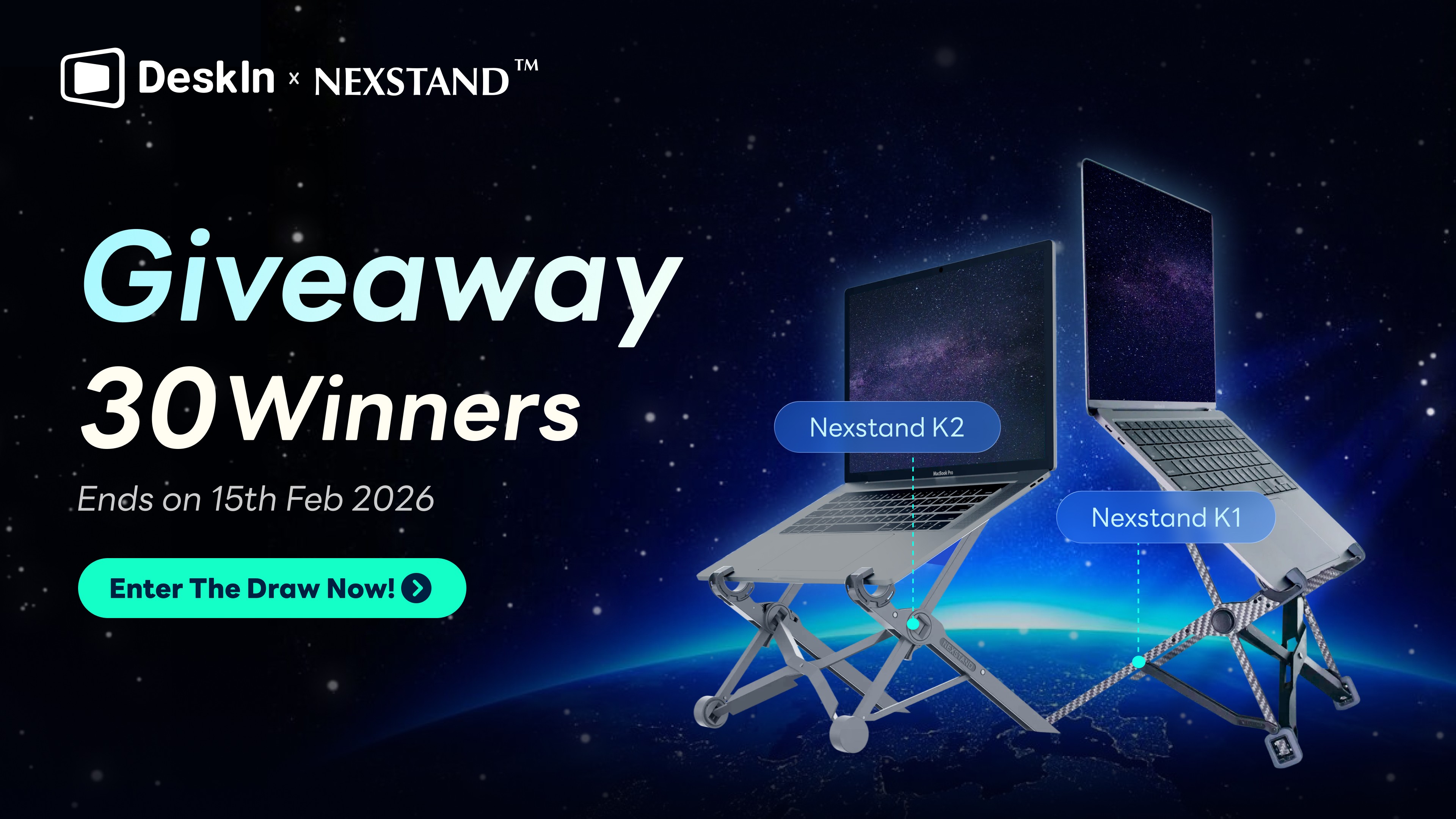將 iPhone 中的照片、文件傳到 Windows 電腦,確實不像 Mac 能使用 AirDrop 那樣無縫。要將資料在 iPhone 與Windows 之間傳送,通常可以使用 USB 有線傳輸,雲端或是通訊軟體。但是有線方式速度慢容易傳輸失敗,雲端有免費容量限制,通訊軟體比如 Line 不僅會壓縮畫質,還有傳輸大小限制,限制很多。
好消息是,其實存在更簡單、能無損畫質的檔案傳輸方式,比如使用 Windows 系統內建的共享功能,或者透過像 DeskIn 這類高效的遠端桌面軟體,都能輕鬆實現 iPhone 與 Windows 電腦互傳檔案。不論您最適合哪一種方法,本文都將為您提供最詳細的步驟圖文教學。
1. 使用 DeskIn 遠端在 iPhone 與 Windows 間傳輸檔案
DeskIn 是一款強大的跨平台遠端控制軟體,完美支援 iPhone (iOS 13.0 以上) 與 Windows (Windows 7 或更新版本) 之間的連線與檔案傳輸。 無論是辦公常用的 PPT 簡報、PDF 合同、Excel 報表,還是個人的照片、影片、音樂等各種檔案類型,皆可透過 DeskIn 進行。它完全不限制檔案大小、類別、與傳輸數量,讓您無論是在辦公室需要快速交換大型設計稿,還是外出時臨時需要從手機傳送重要文件到電腦,都能輕鬆實現高速、無損的iPhone 與 Windows 互傳檔案。
不僅如此,DeskIn 更讓您能直接使用 iPhone 遠端操作 Windows 電腦。當您需要遠距辦公,或想將電腦中的檔案直接分享給客戶時,您甚至無需先將檔案傳到 iPhone,就能直接從遠端電腦發送,大幅提升工作效率與機動性。
立即下載DeskIn,用最快捷、簡單的方式完成iPhone和Windows之間的檔案傳輸!

爲什麽更推薦用DeskIn在iPhone和Windows電腦傳檔
👍優點
可遠端傳輸,iPhone和Windows無需在同一網絡下,不管多遠都可以任意方向傳輸
無需複雜設定,操作直覺,只用手機就能隨時傳輸,將檔案傳到指定的位置。
安全,端到端加密,裝置之間一對一傳輸,需要密碼驗證。
快速無損,高達12MB/s高速,傳輸品質高,不壓縮。
無限制,不限制檔案類型、數量和大小。
❗局限性
需要在手機和電腦提前下載好DeskIn軟體。
如何使用DeskIn在iPhone和Windows電腦之間傳檔
步驟一:在iPhone和Windows上下載安裝DeskIn軟體,注冊一個免費賬戶並登入。
💡注意:如果你是首次在新裝置上登入,需要到注冊信箱完成驗證,更好的保障帳戶安全。
步驟二:打開iPhone的DeskIn,到「遠端控制」模塊,輸入Windows DeskIn主界面上的設備代碼,或從設備列表找到你的Windows電腦,點擊「檔案傳輸」。您可以使用Windows主界面上的臨時密碼或自訂的安全密碼進行連缐,也可以在Windows上進行手動驗證。
步驟三:進入檔案傳輸頁面>>「傳送檔案」>>選取檔案>>「更改位置」(選擇傳輸的目標位置)>>「傳送」,就能將iPhone檔案傳到Windows電腦:
進入檔案傳輸頁面>>點擊「下載檔案」>>選中要下載的檔案>>「下載」,就能將Windows電腦檔案傳到iPhone手機:

2. 透過 Google 雲端硬碟共享 iPhone 小型檔案給電腦
在需要將 iPhone 中的工作檔案例如 PDF、Word 或 Excel 合同與數據報傳輸到電腦時,或者電腦傳資料到iPhone時,使用 Google Drive 也是一個相當便捷的跨平台解決方案。您只需在設備上將文件上傳,即可在任何一台電腦的瀏覽器中或者 iPhone 上下載資料。
這個方法特別適合用於小型檔案的即時共享,因為 Google 雲端硬碟為每個帳戶提供了 15GB 的免費儲存空間,足以應付多數工作文件。根據實測,在穩定的 Wi-Fi 環境下,從雲端硬碟下載檔案的速度是相當順暢,讓你能夠快速取得所需檔案,不會耽誤工作進度。不過,如果您需要一次性傳輸大量或大型檔案,建議可以改用 DeskIn 進行傳輸,不僅沒有容量限制,還能享受更穩定高速的傳輸體驗。
👍優點
跨平台或者遠端存取方便,透過瀏覽器即可隨時下載檔案。
提供 15GB 免費儲存空間,足以應付日常文件、簡報等小型工作檔案的傳輸需求。
操作介面直覺簡單,多數使用者已熟悉基本的上傳與下載流程。
❗局限性
上傳與下載操作較為繁瑣且預覽會壓縮畫質。
傳輸大型影片或大量檔案時容易不足。
傳輸速度受網路環境影響,在訊號不穩時可能出現中斷或延遲。
檔案散落於郵件中,不利於後續的集中管理與查找。
如何透過 Google 雲端硬碟共享 iPhone 小型檔案給電腦
步驟一:於 iPhone 開啟 Google 雲端硬碟 App,點擊「開啟方式」>「儲存到檔案」,然後選擇您要傳送的 PDF、Word 或 Excel 等文件。

小貼士:使用此方法時,請留意手機和電腦都需要連接穩定的網路,以確保順暢的上傳與下載。
步驟二:在電腦上下載檔案:在電腦瀏覽器上前往 Google 雲端硬碟網站,登入同一個帳戶,找到檔案後點擊右鍵,選擇「下載」即可。

3. 用 USB 線傳輸 iPhone 照片到電腦
當您需要傳輸大型或多媒體檔案如影片、音樂專輯、大量照片,或進行完整的裝置備份時,使用 USB 線與 iTunes 是最穩定可靠的傳統方法。該方法傳輸過程穩定、無需網路,且能完整同步多媒體資料庫。然而,操作流程較為繁瑣,且 iTunes 介面對新手而言較不直觀,靈活度也不如無線傳輸方式。
使用此方法前,您要準備好 iPhone 原廠 USB 傳輸線,並在 Windows 電腦上預先下載並安裝最新版 iTunes 軟體。它適用於大多數 iPhone 型號與 Windows 7 或更新版本的作業系統。如果已經準備好了,請緊跟下方教學執行動作喔。
👍優點
傳輸過程不依賴網路連線,能確保資料安全與傳輸效率。
穩定可靠的有線連接與完整資料管理功能。
適合傳輸大型影音檔案與進行完整裝置備份。
❗局限性
程式出錯崩潰、可能會刪掉同步過的資料。
作業效率偏低,尤其是批量傳輸多個檔案時,經常是輸送到一半進度條就卡住。
需攜帶傳輸線。
如何用 USB 線傳輸 iPhone 照片到電腦
步驟1:在電腦上安裝最新版的 iTunes,啟動後用 USB 或 USB-C 線連接 iPhone 與電腦,在iPhone 上點選「信任此電腦」
步驟2:點擊視窗左上方「裝置」按鈕,接著你會看到左側會出現資料庫及本機檔案的分類選單。

步驟3:點選「檔案共享」,然後選擇用於接收電腦檔案的 APP。
步驟4:點擊「加入」按鈕,選擇想要傳輸的資料後再次點擊「加入」,程式就會將電腦檔案傳到 iPhone 對應的 APP 當中。
iTunes傳輸失敗,需要支援度更廣、連線更穩健、傳輸效率更高的方式?
推薦您試試 DeskIn 遠端桌面軟體,下載安裝後即可直接拖拽傳輸,輕鬆又便捷!其連線穩定不易失敗,並提供平均 12MB/s 的高速傳輸,讓您輕鬆交換各類檔案,無需擔心格式與大小限制。

4. 透過共享資料夾實現 iPhone 與 Windows 檔案傳送
當您與 Windows 電腦處於同一個區域網路例如家中或辦公室的同一台 Wi-Fi 路由器下,且希望無需安裝任何額外 App,就能在 iPhone 與電腦間無線、無損地傳輸檔案時,極度推薦使用「透過共享資料夾」這個內建方法。
此方法需先在 Windows 電腦上設定好共享資料夾並查詢 IP 位址,並確保 iPhone 的「檔案」App 能透過 SMB 協定連線。它適合傳輸各類檔案,且沒有大小與數量限制,是追求原生功能的理想選擇。
👍優點
能夠實現iPhone與Windows之間的無線傳輸,傳輸品質高,不壓縮。
不限制檔案類型、數量和大小。
不需要再額外安裝多一個應用程式在電腦或是手機上。
❗局限性
設定配置複雜,如果電腦不在身邊,無法配置和將所需檔案放到共享文件夾。
無法遠端傳輸,只限同一區域網路下用。
存在安全風險,透過IP位置即可存取檔案,「共享資料夾」可能同時暴露給同一網路下的其他裝置。
兼容性与稳定性一般,若 Windows 使用的舊版協議可能導致連接失敗,網路質量較差時,傳輸可能中斷或速度下降。
如何透過共享資料夾實現 iPhone 與 Windows 檔案傳送
步驟1:在電腦上新建一個資料夾作爲「共享資料夾」,並將你希望傳送到iPhone的檔案資料拖到「共享資料夾」中。
步驟2:右鍵「共享資料夾」,選擇「内容」,點擊「共用」,找到並選擇「Everyone」,點擊右邊的「新增」,權限層級選「讀取/寫入」,最後點擊「共用」。

步驟3:打開「控制台」>> 點擊「網路和網際網路」>>「網路和共用中心」,點擊左方的「變更進階共用設定」。 開啓「網路探索」、「檔案及印表機共用」、「公用資料夾共用」,關閉「以密碼保護的共用」,最後記得要儲存變更!
步驟4:找到電腦IP地址。回到「網路和共用中心」,點擊「網際網路」,進入「WLAN狀態」後,點擊「詳細資料」,在IPv4位址查看電腦的IP位置。

步驟5:在iPhone打開「檔案」,點擊右上角,選「連接伺服器」,輸入Windows電腦IP位置,點擊「連缐」,連上之後就能看到Windows「共享資料夾」的檔案,並將檔案保存到手機。你也可以手機上的相片、影片、檔案上傳到「共享資料夾」,或是選取iPhone上要傳輸的照片、影片或檔案「分享」、「儲存到檔案」,就可以從Windows上獲取檔案了。

iPhone 檔案傳輸常見問題
1. 沒有 USB 傳輸線,有哪些方法可以無線傳輸檔案?
最直接的方法是運用雲端硬碟,您可先將照片、文件等檔案上傳至 Google Drive、iCloud Drive 或 Dropbox 等服務,接著再從電腦端的網頁或應用程式下載,完美實現跨平台傳輸。
若追求更直覺的體驗,則能透過「區域網路共享」達成,在同一 Wi-Fi 環境下,於 Windows 電腦設定共享資料夾,再使用支援 SMB 連線的 iOS App(如「檔案」App),即可直接將檔案存入電腦的指定位置。
此外,對於尋求極致效率與便利性的用戶,更可選擇 DeskIn 這類遠端桌面軟體,它不僅能讓您直接從 iPhone 遠端存取並拖曳電腦中的所有檔案,還同時兼具高速與無縫的操作體驗,徹底擺脫實體線材與傳統步驟的束縛。
2. iPhone 和電腦不在同一個地方,還能傳輸檔案嗎?
當然可以!即使 iPhone 和電腦身處不同地點,您依然能透過 DeskIn 這款遠端桌面軟體輕鬆傳輸檔案。只要在 iPhone 和遠端電腦上安裝 DeskIn 並使用同一帳戶登入,建立連線後,即可使用內建的「檔案傳輸」功能。
您可以直接拖曳檔案進行傳輸,完全不受檔案格式、大小或數量的限制。無論是急需從家中電腦取出簡報,還是想將手機照片備份到辦公室電腦,都能輕鬆實現。DeskIn 提供平均 12 MB/s 的高速傳輸,並透過端對端加密技術確保資料安全,是跨地點傳檔既高效又安全的完美方案。

3. 如何不壓縮畫質,將 iPhone 照片和影片傳到電腦?
若要無壓縮地將 iPhone 中的照片與影片傳至電腦,最可靠的方式是使用 USB 連接線進行原檔輸出。連接後,在電腦的「檔案總管」中直接選取並拖曳資料夾內的原始檔案,即可完整保留畫質。
此外,透過 iTunes 的同步照片功能時,請務必選擇「原始檔」或「保留原檔」選項,避免任何自動轉檔。若偏好無線方式,則可藉由 DeskIn 遠端桌面的「檔案傳輸」功能,實現無損畫質的高速傳輸,完美滿足專業需求。
方法對比:選擇最適合你的 iPhone 傳送檔案方法
比較項目 | 👑DeskIn遠端桌面 | 其他遠端軟體 | Google 雲端硬碟 | iTunes | 共享資料夾 |
設定難度 | ✅低,只需要手機 | ❌一般 | ✅低,只需要手機 | ❌高,操作過程複雜 | ❌高,手機電腦都需要設定 |
安全性 | ✅高,端到端加密,一對一傳輸 | ✅高,端到端加密,一對一傳輸 | ✅高,采用高強度加密標 | ✅高,采用加密傳輸 | ❌一般,暴露給同一IP其他裝置 |
易用性 | ✅高,不限網路、距離 | ✅高,不限網路、距離 | ✅高,不限網路、距離 | ❌低,操作複雜,傳輸時間久 | ❌低,只能近距離 |
穩定性 | ✅高 | ❌一般 | ❌一般 | ❌低,易失敗或中斷 | ❌一般 |
傳輸速度 | ✅高 | ❌一般 | ❌一般 | ❌一般 | ✅高 |
遠程傳輸 | ✅可以 | ✅可以 | ❌不可以 | ❌不可以 | ❌不可以 |
直接操控電腦 | ✅可以 | ✅可以 | ❌不可以 | ❌不可以 | ❌不可以 |
大小、類型、數量限制 | ✅無 | ❌有 | ❌有,最高15GB | ✅無 | ✅無 |
DeskIn是最好遠端檔案傳輸工具,让你實現iPhone和Windows電腦之間任意方向的快速、穩定的無缐傳送資料,立即下載DeskIn試用看看!
結論
本文介紹了四種實用的 iPhone 與 Windows 傳檔方法,從傳統的 USB 線到共享資料夾、雲端影碟,每種方式都有其適用場景。若您經常需要跨地點傳輸檔案,推薦使用 DeskIn 遠端桌面軟體,它能讓您隨時隨地高速、安全地完成檔案交換,操作簡單又有效率,是現代人必備的傳檔利器。

將 iPhone 中的照片、文件傳到 Windows 電腦,確實不像 Mac 能使用 AirDrop 那樣無縫。要將資料在 iPhone 與Windows 之間傳送,通常可以使用 USB 有線傳輸,雲端或是通訊軟體。但是有線方式速度慢容易傳輸失敗,雲端有免費容量限制,通訊軟體比如 Line 不僅會壓縮畫質,還有傳輸大小限制,限制很多。
好消息是,其實存在更簡單、能無損畫質的檔案傳輸方式,比如使用 Windows 系統內建的共享功能,或者透過像 DeskIn 這類高效的遠端桌面軟體,都能輕鬆實現 iPhone 與 Windows 電腦互傳檔案。不論您最適合哪一種方法,本文都將為您提供最詳細的步驟圖文教學。
1. 使用 DeskIn 遠端在 iPhone 與 Windows 間傳輸檔案
DeskIn 是一款強大的跨平台遠端控制軟體,完美支援 iPhone (iOS 13.0 以上) 與 Windows (Windows 7 或更新版本) 之間的連線與檔案傳輸。 無論是辦公常用的 PPT 簡報、PDF 合同、Excel 報表,還是個人的照片、影片、音樂等各種檔案類型,皆可透過 DeskIn 進行。它完全不限制檔案大小、類別、與傳輸數量,讓您無論是在辦公室需要快速交換大型設計稿,還是外出時臨時需要從手機傳送重要文件到電腦,都能輕鬆實現高速、無損的iPhone 與 Windows 互傳檔案。
不僅如此,DeskIn 更讓您能直接使用 iPhone 遠端操作 Windows 電腦。當您需要遠距辦公,或想將電腦中的檔案直接分享給客戶時,您甚至無需先將檔案傳到 iPhone,就能直接從遠端電腦發送,大幅提升工作效率與機動性。
立即下載DeskIn,用最快捷、簡單的方式完成iPhone和Windows之間的檔案傳輸!

爲什麽更推薦用DeskIn在iPhone和Windows電腦傳檔
👍優點
可遠端傳輸,iPhone和Windows無需在同一網絡下,不管多遠都可以任意方向傳輸
無需複雜設定,操作直覺,只用手機就能隨時傳輸,將檔案傳到指定的位置。
安全,端到端加密,裝置之間一對一傳輸,需要密碼驗證。
快速無損,高達12MB/s高速,傳輸品質高,不壓縮。
無限制,不限制檔案類型、數量和大小。
❗局限性
需要在手機和電腦提前下載好DeskIn軟體。
如何使用DeskIn在iPhone和Windows電腦之間傳檔
步驟一:在iPhone和Windows上下載安裝DeskIn軟體,注冊一個免費賬戶並登入。
💡注意:如果你是首次在新裝置上登入,需要到注冊信箱完成驗證,更好的保障帳戶安全。
步驟二:打開iPhone的DeskIn,到「遠端控制」模塊,輸入Windows DeskIn主界面上的設備代碼,或從設備列表找到你的Windows電腦,點擊「檔案傳輸」。您可以使用Windows主界面上的臨時密碼或自訂的安全密碼進行連缐,也可以在Windows上進行手動驗證。
步驟三:進入檔案傳輸頁面>>「傳送檔案」>>選取檔案>>「更改位置」(選擇傳輸的目標位置)>>「傳送」,就能將iPhone檔案傳到Windows電腦:
進入檔案傳輸頁面>>點擊「下載檔案」>>選中要下載的檔案>>「下載」,就能將Windows電腦檔案傳到iPhone手機:

2. 透過 Google 雲端硬碟共享 iPhone 小型檔案給電腦
在需要將 iPhone 中的工作檔案例如 PDF、Word 或 Excel 合同與數據報傳輸到電腦時,或者電腦傳資料到iPhone時,使用 Google Drive 也是一個相當便捷的跨平台解決方案。您只需在設備上將文件上傳,即可在任何一台電腦的瀏覽器中或者 iPhone 上下載資料。
這個方法特別適合用於小型檔案的即時共享,因為 Google 雲端硬碟為每個帳戶提供了 15GB 的免費儲存空間,足以應付多數工作文件。根據實測,在穩定的 Wi-Fi 環境下,從雲端硬碟下載檔案的速度是相當順暢,讓你能夠快速取得所需檔案,不會耽誤工作進度。不過,如果您需要一次性傳輸大量或大型檔案,建議可以改用 DeskIn 進行傳輸,不僅沒有容量限制,還能享受更穩定高速的傳輸體驗。
👍優點
跨平台或者遠端存取方便,透過瀏覽器即可隨時下載檔案。
提供 15GB 免費儲存空間,足以應付日常文件、簡報等小型工作檔案的傳輸需求。
操作介面直覺簡單,多數使用者已熟悉基本的上傳與下載流程。
❗局限性
上傳與下載操作較為繁瑣且預覽會壓縮畫質。
傳輸大型影片或大量檔案時容易不足。
傳輸速度受網路環境影響,在訊號不穩時可能出現中斷或延遲。
檔案散落於郵件中,不利於後續的集中管理與查找。
如何透過 Google 雲端硬碟共享 iPhone 小型檔案給電腦
步驟一:於 iPhone 開啟 Google 雲端硬碟 App,點擊「開啟方式」>「儲存到檔案」,然後選擇您要傳送的 PDF、Word 或 Excel 等文件。

小貼士:使用此方法時,請留意手機和電腦都需要連接穩定的網路,以確保順暢的上傳與下載。
步驟二:在電腦上下載檔案:在電腦瀏覽器上前往 Google 雲端硬碟網站,登入同一個帳戶,找到檔案後點擊右鍵,選擇「下載」即可。

3. 用 USB 線傳輸 iPhone 照片到電腦
當您需要傳輸大型或多媒體檔案如影片、音樂專輯、大量照片,或進行完整的裝置備份時,使用 USB 線與 iTunes 是最穩定可靠的傳統方法。該方法傳輸過程穩定、無需網路,且能完整同步多媒體資料庫。然而,操作流程較為繁瑣,且 iTunes 介面對新手而言較不直觀,靈活度也不如無線傳輸方式。
使用此方法前,您要準備好 iPhone 原廠 USB 傳輸線,並在 Windows 電腦上預先下載並安裝最新版 iTunes 軟體。它適用於大多數 iPhone 型號與 Windows 7 或更新版本的作業系統。如果已經準備好了,請緊跟下方教學執行動作喔。
👍優點
傳輸過程不依賴網路連線,能確保資料安全與傳輸效率。
穩定可靠的有線連接與完整資料管理功能。
適合傳輸大型影音檔案與進行完整裝置備份。
❗局限性
程式出錯崩潰、可能會刪掉同步過的資料。
作業效率偏低,尤其是批量傳輸多個檔案時,經常是輸送到一半進度條就卡住。
需攜帶傳輸線。
如何用 USB 線傳輸 iPhone 照片到電腦
步驟1:在電腦上安裝最新版的 iTunes,啟動後用 USB 或 USB-C 線連接 iPhone 與電腦,在iPhone 上點選「信任此電腦」
步驟2:點擊視窗左上方「裝置」按鈕,接著你會看到左側會出現資料庫及本機檔案的分類選單。

步驟3:點選「檔案共享」,然後選擇用於接收電腦檔案的 APP。
步驟4:點擊「加入」按鈕,選擇想要傳輸的資料後再次點擊「加入」,程式就會將電腦檔案傳到 iPhone 對應的 APP 當中。
iTunes傳輸失敗,需要支援度更廣、連線更穩健、傳輸效率更高的方式?
推薦您試試 DeskIn 遠端桌面軟體,下載安裝後即可直接拖拽傳輸,輕鬆又便捷!其連線穩定不易失敗,並提供平均 12MB/s 的高速傳輸,讓您輕鬆交換各類檔案,無需擔心格式與大小限制。

4. 透過共享資料夾實現 iPhone 與 Windows 檔案傳送
當您與 Windows 電腦處於同一個區域網路例如家中或辦公室的同一台 Wi-Fi 路由器下,且希望無需安裝任何額外 App,就能在 iPhone 與電腦間無線、無損地傳輸檔案時,極度推薦使用「透過共享資料夾」這個內建方法。
此方法需先在 Windows 電腦上設定好共享資料夾並查詢 IP 位址,並確保 iPhone 的「檔案」App 能透過 SMB 協定連線。它適合傳輸各類檔案,且沒有大小與數量限制,是追求原生功能的理想選擇。
👍優點
能夠實現iPhone與Windows之間的無線傳輸,傳輸品質高,不壓縮。
不限制檔案類型、數量和大小。
不需要再額外安裝多一個應用程式在電腦或是手機上。
❗局限性
設定配置複雜,如果電腦不在身邊,無法配置和將所需檔案放到共享文件夾。
無法遠端傳輸,只限同一區域網路下用。
存在安全風險,透過IP位置即可存取檔案,「共享資料夾」可能同時暴露給同一網路下的其他裝置。
兼容性与稳定性一般,若 Windows 使用的舊版協議可能導致連接失敗,網路質量較差時,傳輸可能中斷或速度下降。
如何透過共享資料夾實現 iPhone 與 Windows 檔案傳送
步驟1:在電腦上新建一個資料夾作爲「共享資料夾」,並將你希望傳送到iPhone的檔案資料拖到「共享資料夾」中。
步驟2:右鍵「共享資料夾」,選擇「内容」,點擊「共用」,找到並選擇「Everyone」,點擊右邊的「新增」,權限層級選「讀取/寫入」,最後點擊「共用」。

步驟3:打開「控制台」>> 點擊「網路和網際網路」>>「網路和共用中心」,點擊左方的「變更進階共用設定」。 開啓「網路探索」、「檔案及印表機共用」、「公用資料夾共用」,關閉「以密碼保護的共用」,最後記得要儲存變更!
步驟4:找到電腦IP地址。回到「網路和共用中心」,點擊「網際網路」,進入「WLAN狀態」後,點擊「詳細資料」,在IPv4位址查看電腦的IP位置。

步驟5:在iPhone打開「檔案」,點擊右上角,選「連接伺服器」,輸入Windows電腦IP位置,點擊「連缐」,連上之後就能看到Windows「共享資料夾」的檔案,並將檔案保存到手機。你也可以手機上的相片、影片、檔案上傳到「共享資料夾」,或是選取iPhone上要傳輸的照片、影片或檔案「分享」、「儲存到檔案」,就可以從Windows上獲取檔案了。

iPhone 檔案傳輸常見問題
1. 沒有 USB 傳輸線,有哪些方法可以無線傳輸檔案?
最直接的方法是運用雲端硬碟,您可先將照片、文件等檔案上傳至 Google Drive、iCloud Drive 或 Dropbox 等服務,接著再從電腦端的網頁或應用程式下載,完美實現跨平台傳輸。
若追求更直覺的體驗,則能透過「區域網路共享」達成,在同一 Wi-Fi 環境下,於 Windows 電腦設定共享資料夾,再使用支援 SMB 連線的 iOS App(如「檔案」App),即可直接將檔案存入電腦的指定位置。
此外,對於尋求極致效率與便利性的用戶,更可選擇 DeskIn 這類遠端桌面軟體,它不僅能讓您直接從 iPhone 遠端存取並拖曳電腦中的所有檔案,還同時兼具高速與無縫的操作體驗,徹底擺脫實體線材與傳統步驟的束縛。
2. iPhone 和電腦不在同一個地方,還能傳輸檔案嗎?
當然可以!即使 iPhone 和電腦身處不同地點,您依然能透過 DeskIn 這款遠端桌面軟體輕鬆傳輸檔案。只要在 iPhone 和遠端電腦上安裝 DeskIn 並使用同一帳戶登入,建立連線後,即可使用內建的「檔案傳輸」功能。
您可以直接拖曳檔案進行傳輸,完全不受檔案格式、大小或數量的限制。無論是急需從家中電腦取出簡報,還是想將手機照片備份到辦公室電腦,都能輕鬆實現。DeskIn 提供平均 12 MB/s 的高速傳輸,並透過端對端加密技術確保資料安全,是跨地點傳檔既高效又安全的完美方案。

3. 如何不壓縮畫質,將 iPhone 照片和影片傳到電腦?
若要無壓縮地將 iPhone 中的照片與影片傳至電腦,最可靠的方式是使用 USB 連接線進行原檔輸出。連接後,在電腦的「檔案總管」中直接選取並拖曳資料夾內的原始檔案,即可完整保留畫質。
此外,透過 iTunes 的同步照片功能時,請務必選擇「原始檔」或「保留原檔」選項,避免任何自動轉檔。若偏好無線方式,則可藉由 DeskIn 遠端桌面的「檔案傳輸」功能,實現無損畫質的高速傳輸,完美滿足專業需求。
方法對比:選擇最適合你的 iPhone 傳送檔案方法
比較項目 | 👑DeskIn遠端桌面 | 其他遠端軟體 | Google 雲端硬碟 | iTunes | 共享資料夾 |
設定難度 | ✅低,只需要手機 | ❌一般 | ✅低,只需要手機 | ❌高,操作過程複雜 | ❌高,手機電腦都需要設定 |
安全性 | ✅高,端到端加密,一對一傳輸 | ✅高,端到端加密,一對一傳輸 | ✅高,采用高強度加密標 | ✅高,采用加密傳輸 | ❌一般,暴露給同一IP其他裝置 |
易用性 | ✅高,不限網路、距離 | ✅高,不限網路、距離 | ✅高,不限網路、距離 | ❌低,操作複雜,傳輸時間久 | ❌低,只能近距離 |
穩定性 | ✅高 | ❌一般 | ❌一般 | ❌低,易失敗或中斷 | ❌一般 |
傳輸速度 | ✅高 | ❌一般 | ❌一般 | ❌一般 | ✅高 |
遠程傳輸 | ✅可以 | ✅可以 | ❌不可以 | ❌不可以 | ❌不可以 |
直接操控電腦 | ✅可以 | ✅可以 | ❌不可以 | ❌不可以 | ❌不可以 |
大小、類型、數量限制 | ✅無 | ❌有 | ❌有,最高15GB | ✅無 | ✅無 |
DeskIn是最好遠端檔案傳輸工具,让你實現iPhone和Windows電腦之間任意方向的快速、穩定的無缐傳送資料,立即下載DeskIn試用看看!
結論
本文介紹了四種實用的 iPhone 與 Windows 傳檔方法,從傳統的 USB 線到共享資料夾、雲端影碟,每種方式都有其適用場景。若您經常需要跨地點傳輸檔案,推薦使用 DeskIn 遠端桌面軟體,它能讓您隨時隨地高速、安全地完成檔案交換,操作簡單又有效率,是現代人必備的傳檔利器。