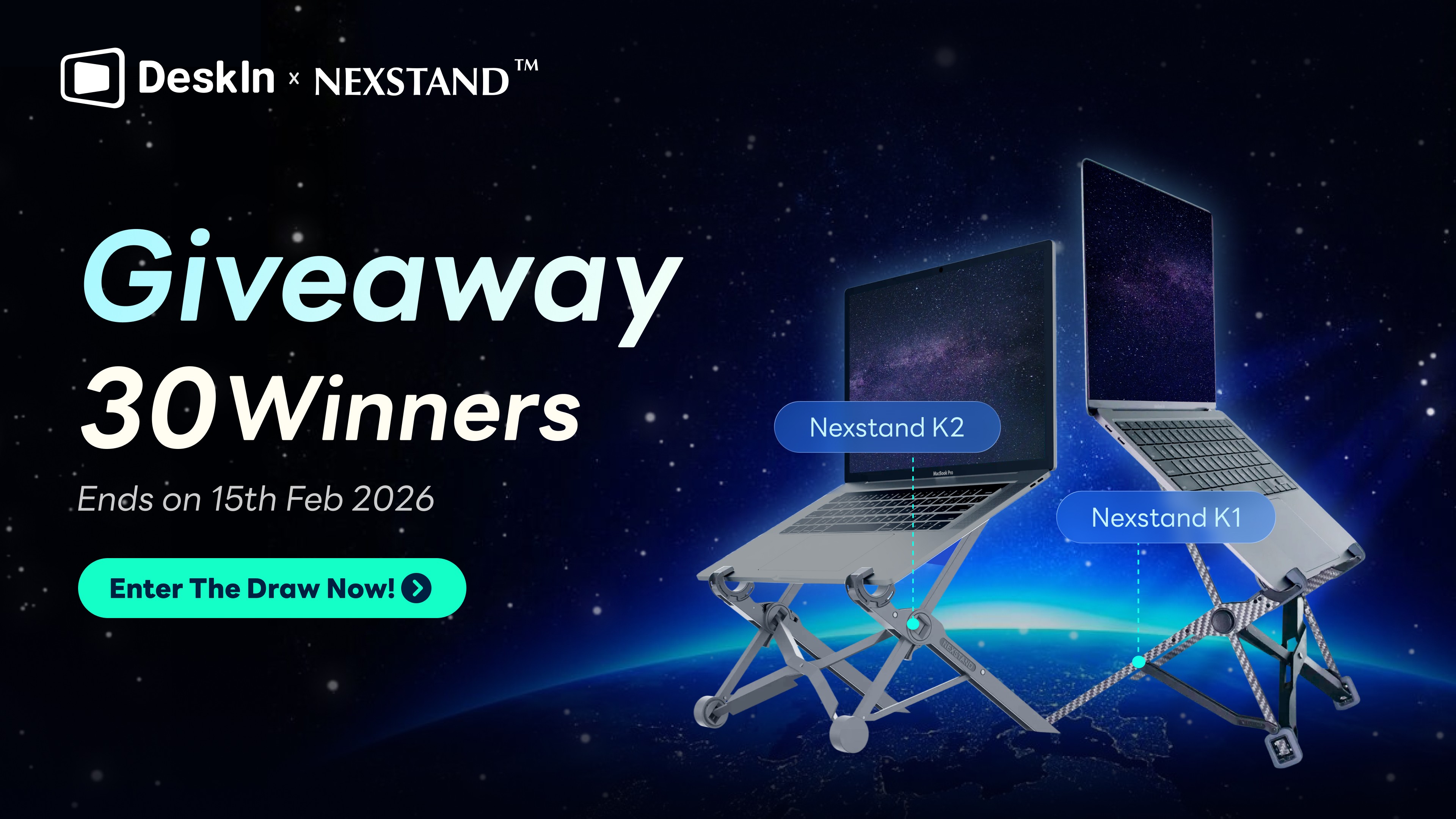WFH and remote collaboration are becoming a more and more common thing in the post-pandemic era. Choosing a right remote desktop would be a great help for your work. Each remote software has its strength and limitations. In this article, we compared 3 most representative remote desktop software——their strength, limitations and who they are suitable for. Let’s see which is the best for you!
1.DeskIn Remote Desktop
DeskIn is a relatively new remote desktop software in the market and it’s designed for individual users. In addition to general remote connection features, DesIn provides a series of collaboration features and screen management features like WOL, extend screen, Voice calls, share clipboard etc.,making the function system very complete. Whether you are in remote-working, IT support, designing, studying, or assisting your families and friends, DeskIn has a solution for you.
People who have used DeskIn speak highly of its connection quality. "DeskIn provides high definition and low latency. Very smooth. It’s been a great help for my remote work." One tech celebrity commented.


Strength of DeskIn:
Stable: Extremely low latency, no connection time limit, the free version can be used commercially, and the connection is stable and continuous.
High image quality: Supports up to 4K60FPS image quality and 4:4:4 full color display.
Unlimited file transfer: There are no restrictions on file size, type, or quantity for file transfer, with an average high-speed file transfer of 12MB/s.
Free Screen management features: Extend screen, Mirror screen, Control multiple screens, Privacy screen
Free collaboration features: Audio call, text chat, annotation, shared clipboard etc.
Cost-effective: It can be subscribed on a monthly basis, the price is as low as US$9.9/month, while allowing you to log in on 100 devices at the same time.
Easy to use: Clear and user-friendly interface. You can easily find the features you want and cross-system control is straightforward.
Allow Manually adjust: DeskIn shows real-time connection status, delay rate, frame rate during connection session and you can adjust connection mode and image quality according to the network conditions, which is not allowed in most remote desktop software.
Hardware decoding and encoding: Improve hardware usage efficiency and avoid device overheating and crashing
High security: Using 256-bit encryption, new device login requires email verification, allow setting black and white lists and manual verification while connected by different account
Limitations of DeskIn:
Linux system and Google TV are not supported yet.
Who should use DeskIn?
DeskIn is suitable for individual users and small teams who need to manage multiple personal/team devices. Unattended access to remote devices at any time, anywhere, is suitable for people who has remote-work, team collaboration, remote gaming, efficiency improvement or remote support needs.

2.Chrome Remote Desktop
Chrome Remote Desktop is also a commonly used remote desktop. It supports initiating a connection session from the browser. However, a desktop program is required if you need remote support and many people complained that the program cannot be installed. Although it is convenient and easy to use, they provide only basic features——"Remote Support" and "Remote Access", and it does not support controlling mobile devices.

Strength of Chrome Remote Desktop:
The interface is simple and easy. The remote connection can be initiated in the browser, which is convenient.
Completely free.
Support Windows, macOS, Linux, Android, iOS operating systems.
Weakness of Chrome Remote Desktop:
Poor connection quality: Connection is laggy and the image quality is blurry most of time and everything is automatically adjusted.
Limited functionality: Provide only basic features. Features that are essential for remote support and collaboration, such as drag-and-drop file transfer, real-time interaction, multi-device connections, shortcut keys, and screen management, are not supported.
Device limitations: Can't control mobile device and can only connect to one computer at a time
Safety hazard: Rely on Google accounts for authentication. Once the Google account is leaked, it may bring risks.
Who Should Use Chrome Remote Desktop?
Chrome Remote Desktop is suitable for users who use Chrome browser, have limited budgets, and don't have advanced requirements on remote desktop——only need to connect remote devices occasionally and perform some simple operations.
3.TeamViewer
TeamViewer is the most well-known remote desktop software. It supports almost all operation systems and has relatively complete functions. Teamviewer is more of a software for enterprise users. Its price is very high, and the free version is often misjudged for commercial use and makes the user confused. Some features in the paid version are for management and may not be necessary for ordinary individual users.

Strength of Teamviewer:
Support almost all operation system: Windows, macOS, Linux, iOS, Android, Chrome OS, Universal Windows Platform (UWP), and BlackBerry.
The connection quality is good. There may be occasional disconnections and lag, especially on mobile devices, but overall it is quite stable.
The management functions and collaboration functions are relatively complete.
High security: Using RSA public/private key exchange and AES (256-bit) session encryption.
Weakness of Teamviewer:
Restrictions of free version: The free version is not allowed for commercial use. However, it’s often the case that people are detected as using it for commercial use and the connection will be blocked.
Expensive: The paid version of Teamviewer is very expensive and can only be subscribed on an annual basis.
Complex interface: The new Teamviewer interface is convoluted and difficult to use. There are also fewer operations on mobile devices, making it not easy to use.
Too many apps: Mobile devices need to install another program if they need to be controlled.
Slow File transmission: After comparing multiple remote software, Teamviewer's file transfer speed is quite low, files exceeding 4GB are not allowed.
Who Should Use Teamviewer?
Due to its high price, complicated use and limitations of the free version, Teamviewer is not suitable for individual users, but is more suitable for enterprise users with higher requirements for device management and adequate budget——especially those who have enterprise technical support needs.
Conclusion: Start Using DeskIn Remote Software for Free Now
This article compares three free and representative remote desktop software-DeskIn, Chrome Remote Desktop, and TeamViewer, and analyzes who is suitable for using them. If you are an individual user or a small business user who needs to manage multiple remote devices, DeskIn remote software is definitely your best choice. Download and try it now!

WFH and remote collaboration are becoming a more and more common thing in the post-pandemic era. Choosing a right remote desktop would be a great help for your work. Each remote software has its strength and limitations. In this article, we compared 3 most representative remote desktop software——their strength, limitations and who they are suitable for. Let’s see which is the best for you!
1.DeskIn Remote Desktop
DeskIn is a relatively new remote desktop software in the market and it’s designed for individual users. In addition to general remote connection features, DesIn provides a series of collaboration features and screen management features like WOL, extend screen, Voice calls, share clipboard etc.,making the function system very complete. Whether you are in remote-working, IT support, designing, studying, or assisting your families and friends, DeskIn has a solution for you.
People who have used DeskIn speak highly of its connection quality. "DeskIn provides high definition and low latency. Very smooth. It’s been a great help for my remote work." One tech celebrity commented.


Strength of DeskIn:
Stable: Extremely low latency, no connection time limit, the free version can be used commercially, and the connection is stable and continuous.
High image quality: Supports up to 4K60FPS image quality and 4:4:4 full color display.
Unlimited file transfer: There are no restrictions on file size, type, or quantity for file transfer, with an average high-speed file transfer of 12MB/s.
Free Screen management features: Extend screen, Mirror screen, Control multiple screens, Privacy screen
Free collaboration features: Audio call, text chat, annotation, shared clipboard etc.
Cost-effective: It can be subscribed on a monthly basis, the price is as low as US$9.9/month, while allowing you to log in on 100 devices at the same time.
Easy to use: Clear and user-friendly interface. You can easily find the features you want and cross-system control is straightforward.
Allow Manually adjust: DeskIn shows real-time connection status, delay rate, frame rate during connection session and you can adjust connection mode and image quality according to the network conditions, which is not allowed in most remote desktop software.
Hardware decoding and encoding: Improve hardware usage efficiency and avoid device overheating and crashing
High security: Using 256-bit encryption, new device login requires email verification, allow setting black and white lists and manual verification while connected by different account
Limitations of DeskIn:
Linux system and Google TV are not supported yet.
Who should use DeskIn?
DeskIn is suitable for individual users and small teams who need to manage multiple personal/team devices. Unattended access to remote devices at any time, anywhere, is suitable for people who has remote-work, team collaboration, remote gaming, efficiency improvement or remote support needs.

2.Chrome Remote Desktop
Chrome Remote Desktop is also a commonly used remote desktop. It supports initiating a connection session from the browser. However, a desktop program is required if you need remote support and many people complained that the program cannot be installed. Although it is convenient and easy to use, they provide only basic features——"Remote Support" and "Remote Access", and it does not support controlling mobile devices.

Strength of Chrome Remote Desktop:
The interface is simple and easy. The remote connection can be initiated in the browser, which is convenient.
Completely free.
Support Windows, macOS, Linux, Android, iOS operating systems.
Weakness of Chrome Remote Desktop:
Poor connection quality: Connection is laggy and the image quality is blurry most of time and everything is automatically adjusted.
Limited functionality: Provide only basic features. Features that are essential for remote support and collaboration, such as drag-and-drop file transfer, real-time interaction, multi-device connections, shortcut keys, and screen management, are not supported.
Device limitations: Can't control mobile device and can only connect to one computer at a time
Safety hazard: Rely on Google accounts for authentication. Once the Google account is leaked, it may bring risks.
Who Should Use Chrome Remote Desktop?
Chrome Remote Desktop is suitable for users who use Chrome browser, have limited budgets, and don't have advanced requirements on remote desktop——only need to connect remote devices occasionally and perform some simple operations.
3.TeamViewer
TeamViewer is the most well-known remote desktop software. It supports almost all operation systems and has relatively complete functions. Teamviewer is more of a software for enterprise users. Its price is very high, and the free version is often misjudged for commercial use and makes the user confused. Some features in the paid version are for management and may not be necessary for ordinary individual users.

Strength of Teamviewer:
Support almost all operation system: Windows, macOS, Linux, iOS, Android, Chrome OS, Universal Windows Platform (UWP), and BlackBerry.
The connection quality is good. There may be occasional disconnections and lag, especially on mobile devices, but overall it is quite stable.
The management functions and collaboration functions are relatively complete.
High security: Using RSA public/private key exchange and AES (256-bit) session encryption.
Weakness of Teamviewer:
Restrictions of free version: The free version is not allowed for commercial use. However, it’s often the case that people are detected as using it for commercial use and the connection will be blocked.
Expensive: The paid version of Teamviewer is very expensive and can only be subscribed on an annual basis.
Complex interface: The new Teamviewer interface is convoluted and difficult to use. There are also fewer operations on mobile devices, making it not easy to use.
Too many apps: Mobile devices need to install another program if they need to be controlled.
Slow File transmission: After comparing multiple remote software, Teamviewer's file transfer speed is quite low, files exceeding 4GB are not allowed.
Who Should Use Teamviewer?
Due to its high price, complicated use and limitations of the free version, Teamviewer is not suitable for individual users, but is more suitable for enterprise users with higher requirements for device management and adequate budget——especially those who have enterprise technical support needs.
Conclusion: Start Using DeskIn Remote Software for Free Now
This article compares three free and representative remote desktop software-DeskIn, Chrome Remote Desktop, and TeamViewer, and analyzes who is suitable for using them. If you are an individual user or a small business user who needs to manage multiple remote devices, DeskIn remote software is definitely your best choice. Download and try it now!