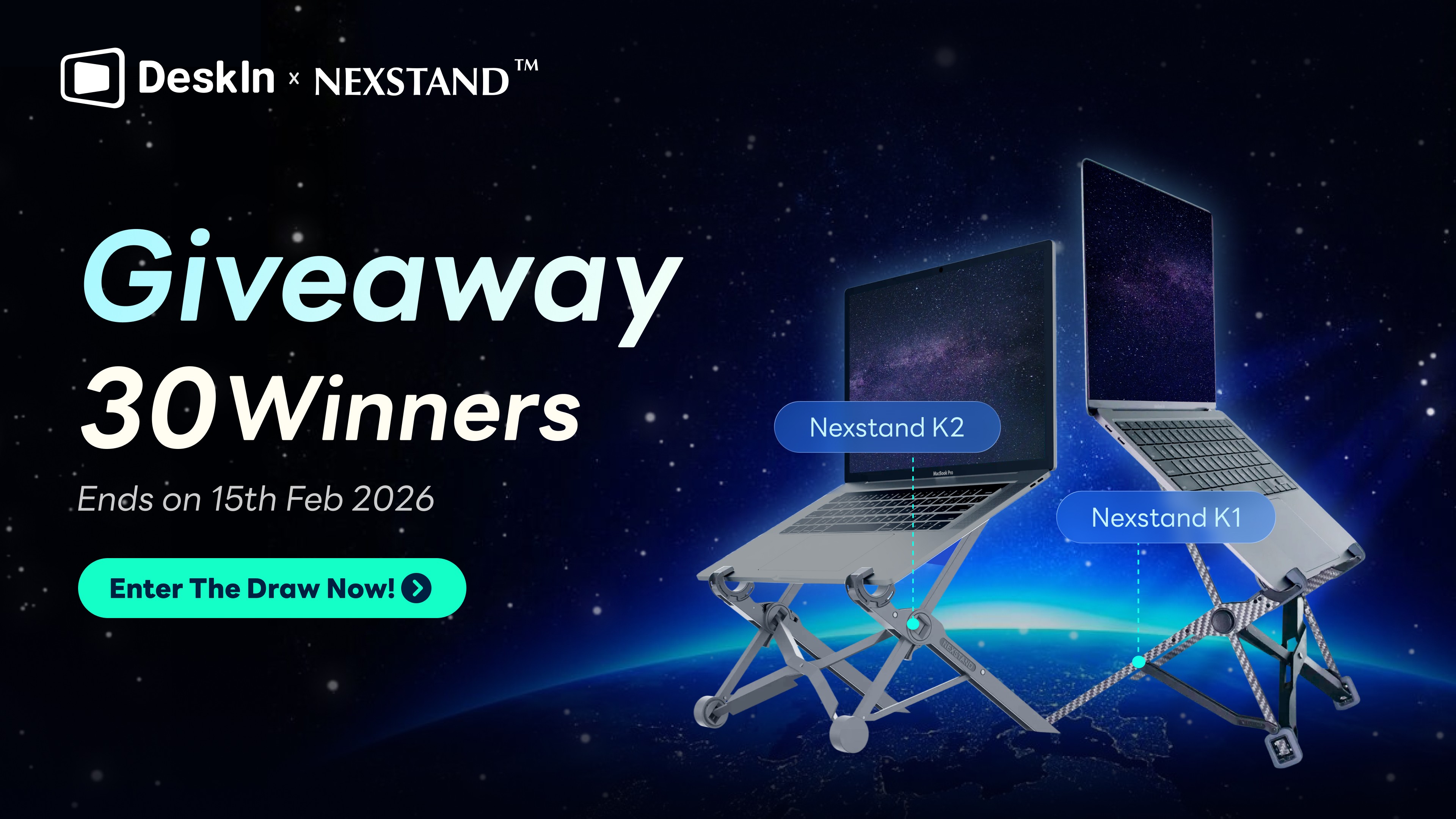More and more people will install remote desktop software on their mobile phones and computers in case there are emergencies and they need to access the remote devices. Talking about remote desktop, Teamviewer and Anydesk may be the first two apps that pop up in your mind. However, if you have used them before, you will find that they still have some shortcomings and the connection experience is not that good. If you think the remote desktop you are using cant perfectly meets your needs, here we have a better solution for you—— DeskIn remote desktop.
Shortcomings of TeamViewer and AnyDesk
Unsatisfactory connection quality
Both TeamViewer and AnyDesk have a free version, but commercial use is not allowed. In addition, the connection quality is not always good——Teamviewer often mis-detects commercial use, and Anydesk has a connection time limit of 1 hour. And because AnyDesk only supports auto-adjustment of image quality and frame rate, blurry screen and freeze is often the case. Not to mention Teamviewer has very slow file transfer speed.
High price
People who have advanced requirements usually choose their paid versions, but both of them have pretty high prices and you can only do annual subscriptions.
Especially Teamviewer, which is mainly aimed at enterprise users, some management functions included in the plan may not be necessarily to individual users. Still, you have to pay for them.
Not flexible enough
As two earliest remote software, Teamviewer and Anydesk mainly focus remote desktop usage on remote work scenarios, but ignoring the increasingly diverse needs of individual users, such as more and more mobile device remote requirements and remote gaming usage. Both Teamviewer and Anydesk lack support functions related to remote games. Teamviewer officials also stated that their product is mainly used for remote offices and is not suitable for gaming. In addition, the mobile apps of these two software are not user-friendly and difficult to use.
A better remote desktop option: DeskIn remote software
So is there any remote software that has good connection quality, rich functionalities and reasonable price? The answer is DeskIn. DeskIn provides stable and smooth connection and rich functions. In addition to the free version that can be used commercially with no time limit, it also provides 3 well-designed advanced editions according to the high-end needs of users.
What makes DeskIn the better alternative of TeamViewer and Anydesk?
The free version can be used commercially, with no time limit
The free version of DeskIn supports adding 3 devices and can be used commercially. There are no restrictions on the connection time and the number of devices accessed. You can connect for a long time or access multiple devices frome one device at the same time.
Low latency, high definition
DeskIn's biggest advantage lies in its high image quality and low latency. The free version supports 1080p image quality, and the paid version supports up to 4K60fps/2K144fps. The average software latency is less than 40ms. You can also manually adjust the frame rate, resolution, and image quality. The hard coding, D3D rendering, and Ultra-speed refresh function better ensure high image qualiyu without any tearing.
Straightforward and user-friendly interface
The main interface of DeskIn is designed to be simple and intuitive. Functions and settings are classified clearly and logically, so even users who are using a remote desktop for the first time can get started easily. In particular, the mobile version of the app is not only very easy to operate with the virtual mouse, but also provides many shortcut keys, allowing users to copy, paste, view the work window, and call up the work manager in just one click, which makes you feel like you are working locally.

Fast connection and fast transmission speed
DeskIn can not only access the remote device in just a few seconds, but also provides a file transfer speed of up to 12MB/s. Even the free version will not have a speed limit.
Rich functions, suitable for more usage scenarios
In addition to the basic functions of remote connection, DeskIn also provides a wealth of remote collaboration functions — audio calls, remote camera, whiteboard annotation; remote gaming support — gaming keyboards, gaming mouse, 3D view, game controller; free screen management functions — cross-system extended screen, screen projection, mirror screen, virtual screen, multi-screen display, etc. In addition to remote work, it can also better meet users' needs for remote gaming, improving working efficiency, and providing technical support to family members.
High security
DeskIn uses 256-bit encoding technology to ensure that the transmitted information will not be outsourced. In addition, email verification is required during registration and new device login to ensure the security of the user's account and the device will not be maliciously accessed. There are also many security-related settings such as black and white lists, privacy screens, and client locks. For mobile devices, the screen will turn black when the remote end is entering passwords or in payment interfaces to better prevent fraud and information leak.
More reasonable plan and price for individual
The free version of DeskIn is already enough for those who have occasional remote access needs. Three paid versions have been designed based on usage scenarios to ensure that the content is accessible to users. The most important thing is that you can subscribe on a monthly basis, and the price is significantly lower than TeamViewer and AnyDesk.
Which DeskIn plan should I choose?
For infrequent users, the Free version is sufficient. If you have more than 3 devices or have higher requirements for image quality, you can choose the Standard version of US$9.99/month, which has higher image quality and is suitable for light office work. If you are a gamer, of course you should choose the $19.9usd/month game version, which provides wonderful picture quality and more game-related functions. If you are an engineer, designer, or multi-screen worker, The Performance version will be perfect for you, supporting 4:4:4 true color display, multi-screen display, virtual screens and drawing tablets, and the price is only $39.9usd/month, $199usd/year.

How to use DeskIn?
Step 1: Install DeskIn on your computer or mobile devices, register a free account and log in.
Note: If this is your first time logging in on a new device, you need to go to your registration email to complete verification to better protect your account security.

Step 2: Enter the ID of the controlled device on the master device, click Connect, enter password or do manual verification to access. Wait for a few seconds and you can access and control the remote device.

Conclusion
DeskIn is a versatile remote desktop software with high performance, rich functionalities and affordable price. Compared to TeamViewer and AnyDesk, DeskIn stands out for its better image quality, lower latency and unlimited connection time. If you are looking for a reliable remote control solution, DeskIn is undoubtedly a good choice. Just click here and start using DeskIn for free now.
More and more people will install remote desktop software on their mobile phones and computers in case there are emergencies and they need to access the remote devices. Talking about remote desktop, Teamviewer and Anydesk may be the first two apps that pop up in your mind. However, if you have used them before, you will find that they still have some shortcomings and the connection experience is not that good. If you think the remote desktop you are using cant perfectly meets your needs, here we have a better solution for you—— DeskIn remote desktop.
Shortcomings of TeamViewer and AnyDesk
Unsatisfactory connection quality
Both TeamViewer and AnyDesk have a free version, but commercial use is not allowed. In addition, the connection quality is not always good——Teamviewer often mis-detects commercial use, and Anydesk has a connection time limit of 1 hour. And because AnyDesk only supports auto-adjustment of image quality and frame rate, blurry screen and freeze is often the case. Not to mention Teamviewer has very slow file transfer speed.
High price
People who have advanced requirements usually choose their paid versions, but both of them have pretty high prices and you can only do annual subscriptions.
Especially Teamviewer, which is mainly aimed at enterprise users, some management functions included in the plan may not be necessarily to individual users. Still, you have to pay for them.
Not flexible enough
As two earliest remote software, Teamviewer and Anydesk mainly focus remote desktop usage on remote work scenarios, but ignoring the increasingly diverse needs of individual users, such as more and more mobile device remote requirements and remote gaming usage. Both Teamviewer and Anydesk lack support functions related to remote games. Teamviewer officials also stated that their product is mainly used for remote offices and is not suitable for gaming. In addition, the mobile apps of these two software are not user-friendly and difficult to use.
A better remote desktop option: DeskIn remote software
So is there any remote software that has good connection quality, rich functionalities and reasonable price? The answer is DeskIn. DeskIn provides stable and smooth connection and rich functions. In addition to the free version that can be used commercially with no time limit, it also provides 3 well-designed advanced editions according to the high-end needs of users.
What makes DeskIn the better alternative of TeamViewer and Anydesk?
The free version can be used commercially, with no time limit
The free version of DeskIn supports adding 3 devices and can be used commercially. There are no restrictions on the connection time and the number of devices accessed. You can connect for a long time or access multiple devices frome one device at the same time.
Low latency, high definition
DeskIn's biggest advantage lies in its high image quality and low latency. The free version supports 1080p image quality, and the paid version supports up to 4K60fps/2K144fps. The average software latency is less than 40ms. You can also manually adjust the frame rate, resolution, and image quality. The hard coding, D3D rendering, and Ultra-speed refresh function better ensure high image qualiyu without any tearing.
Straightforward and user-friendly interface
The main interface of DeskIn is designed to be simple and intuitive. Functions and settings are classified clearly and logically, so even users who are using a remote desktop for the first time can get started easily. In particular, the mobile version of the app is not only very easy to operate with the virtual mouse, but also provides many shortcut keys, allowing users to copy, paste, view the work window, and call up the work manager in just one click, which makes you feel like you are working locally.

Fast connection and fast transmission speed
DeskIn can not only access the remote device in just a few seconds, but also provides a file transfer speed of up to 12MB/s. Even the free version will not have a speed limit.
Rich functions, suitable for more usage scenarios
In addition to the basic functions of remote connection, DeskIn also provides a wealth of remote collaboration functions — audio calls, remote camera, whiteboard annotation; remote gaming support — gaming keyboards, gaming mouse, 3D view, game controller; free screen management functions — cross-system extended screen, screen projection, mirror screen, virtual screen, multi-screen display, etc. In addition to remote work, it can also better meet users' needs for remote gaming, improving working efficiency, and providing technical support to family members.
High security
DeskIn uses 256-bit encoding technology to ensure that the transmitted information will not be outsourced. In addition, email verification is required during registration and new device login to ensure the security of the user's account and the device will not be maliciously accessed. There are also many security-related settings such as black and white lists, privacy screens, and client locks. For mobile devices, the screen will turn black when the remote end is entering passwords or in payment interfaces to better prevent fraud and information leak.
More reasonable plan and price for individual
The free version of DeskIn is already enough for those who have occasional remote access needs. Three paid versions have been designed based on usage scenarios to ensure that the content is accessible to users. The most important thing is that you can subscribe on a monthly basis, and the price is significantly lower than TeamViewer and AnyDesk.
Which DeskIn plan should I choose?
For infrequent users, the Free version is sufficient. If you have more than 3 devices or have higher requirements for image quality, you can choose the Standard version of US$9.99/month, which has higher image quality and is suitable for light office work. If you are a gamer, of course you should choose the $19.9usd/month game version, which provides wonderful picture quality and more game-related functions. If you are an engineer, designer, or multi-screen worker, The Performance version will be perfect for you, supporting 4:4:4 true color display, multi-screen display, virtual screens and drawing tablets, and the price is only $39.9usd/month, $199usd/year.

How to use DeskIn?
Step 1: Install DeskIn on your computer or mobile devices, register a free account and log in.
Note: If this is your first time logging in on a new device, you need to go to your registration email to complete verification to better protect your account security.

Step 2: Enter the ID of the controlled device on the master device, click Connect, enter password or do manual verification to access. Wait for a few seconds and you can access and control the remote device.

Conclusion
DeskIn is a versatile remote desktop software with high performance, rich functionalities and affordable price. Compared to TeamViewer and AnyDesk, DeskIn stands out for its better image quality, lower latency and unlimited connection time. If you are looking for a reliable remote control solution, DeskIn is undoubtedly a good choice. Just click here and start using DeskIn for free now.