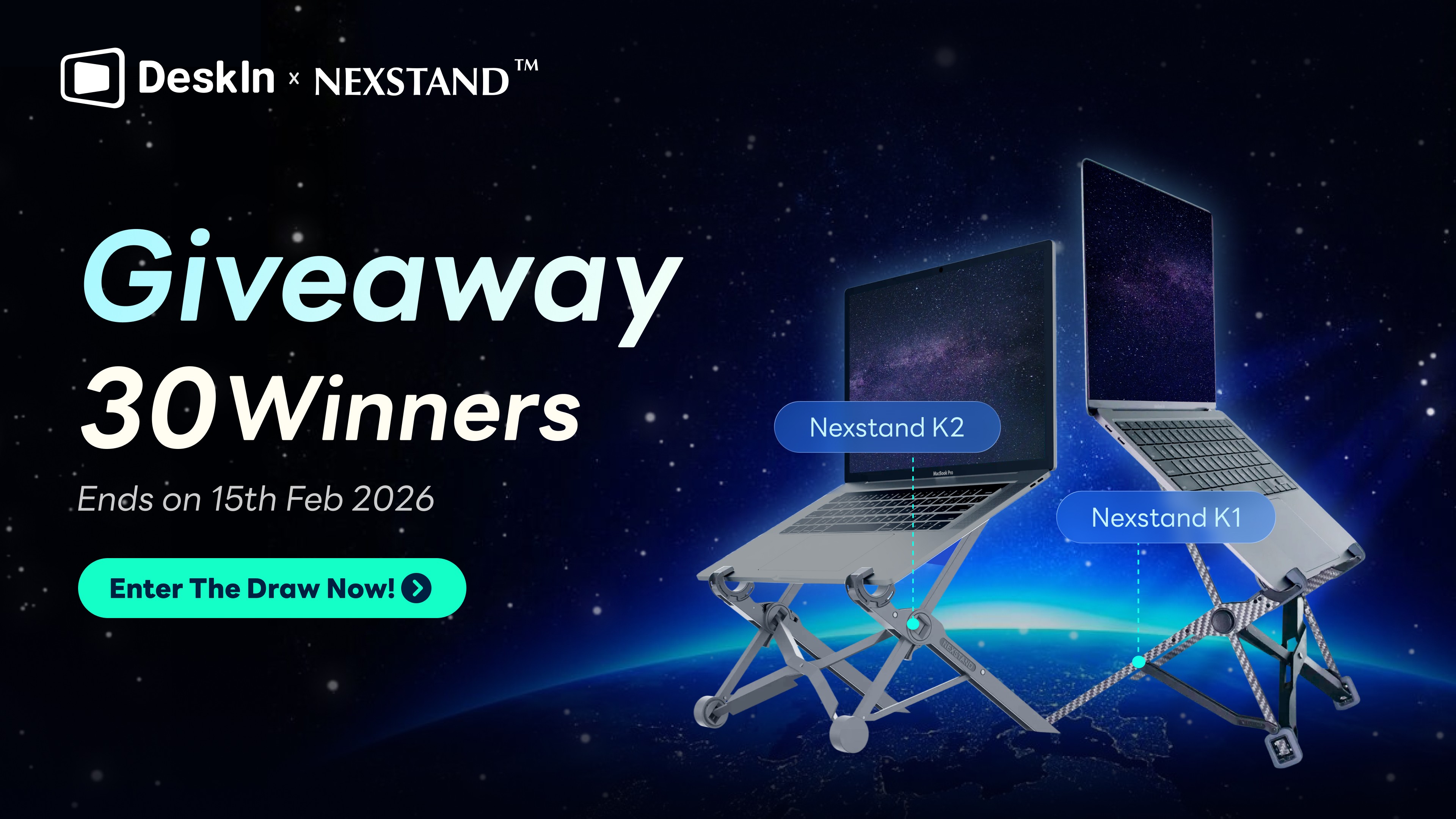現在越來越多小朋友也有智慧型手機,用來與家人聯絡或是娛樂。家長出於擔心孩子安全和防止孩子沉迷手機,會使用手機監控的程式管理孩子手機。
對於年齡較小的孩子,這些手機監控程式可以讓家長及時了解孩子的動態,當孩子遇到一些潛在危險、收到不良訊息,甚至遇到校園霸凌時可以及時察覺,介入並進行正確引導,以避免事情往更壞的方向發展。但這也涉及到一些倫理和隱私問題,不當使用可能影響家長和孩子的關係,適得其反。應該如何正確使用手機監控程式,如何選擇手機監控程式是一個對家長來説非常重要的問題。這篇文章介紹了4款手機監控程式,各有特點,可以根據自己的實際需求和情況進行選擇。如果你想要一款兼具觀看、操控手機,又很安全,孩子可接受的程式,推薦使用DeskIn。

家長需要監控孩子手機的五大原因
1、控制手機使用時間
小朋友對於時間的管控能力可能還不夠強,加之目前網路上的誘惑越來越多。玩遊戲、看短影音、社群聊天,都可能導致孩子沉迷導致無節制使用手機。這時候,監控程式能幫助家長了解孩子手機使用情況,並適當進行管控和調節。
2、甄別不良資訊或程式
網路上的資訊非常複雜,孩子可能還不太會分辨。定期查看孩子手機簡訊、網頁瀏覽記錄、社群媒體,可以及時察覺孩子是否有收到或觀看一些不良的資訊,如色情、暴力、賭博、欺詐、毒品等等。若有,則需要對孩子進行正確的教育和引導並刪除屏蔽不良資訊。
3、防止誤觸付費
目前手機上的支付和驗證流程越來越簡潔,帶來便利的同時也有一定的隱患。孩子可能會偷偷進行遊戲氪金,打賞直播主,又或是不小心按到了軟體的訂閲按鈕,如果沒有及時發現,可能會帶來經濟損失。
4、了解孩子,預防危險
家長無法隨時在孩子身邊,在學校或是和朋友之間的相處是否有出現一些狀況,家長可能無法百分之百知道。透過監控孩子手機的簡訊或是社群聊天記錄,我們可以更好地了解孩子,與同學有矛盾,校園霸凌(被霸凌或是實施霸凌),被侵害等等都可能及時知道。部分監控程式也可以看到手機定位,當知道孩子遇到危險時,也可以儘早趕到。
5、解決手機使用疑問
孩子手機使用的時間可能沒有家長長。當遇到一些技術問題、手機設定問題、或是作業的上傳備份問題無法解決的,部分手機監控程式譬如DeskIn可以幫助家長遠端操控孩子的手機幫忙解決,還有内建的語音通話功能,溝通更順暢。

監控孩子手機前的4大注意事項
1、尊重孩子
雖然我們知道父母都是出於關心而監控孩子手機。但請記住,孩子也是個獨立的個體,他也有自己的想法,小秘密和隱私,在使用監控程式前請記住這一點,尊重孩子以及他們的意見,避免過於强勢導致關係惡化。最好實在孩子知情的情況下再接入他們的手機。
2、提前與孩子溝通
提前告知孩子您監控手機的想法和目的,同時也了解他們的想法,溝通並達成共識,記得一定要在得到孩子同意之後再下載和使用手機監控程式哦。若是他們不同意,我們是不是也可以再尋求其他的方式以達到了解他們手機使用狀況以及安全的目的?
3、制定約定並遵守
對於監控程式的使用,若是孩子有一些想法和要求,比如不得監控某些程式、監控時間等等,在溝通之後,記得把這些約定記下,并在之後使用監控程式時遵守。記住,信任和溝通比一切都重要。
4、選擇安全的監控軟體
當您決定要使用監控程式是,記得一定要選擇一款安全的監控軟體。畢竟這些程式會獲得您手機的大部分權限,部分軟體還會記錄孩子手機的隱私資訊。選擇不安全的程式可能會造成信息泄露的風險,嚴重的,還可能會對孩子的安全帶來威脅。
4款家長監控軟體
DeskIn——全方位操控同時給孩子自主權
DeskIn是一款適用于web、安卓、ios、Windows和MacBook的遠端軟體,這意味著你既可以用手機,也可以用電腦遠端連線孩子的手機,應用情景更廣。你可以直接遠端幫孩子清除不良訊息,查看孩子的手機使用時間,進行軟體管控,DeskIn還支援語音通話和取用攝影鏡頭。相比其他程式,DeskIn不會抓取和記錄遠端手機的瀏覽記錄、位置和權限,只有在被控手機允許時才能觀看和操作被控手機,相對來説更加安全,也給孩子留有個人空間,更容易讓孩子接受。

👍優勢:
安全:DeskIn只允許同一帳號下的裝置遠端操控手機,避免孩子手機被陌生人監控。
跨系統適用:DeskIn適用安卓、ios、Windows和MacBook4個系統,你可以用電腦遠端監控孩子手機,也可以用手機遠端監控孩子的電腦。
語音通話:DeskIn允許您在跟孩子手機連缐時進行語音通話。當發現不良軟體或訊息,即使孩子不在身邊,也可以及時了解情況並進行引導、教育。需要幫孩子解決手機問題時也可以進行同步教學,更加方便,清晰。
使用攝影鏡頭:你也可以使用DeskIn取用還是手機前後2個攝影鏡頭,了解孩子的位置,當孩子遇到危險,可以及時了解現場狀況。
連缐方式靈活:DeskIn允許2種連缐方式,手動驗證和無人值守密碼連缐,對於孩子還説更容易接受。通常情況下可以使用手用驗證,在孩子知道的情況下進行連缐監控,緊急狀況下也可以使用密碼進行無人值守連缐
💻立即下載DeskIn體驗!

Family Link——管理孩子谷歌帳號
Family Link是谷歌開發的一類家長控制軟體,只能用戶管理安卓手機,本質上是透過管理孩子的谷歌帳號來進行孩子監控。它可以阻止或允許單個應用程序、隱藏應用程序、查找設備、設定就寝时间或者設定其他时间限制。但它也存在漏洞,當使用隱藏的瀏覽器時可以繞過所有網路瀏覽限制。也有網友反饋其時間限制功能容易被孩子繞開,管控的效果可能并不理想。
👍優勢:
時間管控:可以管理孩子使用軟體的「每日上限」时间以及「就寢時間」
封鎖不良軟體或網站:可以管理來自Playstore的程式的權限以及網站瀏覽權限,限制顯示成人內容,甚至只可瀏覽特定網站。
設定軟體下載管控:與Google Playstore綁定,在孩子下載軟體時需要家長審核
追蹤孩子定位:可以使用地圖追蹤孩子即時位置,也可以設定當孩子到達某一地點時收到提醒
不足:
只能管理安卓手機
無法對手機進行直接操控
存在漏洞:網站瀏覽限制和管控時間可能被孩子繞過
KidsGuard——記錄所有手機活動
KidsGuard更多的是一款手機監控程式,可以監控手機所有的操作動作,獲取手機所有的檔案並記錄聊天訊息,基本上被綁定的手機所有的使用資訊都會被掃到並記錄。但是他沒有更多的操作功能,比如設定使用時長限制、限制瀏覽的網頁等等。
👍優勢:
提供免費模擬演示畫面,可以先模擬使用再決定是否付費
可以透過iCloud監控iPhone,接收管理郵件、查看聯絡簿、相片、提醒事項等等
可以紀錄鍵盤活動記錄及查看社群媒體訊息,可透過關鍵字查詢訊息。
付款監控:可以記錄孩子在應用商店的訂閲消費狀況
可以透過網頁面板查看遠端手機所有的使用狀況和報表:使用時長、手機檔案、瀏覽記錄、聊天記錄等等。
不足:
需要付費才能解鎖高級功能
無法對手機進行直接操控和設定。
對手機獲取的權限較多,記錄内容過多,容易造成隱私泄露。
Airdroid——可以管控和限制孩子軟體、網頁使用
Airdroid是一款綜合的控制應用程式,可以透過家長版AirDroid Parental Control App來控制裝有的手機裝置。支援使用手機或網頁來監控遠端手機裝置。付費後支援管理最多10台裝置。
👍優勢:
可以使用Android裝置的相機和麥克風,查看及聆聽孩子周遭環境和聲音
同步接收孩子安卓手機上的上應用程式通知,如 Line、Facebook。
可以透過報表面板獲得孩子手機使用狀況日報/週報
可以對手機、軟體、網頁的使用時間或權限進行管理和限制
關鍵詞偵測:對社群軟體進行關鍵詞檢測,識別有害内容或潛在霸凌事件。
獲取手機位置和定位。
不足:
沒有免費版本,需要付費才能解鎖所有功能
對手機獲取的權限較多,記錄内容過多,容易造成隱私泄露。
如何使用DeskIn監控孩子手機
第一步:在你的裝置以及孩子手機上安裝DeskIn,並登入同一個帳號。

第二步:在孩子手機DeskIn,開啓允許連線設備並設定好連線密碼。
第三步:需要連線時,你可以在設備列表找到孩子的手機或使用設備ID連線孩子手機,孩子可以手動驗證,你也可以使用密碼進行連線。

📖你可能感興趣:
3個將iPhone/iPad螢幕鏡像投影到MacBook方法教學
結論
本文介紹了4款家長控制軟體,幫助家長管控孩子的手機使用情況,每款軟體都有他們的特點,你可以按需選擇。4款軟體中,DeskIn能夠對遠端的裝置行直接控制,無論是管控孩子手機還是技術支援都可以,而且所記錄的手機隱私資訊比較少,更加安全也更容易讓孩子接受。雖然家長監控孩子手機的出發點是好的,但家長的管控也應該把握尺度,給孩子適當的隱私空間和自我成長的空間,建立互信才更重要。

現在越來越多小朋友也有智慧型手機,用來與家人聯絡或是娛樂。家長出於擔心孩子安全和防止孩子沉迷手機,會使用手機監控的程式管理孩子手機。
對於年齡較小的孩子,這些手機監控程式可以讓家長及時了解孩子的動態,當孩子遇到一些潛在危險、收到不良訊息,甚至遇到校園霸凌時可以及時察覺,介入並進行正確引導,以避免事情往更壞的方向發展。但這也涉及到一些倫理和隱私問題,不當使用可能影響家長和孩子的關係,適得其反。應該如何正確使用手機監控程式,如何選擇手機監控程式是一個對家長來説非常重要的問題。這篇文章介紹了4款手機監控程式,各有特點,可以根據自己的實際需求和情況進行選擇。如果你想要一款兼具觀看、操控手機,又很安全,孩子可接受的程式,推薦使用DeskIn。

家長需要監控孩子手機的五大原因
1、控制手機使用時間
小朋友對於時間的管控能力可能還不夠強,加之目前網路上的誘惑越來越多。玩遊戲、看短影音、社群聊天,都可能導致孩子沉迷導致無節制使用手機。這時候,監控程式能幫助家長了解孩子手機使用情況,並適當進行管控和調節。
2、甄別不良資訊或程式
網路上的資訊非常複雜,孩子可能還不太會分辨。定期查看孩子手機簡訊、網頁瀏覽記錄、社群媒體,可以及時察覺孩子是否有收到或觀看一些不良的資訊,如色情、暴力、賭博、欺詐、毒品等等。若有,則需要對孩子進行正確的教育和引導並刪除屏蔽不良資訊。
3、防止誤觸付費
目前手機上的支付和驗證流程越來越簡潔,帶來便利的同時也有一定的隱患。孩子可能會偷偷進行遊戲氪金,打賞直播主,又或是不小心按到了軟體的訂閲按鈕,如果沒有及時發現,可能會帶來經濟損失。
4、了解孩子,預防危險
家長無法隨時在孩子身邊,在學校或是和朋友之間的相處是否有出現一些狀況,家長可能無法百分之百知道。透過監控孩子手機的簡訊或是社群聊天記錄,我們可以更好地了解孩子,與同學有矛盾,校園霸凌(被霸凌或是實施霸凌),被侵害等等都可能及時知道。部分監控程式也可以看到手機定位,當知道孩子遇到危險時,也可以儘早趕到。
5、解決手機使用疑問
孩子手機使用的時間可能沒有家長長。當遇到一些技術問題、手機設定問題、或是作業的上傳備份問題無法解決的,部分手機監控程式譬如DeskIn可以幫助家長遠端操控孩子的手機幫忙解決,還有内建的語音通話功能,溝通更順暢。

監控孩子手機前的4大注意事項
1、尊重孩子
雖然我們知道父母都是出於關心而監控孩子手機。但請記住,孩子也是個獨立的個體,他也有自己的想法,小秘密和隱私,在使用監控程式前請記住這一點,尊重孩子以及他們的意見,避免過於强勢導致關係惡化。最好實在孩子知情的情況下再接入他們的手機。
2、提前與孩子溝通
提前告知孩子您監控手機的想法和目的,同時也了解他們的想法,溝通並達成共識,記得一定要在得到孩子同意之後再下載和使用手機監控程式哦。若是他們不同意,我們是不是也可以再尋求其他的方式以達到了解他們手機使用狀況以及安全的目的?
3、制定約定並遵守
對於監控程式的使用,若是孩子有一些想法和要求,比如不得監控某些程式、監控時間等等,在溝通之後,記得把這些約定記下,并在之後使用監控程式時遵守。記住,信任和溝通比一切都重要。
4、選擇安全的監控軟體
當您決定要使用監控程式是,記得一定要選擇一款安全的監控軟體。畢竟這些程式會獲得您手機的大部分權限,部分軟體還會記錄孩子手機的隱私資訊。選擇不安全的程式可能會造成信息泄露的風險,嚴重的,還可能會對孩子的安全帶來威脅。
4款家長監控軟體
DeskIn——全方位操控同時給孩子自主權
DeskIn是一款適用于web、安卓、ios、Windows和MacBook的遠端軟體,這意味著你既可以用手機,也可以用電腦遠端連線孩子的手機,應用情景更廣。你可以直接遠端幫孩子清除不良訊息,查看孩子的手機使用時間,進行軟體管控,DeskIn還支援語音通話和取用攝影鏡頭。相比其他程式,DeskIn不會抓取和記錄遠端手機的瀏覽記錄、位置和權限,只有在被控手機允許時才能觀看和操作被控手機,相對來説更加安全,也給孩子留有個人空間,更容易讓孩子接受。

👍優勢:
安全:DeskIn只允許同一帳號下的裝置遠端操控手機,避免孩子手機被陌生人監控。
跨系統適用:DeskIn適用安卓、ios、Windows和MacBook4個系統,你可以用電腦遠端監控孩子手機,也可以用手機遠端監控孩子的電腦。
語音通話:DeskIn允許您在跟孩子手機連缐時進行語音通話。當發現不良軟體或訊息,即使孩子不在身邊,也可以及時了解情況並進行引導、教育。需要幫孩子解決手機問題時也可以進行同步教學,更加方便,清晰。
使用攝影鏡頭:你也可以使用DeskIn取用還是手機前後2個攝影鏡頭,了解孩子的位置,當孩子遇到危險,可以及時了解現場狀況。
連缐方式靈活:DeskIn允許2種連缐方式,手動驗證和無人值守密碼連缐,對於孩子還説更容易接受。通常情況下可以使用手用驗證,在孩子知道的情況下進行連缐監控,緊急狀況下也可以使用密碼進行無人值守連缐
💻立即下載DeskIn體驗!

Family Link——管理孩子谷歌帳號
Family Link是谷歌開發的一類家長控制軟體,只能用戶管理安卓手機,本質上是透過管理孩子的谷歌帳號來進行孩子監控。它可以阻止或允許單個應用程序、隱藏應用程序、查找設備、設定就寝时间或者設定其他时间限制。但它也存在漏洞,當使用隱藏的瀏覽器時可以繞過所有網路瀏覽限制。也有網友反饋其時間限制功能容易被孩子繞開,管控的效果可能并不理想。
👍優勢:
時間管控:可以管理孩子使用軟體的「每日上限」时间以及「就寢時間」
封鎖不良軟體或網站:可以管理來自Playstore的程式的權限以及網站瀏覽權限,限制顯示成人內容,甚至只可瀏覽特定網站。
設定軟體下載管控:與Google Playstore綁定,在孩子下載軟體時需要家長審核
追蹤孩子定位:可以使用地圖追蹤孩子即時位置,也可以設定當孩子到達某一地點時收到提醒
不足:
只能管理安卓手機
無法對手機進行直接操控
存在漏洞:網站瀏覽限制和管控時間可能被孩子繞過
KidsGuard——記錄所有手機活動
KidsGuard更多的是一款手機監控程式,可以監控手機所有的操作動作,獲取手機所有的檔案並記錄聊天訊息,基本上被綁定的手機所有的使用資訊都會被掃到並記錄。但是他沒有更多的操作功能,比如設定使用時長限制、限制瀏覽的網頁等等。
👍優勢:
提供免費模擬演示畫面,可以先模擬使用再決定是否付費
可以透過iCloud監控iPhone,接收管理郵件、查看聯絡簿、相片、提醒事項等等
可以紀錄鍵盤活動記錄及查看社群媒體訊息,可透過關鍵字查詢訊息。
付款監控:可以記錄孩子在應用商店的訂閲消費狀況
可以透過網頁面板查看遠端手機所有的使用狀況和報表:使用時長、手機檔案、瀏覽記錄、聊天記錄等等。
不足:
需要付費才能解鎖高級功能
無法對手機進行直接操控和設定。
對手機獲取的權限較多,記錄内容過多,容易造成隱私泄露。
Airdroid——可以管控和限制孩子軟體、網頁使用
Airdroid是一款綜合的控制應用程式,可以透過家長版AirDroid Parental Control App來控制裝有的手機裝置。支援使用手機或網頁來監控遠端手機裝置。付費後支援管理最多10台裝置。
👍優勢:
可以使用Android裝置的相機和麥克風,查看及聆聽孩子周遭環境和聲音
同步接收孩子安卓手機上的上應用程式通知,如 Line、Facebook。
可以透過報表面板獲得孩子手機使用狀況日報/週報
可以對手機、軟體、網頁的使用時間或權限進行管理和限制
關鍵詞偵測:對社群軟體進行關鍵詞檢測,識別有害内容或潛在霸凌事件。
獲取手機位置和定位。
不足:
沒有免費版本,需要付費才能解鎖所有功能
對手機獲取的權限較多,記錄内容過多,容易造成隱私泄露。
如何使用DeskIn監控孩子手機
第一步:在你的裝置以及孩子手機上安裝DeskIn,並登入同一個帳號。

第二步:在孩子手機DeskIn,開啓允許連線設備並設定好連線密碼。
第三步:需要連線時,你可以在設備列表找到孩子的手機或使用設備ID連線孩子手機,孩子可以手動驗證,你也可以使用密碼進行連線。

📖你可能感興趣:
3個將iPhone/iPad螢幕鏡像投影到MacBook方法教學
結論
本文介紹了4款家長控制軟體,幫助家長管控孩子的手機使用情況,每款軟體都有他們的特點,你可以按需選擇。4款軟體中,DeskIn能夠對遠端的裝置行直接控制,無論是管控孩子手機還是技術支援都可以,而且所記錄的手機隱私資訊比較少,更加安全也更容易讓孩子接受。雖然家長監控孩子手機的出發點是好的,但家長的管控也應該把握尺度,給孩子適當的隱私空間和自我成長的空間,建立互信才更重要。