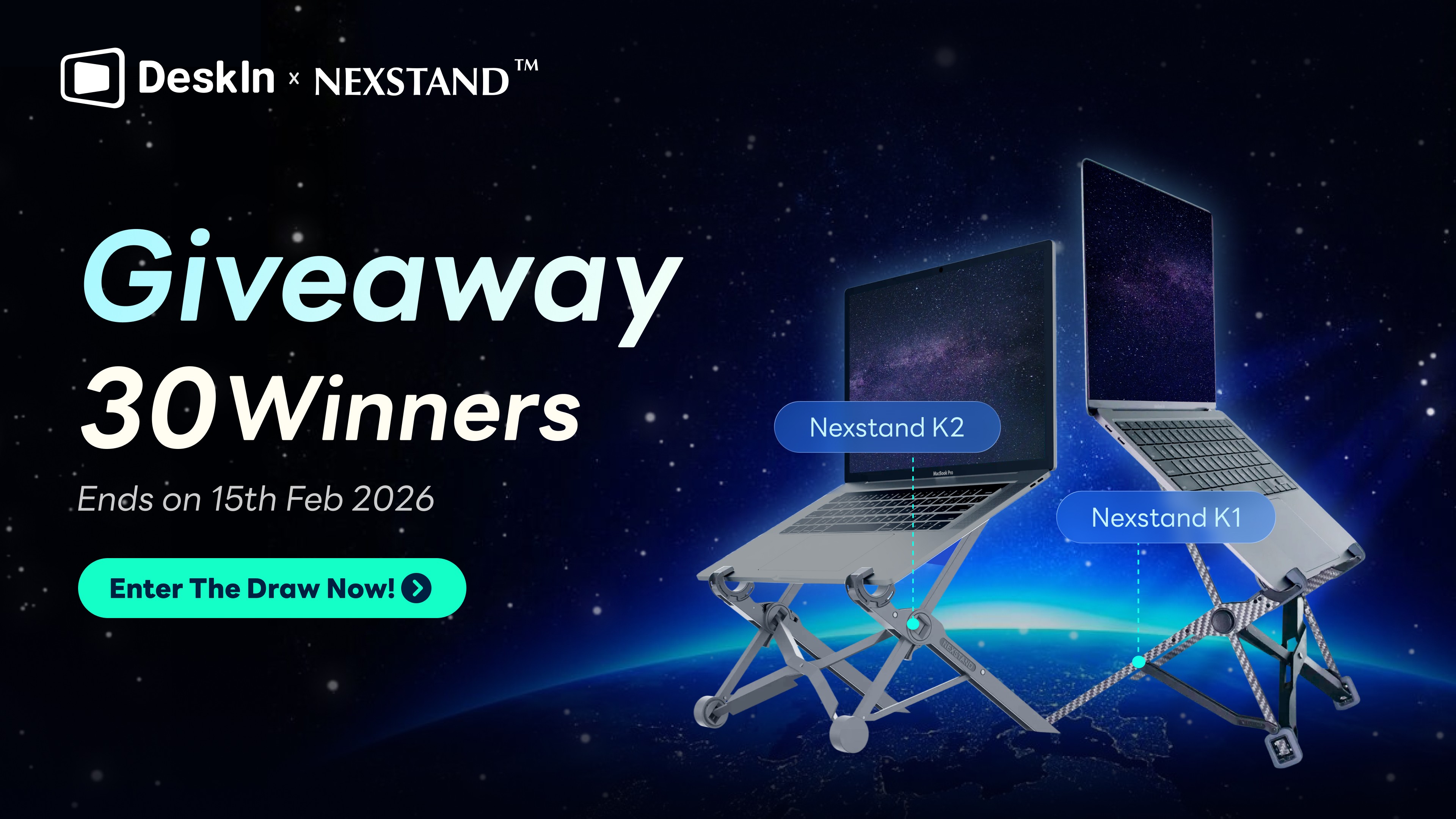你是否厭倦了在無數視窗、檔案與網頁間反覆切換,導致工作效率低下、思緒不斷被打斷?實現「無需切換視窗,資料對照一目了然」的高效多工作業,其實比你想象中更簡單。若不想額外購置硬體,你手上的平板就是最佳解答。大多數平板需要第三方軟件,但三星平板憑藉官方內建的「延伸螢幕」功能,提供比其他安卓平板更流暢無縫的體驗。只需要簡單的幾個步驟,就可以將三星平板當外接螢幕。
本文將一步步引導你,如何將三星平板輕鬆變身為 Windows 電腦的無線外接螢幕,無論是筆電或 PC 皆適用,助你立即擴展工作視野,釋放完整生產力。
尋找免費且快速將三星平板當外接螢幕的方法?、
DeskIn 支援將三星平板設定為電腦的雙螢幕,從而擴展您的工作或娛樂空間,顯著提升多工作業的效率。直接查看方法二獲取更多詳情。
直接下載DeskIn,體驗其流暢的螢幕擴充功能!

方法一:使用三星官方「延伸螢幕」功能無線連接
將三星平板作為電腦的外接顯示器,主要可以透過官方內建的「延伸螢幕」功能來實現。這項功能讓相容的三星平板能透過無線方式,直接變身為 Windows 電腦的第二螢幕。
不僅能夠充分利用閒置的平板裝置,無需額外花費購置專用螢幕,節約成本效益,同時無線連接讓它在會議演示或團隊協作時格外便利。不過,這項方案也有些許限制需要留意,它對設備有特定要求,需要相容的三星平板與較新版本的Windows系統才能使用,且在無線傳輸下可能產生些微延遲,流暢度表現可能不如專業外接顯示器或透過專業軟體的有線連接方案。
三星平板作爲延伸螢幕的要求
裝置要求:三星平板的延伸螢幕功能僅 One UI 3.1 以上版本的 Galaxy Tab S8 和 S7 系列產品支援。另需已安裝了「無線顯示器」功能的 Windows 10 v2004或以上版本電腦使用,如電腦沒有安裝,可以到「設定」→「系統」→「選用功能」→「新增功能」搜索「無線顯示器」點擊安裝。
網路要求:注意兩者需要連接到同一網路
【4 步】設定三星平板作爲 Windows 無線延伸螢幕
步驟一:打開三星平板電腦,從平板電腦螢幕頂部向下拉,開啟「快速設定面板」工具欄。找到「第二螢幕」,點擊進入。

步驟二:保持平板停留在「第二螢幕」畫面中(如下圖)
注:若您的三星平板與 Galaxy Book 登入同一個三星帳號,可直接從步驟三開始透過 Galaxy Book 連線

步驟三:在電腦同時按下「Windows鍵+K鍵」,從彈出的裝置清單面板找到您的三星平板並點選,您的電腦就會連接到平板。
步驟四:連接成功后,若您的平板只鏡像電腦的内容,可點擊「變更投影模式」,將投影模式切換至「延伸」即可。當連線成功後,您的平板就會變成電腦的無線第二螢幕,可以開始享受更高效的多工作業囉!
不過,萬一您在無線連線時覺得畫面有些延遲或不夠流暢。別擔心, 您可以直接試試下面更穩定的「方法二:使用專業軟體 DeskIn」,透過Wi-Fi或有線網路都能獲得媲美實體螢幕的流暢體驗!

你可能感興趣:
方法二:更簡單好用的跨系統延伸螢幕工具 DeskIn
上面介紹的方法設定相對比較簡單,但是需要兩者都在同一網路下才可以使用,而且僅適用三星平板和Windows電腦。若您在尋找更全面、更簡單易用的延伸螢幕解決方案,推薦你使用DeskIn遠端桌面。
DeskIn 是一款支援iOS、Android、Windows、Macbook之間跨平台延伸螢幕的效率提升工具,不僅可以免費使用,設定也超級簡單。DeskIn最强大的地方在於,它不僅可以幫你實現平板作爲第二螢幕,還可以讓你不花錢就能用平板遠端存取電腦、掃碼一鍵投影平板畫面到電腦、進行檔案存取甚至在平板上玩電腦PC遊戲,一個軟體滿足你所有場景需求!性價比超高!
DeskIn:更強大靈活,不限裝置型號,低延遲,功能豐富
低延遲高畫質,可手動調整幀率和解析度,最高支援 4K60fps,能讓游標移動、筆刷觸控近乎即時響應,即使進行文字處理或網頁瀏覽也倍感舒適。
全平台支援,無論你手邊的是三星 Galaxy Tab、iPad、Android 其他品牌平板,還是 Windows 筆電或 MacBook,都能直接使用,無需區分系統。
無須同一網路下即可延伸, 傳統延伸螢幕需依賴同一區域網,但 DeskIn 讓你能透過 4G/5G 行動網路或任何可上網的Wi-Fi,隨時隨地將平板變成電腦的延伸螢幕。
更多免費附加功能:除了使用平板變第二螢幕的功能,DeskIn還支援很多實用功能,如遠端操控、鏡像投影、跨裝置檔案傳輸等等,都讓你的雙螢幕工作流程更加完整順暢。
立即下載DeskIn遠端桌面!免費體驗高清順暢的延伸螢幕和遠端操控功能!

【3步】使用 DeskIn 把三星平板作爲 Windows 第二螢幕
步驟一:首先在平板和電腦上分別安裝DeskIn,注冊一個免費賬戶並登入,如果你是首次在新裝置登入,需要到注冊信箱完成驗證,更加安全。

步驟二:在電腦端DeskIn上點擊左邊菜單「鏡像屏/擴展屏」,點選「立即進行螢幕擴展」>> 選擇你想要進行螢幕擴充的裝置比如您的三星平板,并點擊「開始螢幕擴展」,即可成功延伸螢幕,擁有一個完整的雙螢幕工作環境,在兩個螢幕間無縫拖曳視窗,實現高效多工處理。

步驟三(非必須):若進行螢幕擴充後,您發現平板只是鏡像電腦螢幕上的内容,請前往系統顯示器設定,將螢幕選項設定為「延伸這些顯示器」,你還可以根據您的使用習慣,透過拖拽修改1、2兩塊螢幕的左右順序。

更多閲讀
設定三星平板作爲第二螢幕的常見問題
使用三星内建方案無線延伸螢幕時感覺延遲嚴重,畫面卡頓,該如何改善?
首先,請確保電腦與平板連接至同一台 5GHz Wi-Fi 路由器,並避免網路中有其他裝置大量佔用頻寬。其次,關閉電腦與平板上的非必要背景應用程式,以釋放系統資源。
若追求極致流暢體驗,特別是在繪圖或遊戲等場景,建議切換至有線方案。上文提到的 DeskIn 等軟體支援無線連接,提供近乎零延遲的操作反應。
💻立即下載DeskIn遠端桌面!免費體驗高清順暢的延伸螢幕和遠端操控功能!

平板延伸螢幕軟體有哪些推薦?
根據用戶評價,下面為你推薦三款主流的平板延伸螢幕軟體,它們在連接方式和適用場景上各有側重:
DeskIn 支援無線連接,具備跨平台相容性與 4K 高畫質傳輸能力,特別適合需要遠端控制和檔案傳輸的遠距協作場景。
SuperDisplay 提供有線與無線雙模式連接,以其出色的低延遲表現和完整支援 S Pen 壓感功能見長,是繪圖與設計等創意工作的理想選擇。
SpaceDesk 採用無線連接技術,提供免費版本且設定簡單直覺,非常適合預算有限且需要快速設定延伸螢幕的輕度辦公使用者。
結論:我該選擇哪一種方法?
本文介紹了 2 種方法實現三星平板用作Windows的第二螢幕。若你追求設定的便利性,且裝置符合相容條件,那麼優先使用三星官方的「延伸螢幕」功能,會是最無縫、最直接的選擇。
但若你更重視效能與靈活性,例如使用的是舊款平板、需要更低的操作延遲,或是希望解鎖遠端控制等進階功能,那麼投資像 DeskIn 這類專業的跨系統軟體,無疑是效能更強大、應用場景更全面的解決方案。無論你選擇哪一種方法,都能輕鬆釋放平板的潛在價值,告別視窗切換的混亂,大幅提升你的多工作業效率。
立即下載DeskIn遠端桌面!免費體驗高清順暢的延伸螢幕和遠端操控功能!

你是否厭倦了在無數視窗、檔案與網頁間反覆切換,導致工作效率低下、思緒不斷被打斷?實現「無需切換視窗,資料對照一目了然」的高效多工作業,其實比你想象中更簡單。若不想額外購置硬體,你手上的平板就是最佳解答。大多數平板需要第三方軟件,但三星平板憑藉官方內建的「延伸螢幕」功能,提供比其他安卓平板更流暢無縫的體驗。只需要簡單的幾個步驟,就可以將三星平板當外接螢幕。
本文將一步步引導你,如何將三星平板輕鬆變身為 Windows 電腦的無線外接螢幕,無論是筆電或 PC 皆適用,助你立即擴展工作視野,釋放完整生產力。
尋找免費且快速將三星平板當外接螢幕的方法?、
DeskIn 支援將三星平板設定為電腦的雙螢幕,從而擴展您的工作或娛樂空間,顯著提升多工作業的效率。直接查看方法二獲取更多詳情。
直接下載DeskIn,體驗其流暢的螢幕擴充功能!

方法一:使用三星官方「延伸螢幕」功能無線連接
將三星平板作為電腦的外接顯示器,主要可以透過官方內建的「延伸螢幕」功能來實現。這項功能讓相容的三星平板能透過無線方式,直接變身為 Windows 電腦的第二螢幕。
不僅能夠充分利用閒置的平板裝置,無需額外花費購置專用螢幕,節約成本效益,同時無線連接讓它在會議演示或團隊協作時格外便利。不過,這項方案也有些許限制需要留意,它對設備有特定要求,需要相容的三星平板與較新版本的Windows系統才能使用,且在無線傳輸下可能產生些微延遲,流暢度表現可能不如專業外接顯示器或透過專業軟體的有線連接方案。
三星平板作爲延伸螢幕的要求
裝置要求:三星平板的延伸螢幕功能僅 One UI 3.1 以上版本的 Galaxy Tab S8 和 S7 系列產品支援。另需已安裝了「無線顯示器」功能的 Windows 10 v2004或以上版本電腦使用,如電腦沒有安裝,可以到「設定」→「系統」→「選用功能」→「新增功能」搜索「無線顯示器」點擊安裝。
網路要求:注意兩者需要連接到同一網路
【4 步】設定三星平板作爲 Windows 無線延伸螢幕
步驟一:打開三星平板電腦,從平板電腦螢幕頂部向下拉,開啟「快速設定面板」工具欄。找到「第二螢幕」,點擊進入。

步驟二:保持平板停留在「第二螢幕」畫面中(如下圖)
注:若您的三星平板與 Galaxy Book 登入同一個三星帳號,可直接從步驟三開始透過 Galaxy Book 連線

步驟三:在電腦同時按下「Windows鍵+K鍵」,從彈出的裝置清單面板找到您的三星平板並點選,您的電腦就會連接到平板。
步驟四:連接成功后,若您的平板只鏡像電腦的内容,可點擊「變更投影模式」,將投影模式切換至「延伸」即可。當連線成功後,您的平板就會變成電腦的無線第二螢幕,可以開始享受更高效的多工作業囉!
不過,萬一您在無線連線時覺得畫面有些延遲或不夠流暢。別擔心, 您可以直接試試下面更穩定的「方法二:使用專業軟體 DeskIn」,透過Wi-Fi或有線網路都能獲得媲美實體螢幕的流暢體驗!

你可能感興趣:
方法二:更簡單好用的跨系統延伸螢幕工具 DeskIn
上面介紹的方法設定相對比較簡單,但是需要兩者都在同一網路下才可以使用,而且僅適用三星平板和Windows電腦。若您在尋找更全面、更簡單易用的延伸螢幕解決方案,推薦你使用DeskIn遠端桌面。
DeskIn 是一款支援iOS、Android、Windows、Macbook之間跨平台延伸螢幕的效率提升工具,不僅可以免費使用,設定也超級簡單。DeskIn最强大的地方在於,它不僅可以幫你實現平板作爲第二螢幕,還可以讓你不花錢就能用平板遠端存取電腦、掃碼一鍵投影平板畫面到電腦、進行檔案存取甚至在平板上玩電腦PC遊戲,一個軟體滿足你所有場景需求!性價比超高!
DeskIn:更強大靈活,不限裝置型號,低延遲,功能豐富
低延遲高畫質,可手動調整幀率和解析度,最高支援 4K60fps,能讓游標移動、筆刷觸控近乎即時響應,即使進行文字處理或網頁瀏覽也倍感舒適。
全平台支援,無論你手邊的是三星 Galaxy Tab、iPad、Android 其他品牌平板,還是 Windows 筆電或 MacBook,都能直接使用,無需區分系統。
無須同一網路下即可延伸, 傳統延伸螢幕需依賴同一區域網,但 DeskIn 讓你能透過 4G/5G 行動網路或任何可上網的Wi-Fi,隨時隨地將平板變成電腦的延伸螢幕。
更多免費附加功能:除了使用平板變第二螢幕的功能,DeskIn還支援很多實用功能,如遠端操控、鏡像投影、跨裝置檔案傳輸等等,都讓你的雙螢幕工作流程更加完整順暢。
立即下載DeskIn遠端桌面!免費體驗高清順暢的延伸螢幕和遠端操控功能!

【3步】使用 DeskIn 把三星平板作爲 Windows 第二螢幕
步驟一:首先在平板和電腦上分別安裝DeskIn,注冊一個免費賬戶並登入,如果你是首次在新裝置登入,需要到注冊信箱完成驗證,更加安全。

步驟二:在電腦端DeskIn上點擊左邊菜單「鏡像屏/擴展屏」,點選「立即進行螢幕擴展」>> 選擇你想要進行螢幕擴充的裝置比如您的三星平板,并點擊「開始螢幕擴展」,即可成功延伸螢幕,擁有一個完整的雙螢幕工作環境,在兩個螢幕間無縫拖曳視窗,實現高效多工處理。

步驟三(非必須):若進行螢幕擴充後,您發現平板只是鏡像電腦螢幕上的内容,請前往系統顯示器設定,將螢幕選項設定為「延伸這些顯示器」,你還可以根據您的使用習慣,透過拖拽修改1、2兩塊螢幕的左右順序。

更多閲讀
設定三星平板作爲第二螢幕的常見問題
使用三星内建方案無線延伸螢幕時感覺延遲嚴重,畫面卡頓,該如何改善?
首先,請確保電腦與平板連接至同一台 5GHz Wi-Fi 路由器,並避免網路中有其他裝置大量佔用頻寬。其次,關閉電腦與平板上的非必要背景應用程式,以釋放系統資源。
若追求極致流暢體驗,特別是在繪圖或遊戲等場景,建議切換至有線方案。上文提到的 DeskIn 等軟體支援無線連接,提供近乎零延遲的操作反應。
💻立即下載DeskIn遠端桌面!免費體驗高清順暢的延伸螢幕和遠端操控功能!

平板延伸螢幕軟體有哪些推薦?
根據用戶評價,下面為你推薦三款主流的平板延伸螢幕軟體,它們在連接方式和適用場景上各有側重:
DeskIn 支援無線連接,具備跨平台相容性與 4K 高畫質傳輸能力,特別適合需要遠端控制和檔案傳輸的遠距協作場景。
SuperDisplay 提供有線與無線雙模式連接,以其出色的低延遲表現和完整支援 S Pen 壓感功能見長,是繪圖與設計等創意工作的理想選擇。
SpaceDesk 採用無線連接技術,提供免費版本且設定簡單直覺,非常適合預算有限且需要快速設定延伸螢幕的輕度辦公使用者。
結論:我該選擇哪一種方法?
本文介紹了 2 種方法實現三星平板用作Windows的第二螢幕。若你追求設定的便利性,且裝置符合相容條件,那麼優先使用三星官方的「延伸螢幕」功能,會是最無縫、最直接的選擇。
但若你更重視效能與靈活性,例如使用的是舊款平板、需要更低的操作延遲,或是希望解鎖遠端控制等進階功能,那麼投資像 DeskIn 這類專業的跨系統軟體,無疑是效能更強大、應用場景更全面的解決方案。無論你選擇哪一種方法,都能輕鬆釋放平板的潛在價值,告別視窗切換的混亂,大幅提升你的多工作業效率。
立即下載DeskIn遠端桌面!免費體驗高清順暢的延伸螢幕和遠端操控功能!