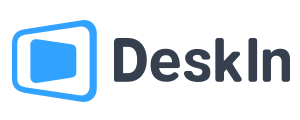你好,需要幫助嗎?
最常搜尋關鍵字: Wake On Lan, Display, Privacy Screen
How to fix remote desktop screen size?
During remote connection, the size and resolution of the remote computer and the local device are usually different. Screen adaptation is essential. This article will show you how to resize the remote screen when it is too large or too small.
1. Adjust the resolution of the remote device
DeskIn allows you to adjust the resolution of the remote device to fit the local screen.
During connection sessions, click to expand the "Toolbar" >> find "Screen Resolution" under "Screen" section. You can adjust the resolution of the remote device according to your needs. You can also select "Adapt to my resolution", and DeskIn will do auto adaption to reduce visual differences.
![unnamed[1].png](https://filespeed.deskin.io/20240911172341621d48bb76b70c.png)
2. Adjust remote screen size
If you find that the remote screen is too large to fully display on local device during connection, you can adjust the screen size on Toolbar >> View >> Scaling. DeskIn provides 2 scaling options:
![unnamed[1].png](https://filespeed.deskin.io/20240911172419621d48e034789c.png)
Auto zoom:
DeskIn will shrink the remote screen to fit the local screen size, so that you can see the whole remote screen.
Note: If the resolution of the remote screen is too large, using "Auto zoom" may result in the content on the remote screen being too small to operate.
Original ratio:
DeskIn will not change the display resolution. At this time, the remote screen may not be fully displayed on the local device, but you can use the slider bars on the right and bottom of the session window to view the content of the remote screen
![unnamed[2].png](https://filespeed.deskin.io/20240911172555621d493bbb34d4.png)
If you need further assistance, please contact DeskIn official via email: support@deskin.io