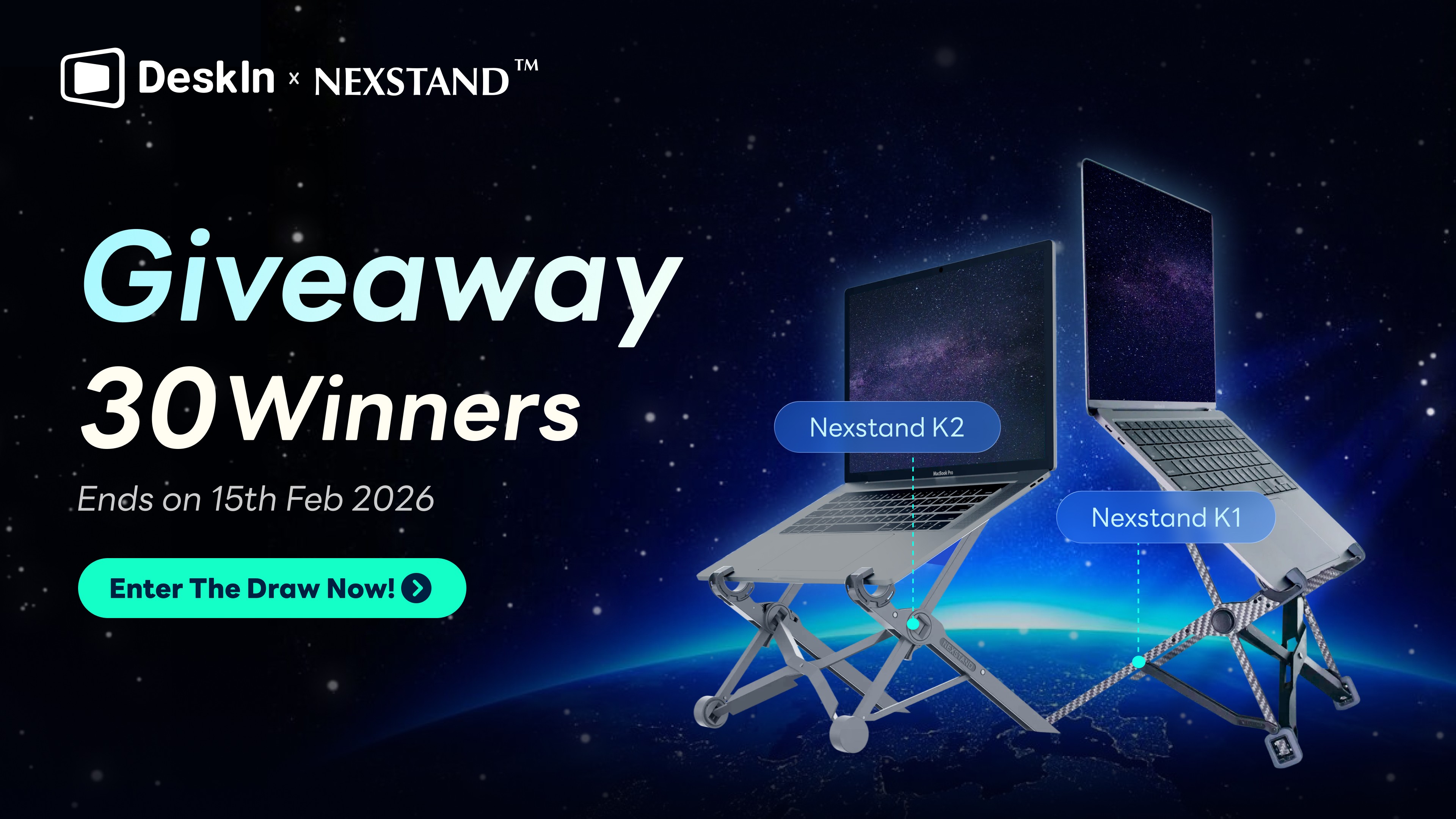If you've recently seen the news about Microsoft Remote Desktop shutting down, you're not alone in wondering what's happening and what it means for your remote access setup. IT admins across forums and Reddit are asking the same thing: Is Microsoft discontinuing Remote Desktop? Will there be a new app to replace it?
The truth is, Microsoft isn't ending Remote Desktop access itself, but it is officially retiring the Remote Desktop (UWP) app for Windows on May 27, 2025. In its place comes the Windows App, a new, unified client designed to support modern cloud services like Azure Virtual Desktop and Windows 365 across platforms.
In this guide, we'll break down what's changing, what to do if you're affected, how to migrate, and whether there are better alternatives like DeskIn for a more seamless experience.
Why Is Microsoft Discontinuing the Remote Desktop App?
As you know, Microsoft is killing Remote Desktop. It officially announced that it will end support on May 27, 2025, and remove the app from the Microsoft Store. This applies to both Windows 10 and Windows 11 users who have relied on the UWP client for remote access. So, why the shift?
Microsoft is not abandoning Remote Desktop technology, but instead transitioning users to the new Windows App. This change is part of a larger strategy to unify remote access under one platform that better supports modern cloud-based services like:
Azure Virtual Desktop
Windows 365
RemoteApp programs
Session-based desktops
Cloud PC integration
Unlike the legacy Remote Desktop app, the new Windows App offers cross-platform compatibility, a modern UI, and better performance across Windows, macOS, iOS, Android, and even web browsers.
Even Mac users wondering if they can still use Microsoft Remote Desktop on Mac will find the Windows App to be the official replacement, available now in the Mac App Store with full support for remote connections to Windows PCs and cloud services. In short, Microsoft is discontinuing the old app to streamline its ecosystem, simplify IT management, and offer a more secure and flexible remote desktop solution for the future.
While the new Windows App offers official, secure integration with the Microsoft ecosystem, third-party options like DeskIn may provide unique features like enhanced multi-monitor support. We’ll explore these solutions next to help you choose the best remote desktop experience for your Mac.
Meet the Replacement: The New Windows App
With Microsoft officially shutting down the old Remote Desktop app, users are now encouraged to switch to its official replacement — the Windows App. Designed as a modern and unified remote access solution, the Windows App offers a better experience for both personal and enterprise users.
The Windows App Remote Desktop client provides full access to physical Windows PCs, virtual desktops, and cloud environments like Azure Virtual Desktop and Windows 365. Whether you're using Windows 10, Windows 11, macOS, iOS, Android, or even a web browser, the Windows App ensures you can connect to your resources seamlessly. You can easily find the Windows App downloaded in the Microsoft Store or via official Microsoft documentation.

📌 Tips: Want to learn more about how it works and why it matters? Check out our full guide below.
A Better Alternative to the Remote Desktop: DeskIn
While Microsoft encourages users to adopt the Remote Desktop or Windows App as a replacement for the retiring Remote Desktop app, it may not be the ideal solution for everyone. Whether you're looking for an easier setup, broader compatibility, or more flexible features, there's a powerful alternative worth exploring — DeskIn.
DeskIn stands out with its lightweight design, intuitive interface, and exceptional cross-platform support. Unlike the Windows App, DeskIn works seamlessly across Windows, macOS, Android, iOS, and even low-bandwidth networks — without needing complex configurations or cloud service integration. It supports real-time screen control, remote file transfer, clipboard sync, multi-monitor viewing, and much more, making it an excellent choice for both personal and business use.
DeskIn requires only simple steps to get everything done. Here is the operation guide for you.
Step 1. Visit the official website and click the button above to download and install DeskIn on both your remote and target device.
Step 2. Create or log into your DeskIn account on both of your devices. Then, check the "device ID" and "password" on the target PC.
Step 3. Use the device info to connect your remote PC instantly with your MacBook, iPhone, or Android phone. Once finished, you can now easily remote access your Windows computer from other devices!
Try it for free and get connected in under 2 minutes. Click here to download DeskIn

FAQs About the Remote Desktop Shutting Down
Will Remote Desktop still work after May 27, 2025?
No, after May 27, 2025, Microsoft will officially end support for the legacy Remote Desktop app. Users who rely on this older app will no longer receive updates or security patches, and the app may stop functioning properly. Microsoft encourages users to switch to the new Windows App for continued access to remote desktop features and services. Alternatively, you can also consider a third-party remote desktop like DeskIn. It stands out by offering a more beginner-friendly experience for users who want to avoid complex cloud setups or account linking.
Does the Windows App work on Windows 10 and 11?
Yes, the Windows App is fully compatible with Windows 10 and Windows 11. It's the recommended remote desktop solution for users on these operating systems. The app offers better integration with cloud-based services like Windows 365 and Azure Virtual Desktop, alongside enhanced cross-platform support and security features.
Final Thoughts
While migrating to the Windows App is the official recommendation from Microsoft as they phase out the old Remote Desktop app, DeskIn presents itself as an even more powerful and flexible alternative. If you're looking for enhanced compatibility, simpler setup, and a broader range of features, DeskIn offers a reliable solution that could better suit your needs, especially for diverse remote desktop scenarios.
For users concerned about the upcoming changes, transitioning to DeskIn now can ensure a smoother, uninterrupted experience with more options for both personal and professional remote access.
If you've recently seen the news about Microsoft Remote Desktop shutting down, you're not alone in wondering what's happening and what it means for your remote access setup. IT admins across forums and Reddit are asking the same thing: Is Microsoft discontinuing Remote Desktop? Will there be a new app to replace it?
The truth is, Microsoft isn't ending Remote Desktop access itself, but it is officially retiring the Remote Desktop (UWP) app for Windows on May 27, 2025. In its place comes the Windows App, a new, unified client designed to support modern cloud services like Azure Virtual Desktop and Windows 365 across platforms.
In this guide, we'll break down what's changing, what to do if you're affected, how to migrate, and whether there are better alternatives like DeskIn for a more seamless experience.
Why Is Microsoft Discontinuing the Remote Desktop App?
As you know, Microsoft is killing Remote Desktop. It officially announced that it will end support on May 27, 2025, and remove the app from the Microsoft Store. This applies to both Windows 10 and Windows 11 users who have relied on the UWP client for remote access. So, why the shift?
Microsoft is not abandoning Remote Desktop technology, but instead transitioning users to the new Windows App. This change is part of a larger strategy to unify remote access under one platform that better supports modern cloud-based services like:
Azure Virtual Desktop
Windows 365
RemoteApp programs
Session-based desktops
Cloud PC integration
Unlike the legacy Remote Desktop app, the new Windows App offers cross-platform compatibility, a modern UI, and better performance across Windows, macOS, iOS, Android, and even web browsers.
Even Mac users wondering if they can still use Microsoft Remote Desktop on Mac will find the Windows App to be the official replacement, available now in the Mac App Store with full support for remote connections to Windows PCs and cloud services. In short, Microsoft is discontinuing the old app to streamline its ecosystem, simplify IT management, and offer a more secure and flexible remote desktop solution for the future.
While the new Windows App offers official, secure integration with the Microsoft ecosystem, third-party options like DeskIn may provide unique features like enhanced multi-monitor support. We’ll explore these solutions next to help you choose the best remote desktop experience for your Mac.
Meet the Replacement: The New Windows App
With Microsoft officially shutting down the old Remote Desktop app, users are now encouraged to switch to its official replacement — the Windows App. Designed as a modern and unified remote access solution, the Windows App offers a better experience for both personal and enterprise users.
The Windows App Remote Desktop client provides full access to physical Windows PCs, virtual desktops, and cloud environments like Azure Virtual Desktop and Windows 365. Whether you're using Windows 10, Windows 11, macOS, iOS, Android, or even a web browser, the Windows App ensures you can connect to your resources seamlessly. You can easily find the Windows App downloaded in the Microsoft Store or via official Microsoft documentation.

📌 Tips: Want to learn more about how it works and why it matters? Check out our full guide below.
A Better Alternative to the Remote Desktop: DeskIn
While Microsoft encourages users to adopt the Remote Desktop or Windows App as a replacement for the retiring Remote Desktop app, it may not be the ideal solution for everyone. Whether you're looking for an easier setup, broader compatibility, or more flexible features, there's a powerful alternative worth exploring — DeskIn.
DeskIn stands out with its lightweight design, intuitive interface, and exceptional cross-platform support. Unlike the Windows App, DeskIn works seamlessly across Windows, macOS, Android, iOS, and even low-bandwidth networks — without needing complex configurations or cloud service integration. It supports real-time screen control, remote file transfer, clipboard sync, multi-monitor viewing, and much more, making it an excellent choice for both personal and business use.
DeskIn requires only simple steps to get everything done. Here is the operation guide for you.
Step 1. Visit the official website and click the button above to download and install DeskIn on both your remote and target device.
Step 2. Create or log into your DeskIn account on both of your devices. Then, check the "device ID" and "password" on the target PC.
Step 3. Use the device info to connect your remote PC instantly with your MacBook, iPhone, or Android phone. Once finished, you can now easily remote access your Windows computer from other devices!
Try it for free and get connected in under 2 minutes. Click here to download DeskIn

FAQs About the Remote Desktop Shutting Down
Will Remote Desktop still work after May 27, 2025?
No, after May 27, 2025, Microsoft will officially end support for the legacy Remote Desktop app. Users who rely on this older app will no longer receive updates or security patches, and the app may stop functioning properly. Microsoft encourages users to switch to the new Windows App for continued access to remote desktop features and services. Alternatively, you can also consider a third-party remote desktop like DeskIn. It stands out by offering a more beginner-friendly experience for users who want to avoid complex cloud setups or account linking.
Does the Windows App work on Windows 10 and 11?
Yes, the Windows App is fully compatible with Windows 10 and Windows 11. It's the recommended remote desktop solution for users on these operating systems. The app offers better integration with cloud-based services like Windows 365 and Azure Virtual Desktop, alongside enhanced cross-platform support and security features.
Final Thoughts
While migrating to the Windows App is the official recommendation from Microsoft as they phase out the old Remote Desktop app, DeskIn presents itself as an even more powerful and flexible alternative. If you're looking for enhanced compatibility, simpler setup, and a broader range of features, DeskIn offers a reliable solution that could better suit your needs, especially for diverse remote desktop scenarios.
For users concerned about the upcoming changes, transitioning to DeskIn now can ensure a smoother, uninterrupted experience with more options for both personal and professional remote access.