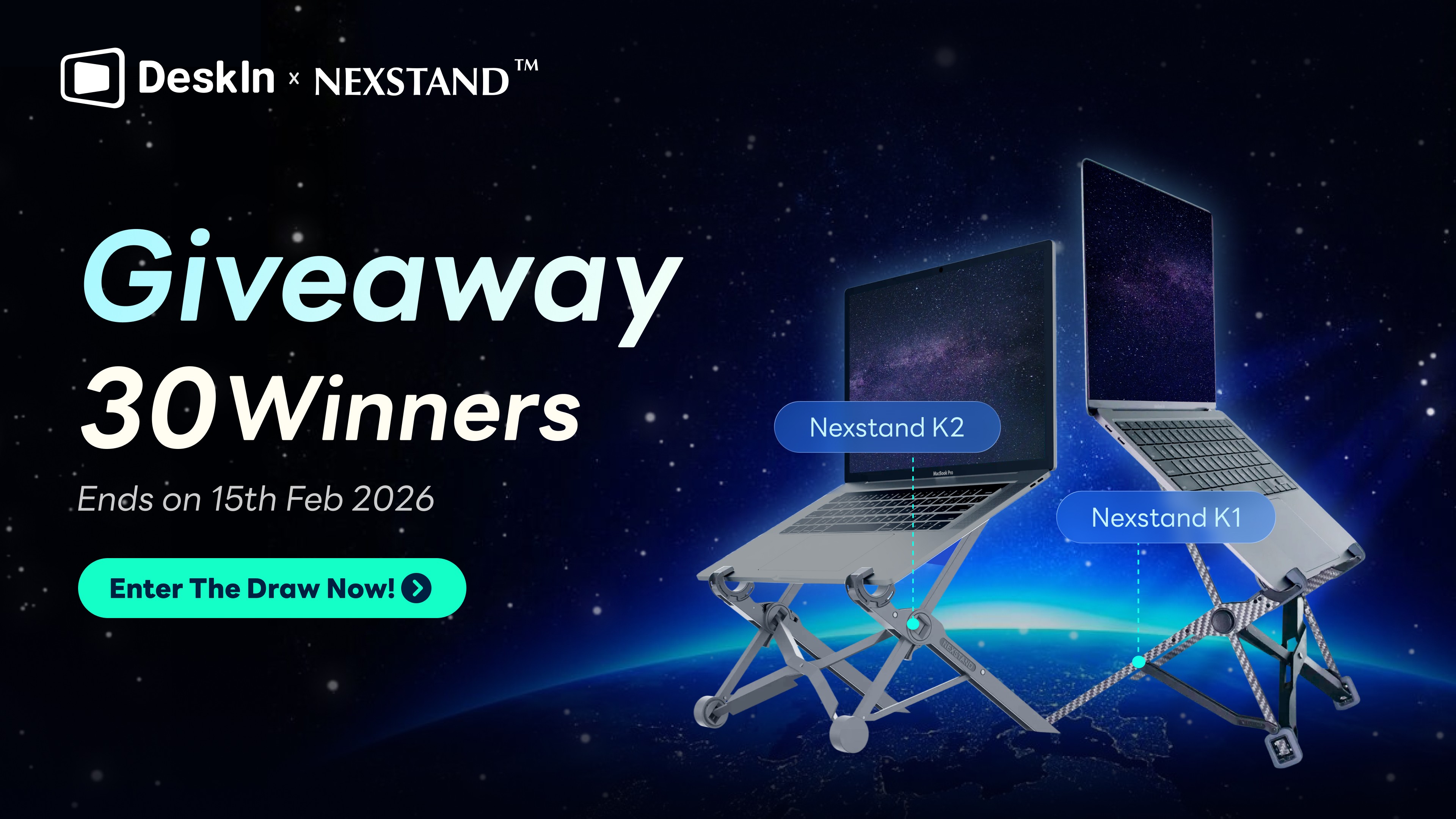越來越多使用者希望把 iPad 外接螢幕,不論是透過 HDMI 有線連接、AirPlay 無線鏡像,或用 DeskIn 遠端桌面進行 iPad 投影到電腦,都能讓工作與娛樂更高效。如果你也想把 iPad 延伸螢幕或用來展示影片、簡報,這篇教學將完整解析各種連接方式與最佳設定。
延伸閱讀:
為什麼要讓 iPad 外接螢幕?
許多使用者希望 iPad 當外接螢幕,打造更高效、靈活的工作與娛樂環境。常見用途包括:
多工處理:剪輯影片、繪圖、筆記或編輯文件時,透過 iPad 第二螢幕擴充桌面空間,提升 iPad 多工效率。
展示內容:將 iPad 投影到電腦或電視,用 iPad 螢幕鏡像輸出分享簡報、照片或影片,方便線上會議與課程。
雙螢幕應用:搭配 Mac 或 Windows,實現 iPad 雙螢幕,一邊工作一邊參考資料,節省切換視窗時間。
娛樂與影音:觀看電影、影片或遊戲畫面時,將 iPad 投影到大螢幕,享受更震撼的視覺體驗。
這些用途不僅滿足不同需求,也讓 iPad 的使用場景更廣泛、操作更便利。想知道如何實際連接 iPad 到外接螢幕或電視嗎?請繼續往下看,我們將詳解四種主要方法與設定技巧。
四種 iPad 外接螢幕方法對比
不確定該選哪種方式?先看下表比較各種連接方法的差異,再看看為何 DeskIn 是最靈活的免費選擇。
方法 | 連接穩定性 | 延遲表現 | 跨系統支援 | 是否免費 | 缺點說明 |
★★★★★ | ★★★★★ | 支援 Mac、Windows、iOS、Android | ✅ | 不支援Linux | |
有線連接(HDMI/USB-C) | ★★★★★ | ★★★★★ | 僅限有實體端口裝置 | ❌需購買轉接器 | 線材限制、無法跨平台、部分僅鏡像 |
Sidecar 並行顯示 | ★★★★☆ | ★★★☆☆ | 僅限 Mac+iPad | ✅ | 僅支援蘋果生態、舊機型不兼容 |
AirPlay 無線鏡像 | ★★★☆☆ | ★★☆☆☆ | 僅限支援 AirPlay 的裝置 | ✅ | 延遲明顯、畫質壓縮、需同 Wi-Fi |
DeskIn:最方便的 iPad 外接螢幕與遠端桌面解決方案

想把 iPad 連接電腦 當作第二螢幕,又不想受限於有線連接和系統平台?DeskIn 提供跨平台的 iPad 遠端桌面解決方案,讓你輕鬆把 iPad 延伸 Windows 或 Mac 的螢幕。無論是 iPad 延伸螢幕 Windows,還是 iPad MacBook 雙螢幕,DeskIn 都能即時顯示高畫質畫面、延遲低,操作順暢,支援多工處理與螢幕排列調整。
對於許多 Reddit 使用者抱怨的問題,如 iPad 外接顯示器沒法調整解析度、鏡像模式無法自由分屏,DeskIn 可以完美解決,提供 iPad 外接顯示器擴展 和 iPad 外接顯示器分屏功能。使用 DeskIn,你不需任何線材,就能將iPad 延伸螢幕或將 iPad 變成電腦的第二螢幕,實現 iPad 遠端控製 Windows 的完整體驗,無論工作或娛樂都更高效。

為什麼 DeskIn 是 iPad 外接螢幕的最佳應用程式?
作為專業的 iPad 外接螢幕解決方案,DeskIn 在多個層面都展現出優異表現:
跨系統兼容性強:不僅支援 iPad 成為 Mac 或 Windows 的第二螢幕,Android 平板同樣可用於 Windows、macOS 裝置的螢幕延伸或鏡像顯示。無論你的設備組合如何,都能輕鬆連線。
低延遲與穩定連線:DeskIn 擁有超過 200 個全球伺服器節點,會自動挑選最快線路,確保高連線成功率與穩定輸出。即使遠距離操作或網路不佳,也能維持流暢畫面,延遲低於 40ms。
高效能表現:DeskIn 支援最高 4K 60FPS 和 4:4:4 真彩色顯示,色彩和清晰度都優於其他軟體,是遠端設計的最佳遠端桌面軟體。
操作直覺、零設定:無需繁瑣設定即可快速連線。介面設計清晰,工具列與虛擬滑鼠操作流暢,輸入法適配完善,讓行動裝置的體驗與電腦一致。
完全免費:DeskIn 的多螢幕鏡像與外接功能對所有使用者開放,是同類軟體中少見的免費方案。
如何使用 DeskIn 進行 iPad 外接螢幕到電腦

點擊左側導航欄的鏡像屏/擴展屏,選擇立即進行螢幕擴展 在 DeskIn 介面中,找到左側導航欄,選擇“鏡像屏/擴展屏”選項,點擊“立即進行螢幕擴展”

開始擴展螢幕 看到你的 iPad 出現在選項中後,選擇它並點擊“開始螢幕擴展”。點擊開始後,iPad會成為電腦的第二螢幕,你可以享受更高效的多工操作。

iPad 外接螢幕的三種傳統連接方式
在了解了 DeskIn 的遠端延伸功能後,很多使用者仍希望透過傳統方式實現 iPad 外接螢幕,無論是投影到電腦、連接電視,或直接作為第二螢幕使用。下面將介紹三種最常見的連接方式,幫助你選擇最適合的方案。
方法一、有線連接(HDMI/USB-C)

對於需要穩定輸出和低延遲的使用者,實現 iPad 外接螢幕,通過 HDMI 連接是一個直接且可靠的選擇使用 Apple 原廠或 MFI 認證的 HDMI / USB-C 轉接器,將 iPad 連接到電視、顯示器或投影機。連接後,可以在 iPad 外接顯示器設置 中調整顯示模式,包括全屏顯示或自訂解析度,並根據需求設置 iPad 外接顯示器分辨率和刷新率。
優點:
穩定輸出、低延遲
適合高畫質影片播放、遊戲及精確多工
支援顯示模式調整,包括 iPad 外接顯示器全屏 或延伸模式
缺點:
需要額外的轉接器和連接線
部分顯示器僅支援鏡像模式,不支援延伸桌面
若發生 iPad 接 HDMI 沒反應 或 iPad 外接顯示器沒反應,需要檢查連接線和顯示器設置
配備 USB-C 埠的 iPad 機型:
iPad Pro(M4)
iPad Pro 11 吋(第 1 代、第 2 代、第 3 代或第 4 代)
iPad Pro 12.9 吋(第 3 代、第 4 代、第 5 代或第 6 代)
iPad Air(M2 和 M3)
iPad Air(第 4 代或第 5 代)
iPad mini(A17 Pro)
iPad mini(第 6 代)
iPad(A16)
iPad(第 10 代)
如果你希望避免這些常見問題,或者尋求更靈活的跨平台解決方案,DeskIn 提供免線材、即時延伸並支援高解析度的遠端桌面方案。
了解更多詳情,可以參考:
如何使用 USB-C 連接器實現 iPad 外接螢幕
確認 iPad 配備 USB-C 連接器 首先,確保你的 iPad 是配備 USB-C 連接器 的機型。這將允許你將 iPad 直接連接到顯示器、電視或投影機。
使用 USB-C 顯示器轉接器 如果顯示器、電視或投影機的連接埠不與 iPad 的充電端口兼容,請使用 USB-C 顯示器 AV 轉接器 或 USB-C VGA 多埠轉接器。將轉接器插入 iPad 的充電埠。
連接 HDMI 或 VGA 線 使用 HDMI 或 VGA 連接線,將一端插入轉接器,另一端插入顯示器、電視或投影機的相應端口。
調整視訊來源 如有需要,請在顯示器、電視或投影機上切換到正確的視訊來源,確保 iPad 的畫面能顯示出來。
這樣,你就能夠使用 USB-C 連接器將 iPad 外接為顯示器,無論是工作還是娛樂,讓多工處理更加高效。
方法二、使用蘋果內建的「並行顯示(Sidecar)」功能

如果你是 Mac 使用者,Apple 提供的 Sidecar(並行顯示) 功能,是最方便的官方方案之一。 只要你的 Mac 與 iPad 登入相同的 Apple ID,並開啟藍牙與 Wi-Fi,就能讓 iPad 成為 Mac 的第二螢幕,支援鏡像顯示與延伸桌面兩種模式。
使用步驟:
確保 Mac 和 iPad 登入相同的 Apple ID,並開啟藍牙與 Wi-Fi。
在 Mac 上點擊「控制中心」>「螢幕鏡像輸出」> 選擇你的 iPad 名稱。
選擇「鏡像顯示」或「使用作為獨立顯示器」即可。
優點:
官方整合度高,連接速度快、畫質清晰。
可直接使用 Apple Pencil 在 iPad 上標註或繪圖。
支援無線與有線連接兩種方式,靈活度高。
缺點:
僅限於 macOS Catalina 以後 + iPadOS 13 以後 的新機型使用。
不支援 Windows 系統,跨平台使用受限。
延遲較明顯,特別是無線模式下。
部分應用無法正確延伸至 iPad 螢幕。
如果你同時擁有 Windows 電腦與 iPad,Sidecar 無法使用。此時可改用 DeskIn 這類跨系統延伸螢幕工具,不僅支援 iPad 延伸 Mac,也支援 iPad 延伸 Windows,甚至 Android 平板延伸 Mac/Windows,功能完全免費。
方法三、無線鏡像投影(AirPlay)

對於希望快速將 iPad 投影到電腦或 iPad 投影到電視的使用者,AirPlay 是一個方便的無線鏡像方案。使用者只需確保 iPad 和目標裝置(如 電視、電腦)連接至同一 Wi-Fi 網絡。在 iPad 上選擇要投影的內容,點擊 AirPlay 圖示後,選擇目標設備,即可實現畫面投影。
優點:
操作簡單:無需額外硬體設備,快速連接。
無線連接:不需要線材,移動方便。
缺點:
延遲較高:受到 Wi-Fi 網絡穩定性的影響,可能會有延遲。
兼容性低:適用於支持 AirPlay 的 電視、Mac 電腦等設備。
解析度限制:與有線連接相比,畫質和解析度可能會有損失。
範圍限制:需要與接收設備處於同一 Wi-Fi 網絡,範圍有限。
如果你希望避免以上限制,並且需要更高的畫質和流暢度,DeskIn 提供了更為靈活的延伸螢幕功能,適合需要跨平台使用的用戶。
了解更多詳情,請參考:
如何使用 AirPlay 實現 iPad 外接螢幕
連接到相同 Wi-Fi 網路 確保你的 iPad 與要進行擴展螢幕的設備連接到相同的 Wi-Fi 網路,這是使用 AirPlay 鏡像投影的前提。
開啟控制中心 從 iPad 螢幕的右上角向下滑動,打開「控制中心」。
選擇螢幕鏡像輸出 在控制中心中,點擊「螢幕鏡像輸出」(Screen Mirroring) 按鈕。

選擇你的設備 系統會顯示可用的 AirPlay 裝置清單,從中選擇你的設備名稱。這樣就可以開始將 iPad 的畫面投影到設備上。
如果是首次投影,某些裝置會要求驗證。如果你的電視畫面顯示了一組 AirPlay 驗證碼,只需在 iPad 上輸入該碼即可完成連接。
這樣,你就可以通過 AirPlay 無線將 iPad 的畫面鏡像輸出到電視,方便分享內容或觀看影片。
延伸螢幕 vs 鏡像輸出:差異點在哪?
鏡像輸出和延伸螢幕主要區別在於它們的用途和顯示方式:
鏡像輸出:將 iPad 螢幕畫面同步投影到外接顯示器或電視,適合用來展示演示、影片播放或簡單的內容共享。這樣做的好處是簡單快捷,但iPad 外接顯示器會僅顯示相同內容,無法提供額外的操作空間。
延伸螢幕:將外接螢幕視為 iPad 的延伸,適合用於多工操作、繪圖、文書處理等需要更多工作空間的場景。此時,iPad 和外接顯示器會顯示不同的內容,可以實現真正的多屏操作,提升工作效率。
此外,iPadOS 的 Stage Manager 功能讓分屏體驗更進一步,支持多視窗管理,實現更靈活的操作界面。若你希望將 iPad 外接顯示器擴展以便更有效率地工作,這些功能都能提供更強大的支持。
了解如何在不同設備間設置雙螢幕,請參考:
常見問題與疑難排解
iPad 外接顯示器沒反應怎麼辦?
如果 iPad 外接顯示器沒反應,首先檢查連接線或轉接器是否正確插入。如果問題依舊,試著重新啟動設備,並確保使用的是 Apple 原廠或認證的轉接器。若你希望更穩定的連接體驗,DeskIn 作為跨平台遠端桌面工具,可幫助避免顯示器無法連接或遲滯等問題,提供更加流暢的操作體驗。
為什麼無法從鏡像模式切換到延伸模式?
當只顯示鏡像畫面而無法實現 iPad 外接顯示器擴展,請檢查設置中的顯示模式。進入 iPad 設定 > 顯示與亮度,選擇“延伸螢幕”而非“鏡像顯示”。如果你的工作需求需要更高的延伸螢幕功能,DeskIn 可以作為最佳解決方案,讓你的 iPad 和電腦之間輕鬆實現高效的多屏操作。
顯示比例或解析度不對?
如果顯示比例或解析度出現問題,可以進入 iPad 顯示設置,調整顯示的解析度。如果依然無法解決,建議檢查顯示器的 刷新率 和 解析度設置,確保其與 iPad 相容。若你需要無縫、高解析度的顯示,DeskIn 支援修改分辨率以匹配各類電腦螢幕,讓 iPad 外接顯示器的解析度 完美適配各種顯示需求,並且提供穩定無延遲的顯示效果。
如何避免息屏或閃爍?
若 iPad 連接顯示器息屏或出現閃爍,可以檢查連接的穩定性和轉接器是否有故障。此外,調整顯示器的亮度和刷新率,或使用 DeskIn 等專業工具,能提供更穩定的連接體驗,無需擔心螢幕閃爍或延遲,讓你更輕鬆地實現多工作業。
結語:用 DeskIn 打造多工高效的 iPad 雙螢幕環境
無論是通過 HDMI 連接、AirPlay 投影,還是 DeskIn 這種跨平台的遠端桌面解決方案,每種方法都能滿足不同使用者的需求。然而,DeskIn 在 iPad 延伸螢幕 的表現上,提供了無與倫比的優勢:
跨系統支援:無論是 Mac、Windows 還是 iPad,都能無縫協作。
低延遲,穩定輸出:無需擔心延遲問題,工作更加高效。
真正的延伸螢幕功能:不僅是鏡像顯示,真正實現多屏操作。
立即下載並體驗 DeskIn,讓 iPad 成為你的高效雙螢幕工具,提升工作與娛樂效率!

越來越多使用者希望把 iPad 外接螢幕,不論是透過 HDMI 有線連接、AirPlay 無線鏡像,或用 DeskIn 遠端桌面進行 iPad 投影到電腦,都能讓工作與娛樂更高效。如果你也想把 iPad 延伸螢幕或用來展示影片、簡報,這篇教學將完整解析各種連接方式與最佳設定。
延伸閱讀:
為什麼要讓 iPad 外接螢幕?
許多使用者希望 iPad 當外接螢幕,打造更高效、靈活的工作與娛樂環境。常見用途包括:
多工處理:剪輯影片、繪圖、筆記或編輯文件時,透過 iPad 第二螢幕擴充桌面空間,提升 iPad 多工效率。
展示內容:將 iPad 投影到電腦或電視,用 iPad 螢幕鏡像輸出分享簡報、照片或影片,方便線上會議與課程。
雙螢幕應用:搭配 Mac 或 Windows,實現 iPad 雙螢幕,一邊工作一邊參考資料,節省切換視窗時間。
娛樂與影音:觀看電影、影片或遊戲畫面時,將 iPad 投影到大螢幕,享受更震撼的視覺體驗。
這些用途不僅滿足不同需求,也讓 iPad 的使用場景更廣泛、操作更便利。想知道如何實際連接 iPad 到外接螢幕或電視嗎?請繼續往下看,我們將詳解四種主要方法與設定技巧。
四種 iPad 外接螢幕方法對比
不確定該選哪種方式?先看下表比較各種連接方法的差異,再看看為何 DeskIn 是最靈活的免費選擇。
方法 | 連接穩定性 | 延遲表現 | 跨系統支援 | 是否免費 | 缺點說明 |
★★★★★ | ★★★★★ | 支援 Mac、Windows、iOS、Android | ✅ | 不支援Linux | |
有線連接(HDMI/USB-C) | ★★★★★ | ★★★★★ | 僅限有實體端口裝置 | ❌需購買轉接器 | 線材限制、無法跨平台、部分僅鏡像 |
Sidecar 並行顯示 | ★★★★☆ | ★★★☆☆ | 僅限 Mac+iPad | ✅ | 僅支援蘋果生態、舊機型不兼容 |
AirPlay 無線鏡像 | ★★★☆☆ | ★★☆☆☆ | 僅限支援 AirPlay 的裝置 | ✅ | 延遲明顯、畫質壓縮、需同 Wi-Fi |
DeskIn:最方便的 iPad 外接螢幕與遠端桌面解決方案

想把 iPad 連接電腦 當作第二螢幕,又不想受限於有線連接和系統平台?DeskIn 提供跨平台的 iPad 遠端桌面解決方案,讓你輕鬆把 iPad 延伸 Windows 或 Mac 的螢幕。無論是 iPad 延伸螢幕 Windows,還是 iPad MacBook 雙螢幕,DeskIn 都能即時顯示高畫質畫面、延遲低,操作順暢,支援多工處理與螢幕排列調整。
對於許多 Reddit 使用者抱怨的問題,如 iPad 外接顯示器沒法調整解析度、鏡像模式無法自由分屏,DeskIn 可以完美解決,提供 iPad 外接顯示器擴展 和 iPad 外接顯示器分屏功能。使用 DeskIn,你不需任何線材,就能將iPad 延伸螢幕或將 iPad 變成電腦的第二螢幕,實現 iPad 遠端控製 Windows 的完整體驗,無論工作或娛樂都更高效。

為什麼 DeskIn 是 iPad 外接螢幕的最佳應用程式?
作為專業的 iPad 外接螢幕解決方案,DeskIn 在多個層面都展現出優異表現:
跨系統兼容性強:不僅支援 iPad 成為 Mac 或 Windows 的第二螢幕,Android 平板同樣可用於 Windows、macOS 裝置的螢幕延伸或鏡像顯示。無論你的設備組合如何,都能輕鬆連線。
低延遲與穩定連線:DeskIn 擁有超過 200 個全球伺服器節點,會自動挑選最快線路,確保高連線成功率與穩定輸出。即使遠距離操作或網路不佳,也能維持流暢畫面,延遲低於 40ms。
高效能表現:DeskIn 支援最高 4K 60FPS 和 4:4:4 真彩色顯示,色彩和清晰度都優於其他軟體,是遠端設計的最佳遠端桌面軟體。
操作直覺、零設定:無需繁瑣設定即可快速連線。介面設計清晰,工具列與虛擬滑鼠操作流暢,輸入法適配完善,讓行動裝置的體驗與電腦一致。
完全免費:DeskIn 的多螢幕鏡像與外接功能對所有使用者開放,是同類軟體中少見的免費方案。
如何使用 DeskIn 進行 iPad 外接螢幕到電腦

點擊左側導航欄的鏡像屏/擴展屏,選擇立即進行螢幕擴展 在 DeskIn 介面中,找到左側導航欄,選擇“鏡像屏/擴展屏”選項,點擊“立即進行螢幕擴展”

開始擴展螢幕 看到你的 iPad 出現在選項中後,選擇它並點擊“開始螢幕擴展”。點擊開始後,iPad會成為電腦的第二螢幕,你可以享受更高效的多工操作。

iPad 外接螢幕的三種傳統連接方式
在了解了 DeskIn 的遠端延伸功能後,很多使用者仍希望透過傳統方式實現 iPad 外接螢幕,無論是投影到電腦、連接電視,或直接作為第二螢幕使用。下面將介紹三種最常見的連接方式,幫助你選擇最適合的方案。
方法一、有線連接(HDMI/USB-C)

對於需要穩定輸出和低延遲的使用者,實現 iPad 外接螢幕,通過 HDMI 連接是一個直接且可靠的選擇使用 Apple 原廠或 MFI 認證的 HDMI / USB-C 轉接器,將 iPad 連接到電視、顯示器或投影機。連接後,可以在 iPad 外接顯示器設置 中調整顯示模式,包括全屏顯示或自訂解析度,並根據需求設置 iPad 外接顯示器分辨率和刷新率。
優點:
穩定輸出、低延遲
適合高畫質影片播放、遊戲及精確多工
支援顯示模式調整,包括 iPad 外接顯示器全屏 或延伸模式
缺點:
需要額外的轉接器和連接線
部分顯示器僅支援鏡像模式,不支援延伸桌面
若發生 iPad 接 HDMI 沒反應 或 iPad 外接顯示器沒反應,需要檢查連接線和顯示器設置
配備 USB-C 埠的 iPad 機型:
iPad Pro(M4)
iPad Pro 11 吋(第 1 代、第 2 代、第 3 代或第 4 代)
iPad Pro 12.9 吋(第 3 代、第 4 代、第 5 代或第 6 代)
iPad Air(M2 和 M3)
iPad Air(第 4 代或第 5 代)
iPad mini(A17 Pro)
iPad mini(第 6 代)
iPad(A16)
iPad(第 10 代)
如果你希望避免這些常見問題,或者尋求更靈活的跨平台解決方案,DeskIn 提供免線材、即時延伸並支援高解析度的遠端桌面方案。
了解更多詳情,可以參考:
如何使用 USB-C 連接器實現 iPad 外接螢幕
確認 iPad 配備 USB-C 連接器 首先,確保你的 iPad 是配備 USB-C 連接器 的機型。這將允許你將 iPad 直接連接到顯示器、電視或投影機。
使用 USB-C 顯示器轉接器 如果顯示器、電視或投影機的連接埠不與 iPad 的充電端口兼容,請使用 USB-C 顯示器 AV 轉接器 或 USB-C VGA 多埠轉接器。將轉接器插入 iPad 的充電埠。
連接 HDMI 或 VGA 線 使用 HDMI 或 VGA 連接線,將一端插入轉接器,另一端插入顯示器、電視或投影機的相應端口。
調整視訊來源 如有需要,請在顯示器、電視或投影機上切換到正確的視訊來源,確保 iPad 的畫面能顯示出來。
這樣,你就能夠使用 USB-C 連接器將 iPad 外接為顯示器,無論是工作還是娛樂,讓多工處理更加高效。
方法二、使用蘋果內建的「並行顯示(Sidecar)」功能

如果你是 Mac 使用者,Apple 提供的 Sidecar(並行顯示) 功能,是最方便的官方方案之一。 只要你的 Mac 與 iPad 登入相同的 Apple ID,並開啟藍牙與 Wi-Fi,就能讓 iPad 成為 Mac 的第二螢幕,支援鏡像顯示與延伸桌面兩種模式。
使用步驟:
確保 Mac 和 iPad 登入相同的 Apple ID,並開啟藍牙與 Wi-Fi。
在 Mac 上點擊「控制中心」>「螢幕鏡像輸出」> 選擇你的 iPad 名稱。
選擇「鏡像顯示」或「使用作為獨立顯示器」即可。
優點:
官方整合度高,連接速度快、畫質清晰。
可直接使用 Apple Pencil 在 iPad 上標註或繪圖。
支援無線與有線連接兩種方式,靈活度高。
缺點:
僅限於 macOS Catalina 以後 + iPadOS 13 以後 的新機型使用。
不支援 Windows 系統,跨平台使用受限。
延遲較明顯,特別是無線模式下。
部分應用無法正確延伸至 iPad 螢幕。
如果你同時擁有 Windows 電腦與 iPad,Sidecar 無法使用。此時可改用 DeskIn 這類跨系統延伸螢幕工具,不僅支援 iPad 延伸 Mac,也支援 iPad 延伸 Windows,甚至 Android 平板延伸 Mac/Windows,功能完全免費。
方法三、無線鏡像投影(AirPlay)

對於希望快速將 iPad 投影到電腦或 iPad 投影到電視的使用者,AirPlay 是一個方便的無線鏡像方案。使用者只需確保 iPad 和目標裝置(如 電視、電腦)連接至同一 Wi-Fi 網絡。在 iPad 上選擇要投影的內容,點擊 AirPlay 圖示後,選擇目標設備,即可實現畫面投影。
優點:
操作簡單:無需額外硬體設備,快速連接。
無線連接:不需要線材,移動方便。
缺點:
延遲較高:受到 Wi-Fi 網絡穩定性的影響,可能會有延遲。
兼容性低:適用於支持 AirPlay 的 電視、Mac 電腦等設備。
解析度限制:與有線連接相比,畫質和解析度可能會有損失。
範圍限制:需要與接收設備處於同一 Wi-Fi 網絡,範圍有限。
如果你希望避免以上限制,並且需要更高的畫質和流暢度,DeskIn 提供了更為靈活的延伸螢幕功能,適合需要跨平台使用的用戶。
了解更多詳情,請參考:
如何使用 AirPlay 實現 iPad 外接螢幕
連接到相同 Wi-Fi 網路 確保你的 iPad 與要進行擴展螢幕的設備連接到相同的 Wi-Fi 網路,這是使用 AirPlay 鏡像投影的前提。
開啟控制中心 從 iPad 螢幕的右上角向下滑動,打開「控制中心」。
選擇螢幕鏡像輸出 在控制中心中,點擊「螢幕鏡像輸出」(Screen Mirroring) 按鈕。

選擇你的設備 系統會顯示可用的 AirPlay 裝置清單,從中選擇你的設備名稱。這樣就可以開始將 iPad 的畫面投影到設備上。
如果是首次投影,某些裝置會要求驗證。如果你的電視畫面顯示了一組 AirPlay 驗證碼,只需在 iPad 上輸入該碼即可完成連接。
這樣,你就可以通過 AirPlay 無線將 iPad 的畫面鏡像輸出到電視,方便分享內容或觀看影片。
延伸螢幕 vs 鏡像輸出:差異點在哪?
鏡像輸出和延伸螢幕主要區別在於它們的用途和顯示方式:
鏡像輸出:將 iPad 螢幕畫面同步投影到外接顯示器或電視,適合用來展示演示、影片播放或簡單的內容共享。這樣做的好處是簡單快捷,但iPad 外接顯示器會僅顯示相同內容,無法提供額外的操作空間。
延伸螢幕:將外接螢幕視為 iPad 的延伸,適合用於多工操作、繪圖、文書處理等需要更多工作空間的場景。此時,iPad 和外接顯示器會顯示不同的內容,可以實現真正的多屏操作,提升工作效率。
此外,iPadOS 的 Stage Manager 功能讓分屏體驗更進一步,支持多視窗管理,實現更靈活的操作界面。若你希望將 iPad 外接顯示器擴展以便更有效率地工作,這些功能都能提供更強大的支持。
了解如何在不同設備間設置雙螢幕,請參考:
常見問題與疑難排解
iPad 外接顯示器沒反應怎麼辦?
如果 iPad 外接顯示器沒反應,首先檢查連接線或轉接器是否正確插入。如果問題依舊,試著重新啟動設備,並確保使用的是 Apple 原廠或認證的轉接器。若你希望更穩定的連接體驗,DeskIn 作為跨平台遠端桌面工具,可幫助避免顯示器無法連接或遲滯等問題,提供更加流暢的操作體驗。
為什麼無法從鏡像模式切換到延伸模式?
當只顯示鏡像畫面而無法實現 iPad 外接顯示器擴展,請檢查設置中的顯示模式。進入 iPad 設定 > 顯示與亮度,選擇“延伸螢幕”而非“鏡像顯示”。如果你的工作需求需要更高的延伸螢幕功能,DeskIn 可以作為最佳解決方案,讓你的 iPad 和電腦之間輕鬆實現高效的多屏操作。
顯示比例或解析度不對?
如果顯示比例或解析度出現問題,可以進入 iPad 顯示設置,調整顯示的解析度。如果依然無法解決,建議檢查顯示器的 刷新率 和 解析度設置,確保其與 iPad 相容。若你需要無縫、高解析度的顯示,DeskIn 支援修改分辨率以匹配各類電腦螢幕,讓 iPad 外接顯示器的解析度 完美適配各種顯示需求,並且提供穩定無延遲的顯示效果。
如何避免息屏或閃爍?
若 iPad 連接顯示器息屏或出現閃爍,可以檢查連接的穩定性和轉接器是否有故障。此外,調整顯示器的亮度和刷新率,或使用 DeskIn 等專業工具,能提供更穩定的連接體驗,無需擔心螢幕閃爍或延遲,讓你更輕鬆地實現多工作業。
結語:用 DeskIn 打造多工高效的 iPad 雙螢幕環境
無論是通過 HDMI 連接、AirPlay 投影,還是 DeskIn 這種跨平台的遠端桌面解決方案,每種方法都能滿足不同使用者的需求。然而,DeskIn 在 iPad 延伸螢幕 的表現上,提供了無與倫比的優勢:
跨系統支援:無論是 Mac、Windows 還是 iPad,都能無縫協作。
低延遲,穩定輸出:無需擔心延遲問題,工作更加高效。
真正的延伸螢幕功能:不僅是鏡像顯示,真正實現多屏操作。
立即下載並體驗 DeskIn,讓 iPad 成為你的高效雙螢幕工具,提升工作與娛樂效率!