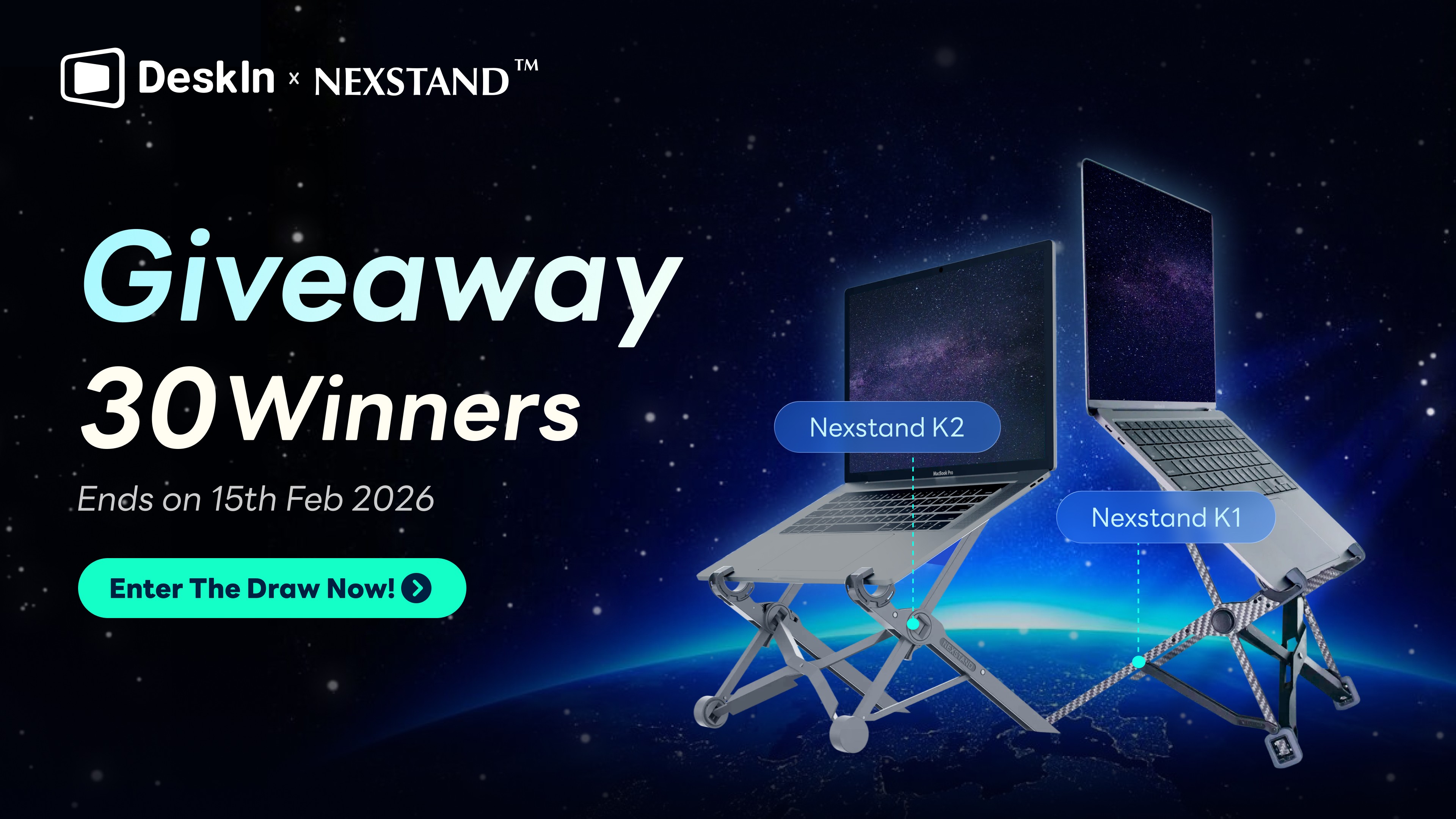Want to enable Remote Desktop on Windows 10 but can't find the option or encounter connection issues? You're not alone. Most users run into confusion because Remote Desktop isn't available on all Windows 10 editions, or they miss a few critical setup steps.
In this guide, we'll walk you through how to quickly enable Remote Desktop on Windows 10, explain the system requirements you need to meet, and help you troubleshoot common problems. Read on to turn on Remote Desktop smoothly and start controlling your PC remotely!
System Requirements to Allow Remote Desktop on Windows 10 [Must Read]
Before enabling Remote Desktop on your Windows 10 PC, it's essential to ensure that your system meets the requirements. These requirements ensure that Remote Desktop can function properly and allow for a smooth remote connection. Below are the key factors you need to consider.
Windows 10 Pro, Enterprise, or Education Edition: Remote Desktop is not supported on Windows 10 Home. If you're using the Home edition, you will need to upgrade to Windows 10 Pro, Enterprise, or Education to enable the feature.
Stable Network Connection: For Remote Desktop to function properly, both the local and remote PCs must be connected to a stable and reliable network. A poor or intermittent internet connection could result in dropped sessions or poor performance.
Administrator Account Permissions: To enable Remote Desktop on Windows 10, you need to have administrative privileges on the PC. The account you're using must have permission to make system changes, including enabling Remote Desktop.
PC Must Be Powered On and Connected to the Internet During Remote Sessions: For remote access to work, the target PC must be powered on and connected to the internet. If the PC is asleep or turned off, the remote connection will fail.
By ensuring your system meets these requirements, you can avoid potential issues when setting up Remote Desktop. In the next section, we'll guide you through the steps to enable Remote Desktop on Windows 10.
You May Also Like:
Way 1. Activate Remote Desktop in Windows 10 via System Setting
The simplest way to enable remote desktop settings is through Windows' graphical interface. We'll guide you through 5 straightforward steps to activate Windows App Remote Desktop without technical complexity. Follow along as we configure access directly from your System Properties.
Step 1. Open Settings (Win + I > System)
Press the "Windows key + I" to open the Settings app.
In the Settings window, click on the "System" option to proceed.
Step 2. Find and Turn On Remote Desktop
Scroll down within the "System" section until you find Remote Desktop.
Toggle the switch to "On" to enable the feature.
You will see a confirmation prompt; click "Confirm" to activate Remote Desktop.

Step 3. Confirm and Allow Access
Once Remote Desktop is turned on, you will need to confirm that your PC is accessible remotely.
Windows will show the PC name, which you'll need to connect from another device.
Make sure the Remote Desktop feature is enabled for remote access.
Step 4. Adjust Firewall Settings
To ensure your PC can accept remote connections, you need to allow Remote Desktop traffic through the firewall. Follow these steps:
Open the "Control Panel" by pressing "Win + R", typing "control", and pressing "Enter".
Go to "System and Security", and then select "Windows Defender Firewall".
In the left-hand menu, click "Allow an app or feature through Windows Defender Firewall".
Ensure that Remote Desktop is checked for both "Private" and "Public" network profiles.

Step 5. Add Additional Users if Needed
By default, only users with administrator privileges can remotely access the PC. If you want to grant access to other users, follow these steps:
In the Remote Desktop settings, click on "Select users that can remotely access this PC".
You will be prompted to add the usernames of users you wish to grant access to. Enter the name of the user, and click "Add".
These users will now be able to connect remotely to your PC, provided they have the correct login credentials.
Note: If you're using Windows 10 Home, and looking for a faster, easier, and more flexible way to enable windows 10 home remote desktop, the fourth method, DeskIn is highly recommended.
Way 2. Enable RDP in Windows 10 Using CMD
Command Prompt (CMD) is Windows' built-in command-line interpreter. It lets you execute advanced system operations through text commands, offering direct control over OS functions when graphical interfaces aren't accessible or efficient.
Here's how to enable remote desktop command line Windows 10:
STEP 1: Open CMD as administrator Press Win + X → Select Command Prompt (Admin) or Windows PowerShell (Admin).

STEP 2: Enable Remote Desktop by text
reg add "HKEY_LOCAL_MACHINE\SYSTEM\CurrentControlSet\Control\Terminal Server" /v fDenyTSConnections /t REG_DWORD /d 0 /f
STEP 3: Configure firewall by text
netsh advfirewall firewall set rule group="remote desktop" new enable=Yes
STEP 4: Start services by text (if needed)
net start termservice
STEP 5: Restart your PC
Verify activation via System Properties.
Way 3. Enable RDP in PowerShell
PowerShell is Microsoft's advanced task automation framework. Unlike basic CMD, it combines command-line speed with scripting flexibility, letting you manage complex system configurations through specialized cmdlets (command-lets) for precise control.
Here's how to enable remote desktop on windows 10 via powershell:
STEP 1: Launch PowerShell as administrator
Right-click Start → Select Windows PowerShell (Admin).
STEP 2: Enable Remote Desktop registry setting
Set-ItemProperty -Path
"HKLM:\System\CurrentControlSet\Control\Terminal Server" -Name
"fDenyTSConnections" -Value 0 -Force

STEP 3: Configure firewall permissions
Enable-NetFirewallRule -DisplayGroup "Remote Desktop"
STEP 4: Start Remote Desktop services
Start-Service -Name "TermService" -ErrorAction SilentlyContinue
STEP 5: Verify activation (optional)
(Get-ItemProperty -Path "HKLM:\System\CurrentControlSet\Control\Terminal Server").fDenyTSConnections Returns 0 = active.
Way 4. Easier & Free Alternative to Remote Desktop - DeskIn App
DeskIn revolutionizes remote access by offering free, cross-platform control for any Windows 10 edition—whether you're on Home, Pro, or Enterprise. Unlike native RDP, it eliminates version restrictions and complex setups while supporting mobile-to-PC connections. Crucially, it lets you enable remote desktop for Windows 10 Home instantly, bypassing Microsoft's edition limitations. Enjoy one-click sessions, file transfer, and 4K streaming without port forwarding or firewall tweaks through this best and secure remote desktop.
DeskIn offers:
No version limitations: Work across Windows 10 Home, Pro, other higher editions like Windows 11, 12, and so on, or even support older versions for free.
Simple setup: No need to configure firewalls or ports.
Cross-platform access: Connect from Windows, MacOS, and Web browser, even Android and iOS.
High-speed performance: Optimized for smooth remote sessions, even on lower bandwidths.
Turn on Remote Desktop on Windows 10 Pro, Enterprise, or Education Edition
With DeskIn, you can start remote control in just a few clicks, no complicated system settings required. Here are the brief steps for you to use it.
STEP 1: Download and install DeskIn on both your local and remote devices
STEP 2: Sign up and log in with the same DeskIn account on both sides.
STEP 3: Get the DeskIn ID of the remote device you want to control.

STEP 4: Enter the ID and connect, then enjoy a smooth and secure remote session instantly.
For different devices remote steps in detail:
How to Find Your Windows 10 Computer Name or IP Address
After enabling Remote Desktop, you'll need your computer's name or IP address to establish a successful connection from another device. Here's how to quickly find this information on Windows 10.
Find Your Computer Name
Press "Win + I" to open the Settings app.
Navigate to "System > About".
Under the "Device specifications" section, look for Device name — this is your computer's name, which you'll use for Remote Desktop connections.

Find Your IP Address
Press "Win + R", type "cmd", and press "Enter" to open the Command Prompt.
In the Command Prompt window, type "ipconfig" and press "Enter".
Look for the IPv4 Address under your active network connection. This is your PC's IP address.

After you've got all the information you need, you can start to connect with the Remote Desktop Connection to easily remote access another Windows computer!
👀 Tips:
If you are connecting within the same local network (LAN), using the Device name is usually enough.
For connections over the internet, you might need the public IP address and configure router settings like port forwarding.
Common Fixes About Remote Desktop Windows 10 Activation
Even after following the setup steps, you might encounter issues when trying to activate or use Remote Desktop on Windows 10. Below are answers and solutions to some of the most common problems.
Can't Find Remote Desktop Connection Windows 10?
If you can't locate the Remote Desktop settings or app on your Windows 10 device, it could be due to one of the following reasons:
Windows 10 Home Edition: Remote Desktop is not available on Windows 10 Home. You will need to upgrade to Windows 10 Pro, Enterprise, or Education to access this feature.
Feature Not Enabled: Even on supported editions, Remote Desktop may not be turned on by default. Follow the steps outlined earlier to enable it manually.
Hidden Settings: Sometimes, system updates or IT policies may hide Remote Desktop settings. Ensure your Windows 10 installation is up-to-date and check with your system administrator if needed.
Does Remote Desktop Connection Come with Windows 10?
Remote Desktop Connection is included in certain editions of Windows 10, but not all:
Included: Windows 10 Pro, Enterprise, and Education editions come with built-in Remote Desktop functionality.
Not Included: Windows 10 Home edition does not support Remote Desktop hosting (only connecting to other PCs is possible).
If you're using Windows 10 Home and want to enable Remote Desktop hosting, you will need to upgrade to a Pro version or explore third-party remote desktop software alternatives.
Cannot Use Remote Desktop Connection on Windows 10?
If you have enabled Remote Desktop but still cannot connect, check the following:
Firewall Settings: Ensure that Remote Desktop is allowed through Windows Defender Firewall. Go to "Control Panel > Windows Defender Firewall > Allow an app or feature through Windows Defender Firewall", and make sure Remote Desktop is enabled for both private and public networks.
Network Configuration: Remote Desktop requires a stable network connection. If you're connecting over the internet, you may need to configure port forwarding (TCP 3389) on your router.
User Permissions: By default, only administrator accounts are allowed to connect remotely. Make sure the user account you are trying to use has remote access permission. You can add users in "Settings > System > Remote Desktop > Select users that can remotely access this PC".
FAQs About Enable Remote Desktop on Windows 10
How to Check If Remote Desktop is Enabled in Windows 10?
Check if RDP is enabled via Remote Desktop settings:
STEP 1: Press Win + I → System → About.
STEP 2: Under "Related settings," select Advanced system settings.
STEP 3: Navigate to Remote → Remote Desktop.
STEP 4: Verify if Allow remote connections to this computer is selected.
How to Connect Two Computers Remotely?
Native Remote Desktop requires Windows Pro/Enterprise/Education. For Windows 10 Home or simpler setups, use third-party tools like DeskIn (free):
No version limits: Works on any Windows edition
Cross-platform: PC↔PC, mobile↔PC
Zero-config: Automatic connection, no IP/port forwarding
Optimized: Low-latency screen sharing & file transfer
Final Words
Enabling Remote Desktop on Windows 10 can greatly enhance your productivity, whether you're accessing work files from home or providing support to another PC. By following the correct setup steps and addressing common issues, you can ensure a smooth and secure remote connection.
If you find Remote Desktop too complicated or limited by system requirements, tools like DeskIn offer a simpler and more flexible alternative. Choose the method that best fits your needs, and enjoy seamless remote access on Windows 10!
Want to enable Remote Desktop on Windows 10 but can't find the option or encounter connection issues? You're not alone. Most users run into confusion because Remote Desktop isn't available on all Windows 10 editions, or they miss a few critical setup steps.
In this guide, we'll walk you through how to quickly enable Remote Desktop on Windows 10, explain the system requirements you need to meet, and help you troubleshoot common problems. Read on to turn on Remote Desktop smoothly and start controlling your PC remotely!
System Requirements to Allow Remote Desktop on Windows 10 [Must Read]
Before enabling Remote Desktop on your Windows 10 PC, it's essential to ensure that your system meets the requirements. These requirements ensure that Remote Desktop can function properly and allow for a smooth remote connection. Below are the key factors you need to consider.
Windows 10 Pro, Enterprise, or Education Edition: Remote Desktop is not supported on Windows 10 Home. If you're using the Home edition, you will need to upgrade to Windows 10 Pro, Enterprise, or Education to enable the feature.
Stable Network Connection: For Remote Desktop to function properly, both the local and remote PCs must be connected to a stable and reliable network. A poor or intermittent internet connection could result in dropped sessions or poor performance.
Administrator Account Permissions: To enable Remote Desktop on Windows 10, you need to have administrative privileges on the PC. The account you're using must have permission to make system changes, including enabling Remote Desktop.
PC Must Be Powered On and Connected to the Internet During Remote Sessions: For remote access to work, the target PC must be powered on and connected to the internet. If the PC is asleep or turned off, the remote connection will fail.
By ensuring your system meets these requirements, you can avoid potential issues when setting up Remote Desktop. In the next section, we'll guide you through the steps to enable Remote Desktop on Windows 10.
You May Also Like:
Way 1. Activate Remote Desktop in Windows 10 via System Setting
The simplest way to enable remote desktop settings is through Windows' graphical interface. We'll guide you through 5 straightforward steps to activate Windows App Remote Desktop without technical complexity. Follow along as we configure access directly from your System Properties.
Step 1. Open Settings (Win + I > System)
Press the "Windows key + I" to open the Settings app.
In the Settings window, click on the "System" option to proceed.
Step 2. Find and Turn On Remote Desktop
Scroll down within the "System" section until you find Remote Desktop.
Toggle the switch to "On" to enable the feature.
You will see a confirmation prompt; click "Confirm" to activate Remote Desktop.

Step 3. Confirm and Allow Access
Once Remote Desktop is turned on, you will need to confirm that your PC is accessible remotely.
Windows will show the PC name, which you'll need to connect from another device.
Make sure the Remote Desktop feature is enabled for remote access.
Step 4. Adjust Firewall Settings
To ensure your PC can accept remote connections, you need to allow Remote Desktop traffic through the firewall. Follow these steps:
Open the "Control Panel" by pressing "Win + R", typing "control", and pressing "Enter".
Go to "System and Security", and then select "Windows Defender Firewall".
In the left-hand menu, click "Allow an app or feature through Windows Defender Firewall".
Ensure that Remote Desktop is checked for both "Private" and "Public" network profiles.

Step 5. Add Additional Users if Needed
By default, only users with administrator privileges can remotely access the PC. If you want to grant access to other users, follow these steps:
In the Remote Desktop settings, click on "Select users that can remotely access this PC".
You will be prompted to add the usernames of users you wish to grant access to. Enter the name of the user, and click "Add".
These users will now be able to connect remotely to your PC, provided they have the correct login credentials.
Note: If you're using Windows 10 Home, and looking for a faster, easier, and more flexible way to enable windows 10 home remote desktop, the fourth method, DeskIn is highly recommended.
Way 2. Enable RDP in Windows 10 Using CMD
Command Prompt (CMD) is Windows' built-in command-line interpreter. It lets you execute advanced system operations through text commands, offering direct control over OS functions when graphical interfaces aren't accessible or efficient.
Here's how to enable remote desktop command line Windows 10:
STEP 1: Open CMD as administrator Press Win + X → Select Command Prompt (Admin) or Windows PowerShell (Admin).

STEP 2: Enable Remote Desktop by text
reg add "HKEY_LOCAL_MACHINE\SYSTEM\CurrentControlSet\Control\Terminal Server" /v fDenyTSConnections /t REG_DWORD /d 0 /f
STEP 3: Configure firewall by text
netsh advfirewall firewall set rule group="remote desktop" new enable=Yes
STEP 4: Start services by text (if needed)
net start termservice
STEP 5: Restart your PC
Verify activation via System Properties.
Way 3. Enable RDP in PowerShell
PowerShell is Microsoft's advanced task automation framework. Unlike basic CMD, it combines command-line speed with scripting flexibility, letting you manage complex system configurations through specialized cmdlets (command-lets) for precise control.
Here's how to enable remote desktop on windows 10 via powershell:
STEP 1: Launch PowerShell as administrator
Right-click Start → Select Windows PowerShell (Admin).
STEP 2: Enable Remote Desktop registry setting
Set-ItemProperty -Path
"HKLM:\System\CurrentControlSet\Control\Terminal Server" -Name
"fDenyTSConnections" -Value 0 -Force

STEP 3: Configure firewall permissions
Enable-NetFirewallRule -DisplayGroup "Remote Desktop"
STEP 4: Start Remote Desktop services
Start-Service -Name "TermService" -ErrorAction SilentlyContinue
STEP 5: Verify activation (optional)
(Get-ItemProperty -Path "HKLM:\System\CurrentControlSet\Control\Terminal Server").fDenyTSConnections Returns 0 = active.
Way 4. Easier & Free Alternative to Remote Desktop - DeskIn App
DeskIn revolutionizes remote access by offering free, cross-platform control for any Windows 10 edition—whether you're on Home, Pro, or Enterprise. Unlike native RDP, it eliminates version restrictions and complex setups while supporting mobile-to-PC connections. Crucially, it lets you enable remote desktop for Windows 10 Home instantly, bypassing Microsoft's edition limitations. Enjoy one-click sessions, file transfer, and 4K streaming without port forwarding or firewall tweaks through this best and secure remote desktop.
DeskIn offers:
No version limitations: Work across Windows 10 Home, Pro, other higher editions like Windows 11, 12, and so on, or even support older versions for free.
Simple setup: No need to configure firewalls or ports.
Cross-platform access: Connect from Windows, MacOS, and Web browser, even Android and iOS.
High-speed performance: Optimized for smooth remote sessions, even on lower bandwidths.
Turn on Remote Desktop on Windows 10 Pro, Enterprise, or Education Edition
With DeskIn, you can start remote control in just a few clicks, no complicated system settings required. Here are the brief steps for you to use it.
STEP 1: Download and install DeskIn on both your local and remote devices
STEP 2: Sign up and log in with the same DeskIn account on both sides.
STEP 3: Get the DeskIn ID of the remote device you want to control.

STEP 4: Enter the ID and connect, then enjoy a smooth and secure remote session instantly.
For different devices remote steps in detail:
How to Find Your Windows 10 Computer Name or IP Address
After enabling Remote Desktop, you'll need your computer's name or IP address to establish a successful connection from another device. Here's how to quickly find this information on Windows 10.
Find Your Computer Name
Press "Win + I" to open the Settings app.
Navigate to "System > About".
Under the "Device specifications" section, look for Device name — this is your computer's name, which you'll use for Remote Desktop connections.

Find Your IP Address
Press "Win + R", type "cmd", and press "Enter" to open the Command Prompt.
In the Command Prompt window, type "ipconfig" and press "Enter".
Look for the IPv4 Address under your active network connection. This is your PC's IP address.

After you've got all the information you need, you can start to connect with the Remote Desktop Connection to easily remote access another Windows computer!
👀 Tips:
If you are connecting within the same local network (LAN), using the Device name is usually enough.
For connections over the internet, you might need the public IP address and configure router settings like port forwarding.
Common Fixes About Remote Desktop Windows 10 Activation
Even after following the setup steps, you might encounter issues when trying to activate or use Remote Desktop on Windows 10. Below are answers and solutions to some of the most common problems.
Can't Find Remote Desktop Connection Windows 10?
If you can't locate the Remote Desktop settings or app on your Windows 10 device, it could be due to one of the following reasons:
Windows 10 Home Edition: Remote Desktop is not available on Windows 10 Home. You will need to upgrade to Windows 10 Pro, Enterprise, or Education to access this feature.
Feature Not Enabled: Even on supported editions, Remote Desktop may not be turned on by default. Follow the steps outlined earlier to enable it manually.
Hidden Settings: Sometimes, system updates or IT policies may hide Remote Desktop settings. Ensure your Windows 10 installation is up-to-date and check with your system administrator if needed.
Does Remote Desktop Connection Come with Windows 10?
Remote Desktop Connection is included in certain editions of Windows 10, but not all:
Included: Windows 10 Pro, Enterprise, and Education editions come with built-in Remote Desktop functionality.
Not Included: Windows 10 Home edition does not support Remote Desktop hosting (only connecting to other PCs is possible).
If you're using Windows 10 Home and want to enable Remote Desktop hosting, you will need to upgrade to a Pro version or explore third-party remote desktop software alternatives.
Cannot Use Remote Desktop Connection on Windows 10?
If you have enabled Remote Desktop but still cannot connect, check the following:
Firewall Settings: Ensure that Remote Desktop is allowed through Windows Defender Firewall. Go to "Control Panel > Windows Defender Firewall > Allow an app or feature through Windows Defender Firewall", and make sure Remote Desktop is enabled for both private and public networks.
Network Configuration: Remote Desktop requires a stable network connection. If you're connecting over the internet, you may need to configure port forwarding (TCP 3389) on your router.
User Permissions: By default, only administrator accounts are allowed to connect remotely. Make sure the user account you are trying to use has remote access permission. You can add users in "Settings > System > Remote Desktop > Select users that can remotely access this PC".
FAQs About Enable Remote Desktop on Windows 10
How to Check If Remote Desktop is Enabled in Windows 10?
Check if RDP is enabled via Remote Desktop settings:
STEP 1: Press Win + I → System → About.
STEP 2: Under "Related settings," select Advanced system settings.
STEP 3: Navigate to Remote → Remote Desktop.
STEP 4: Verify if Allow remote connections to this computer is selected.
How to Connect Two Computers Remotely?
Native Remote Desktop requires Windows Pro/Enterprise/Education. For Windows 10 Home or simpler setups, use third-party tools like DeskIn (free):
No version limits: Works on any Windows edition
Cross-platform: PC↔PC, mobile↔PC
Zero-config: Automatic connection, no IP/port forwarding
Optimized: Low-latency screen sharing & file transfer
Final Words
Enabling Remote Desktop on Windows 10 can greatly enhance your productivity, whether you're accessing work files from home or providing support to another PC. By following the correct setup steps and addressing common issues, you can ensure a smooth and secure remote connection.
If you find Remote Desktop too complicated or limited by system requirements, tools like DeskIn offer a simpler and more flexible alternative. Choose the method that best fits your needs, and enjoy seamless remote access on Windows 10!