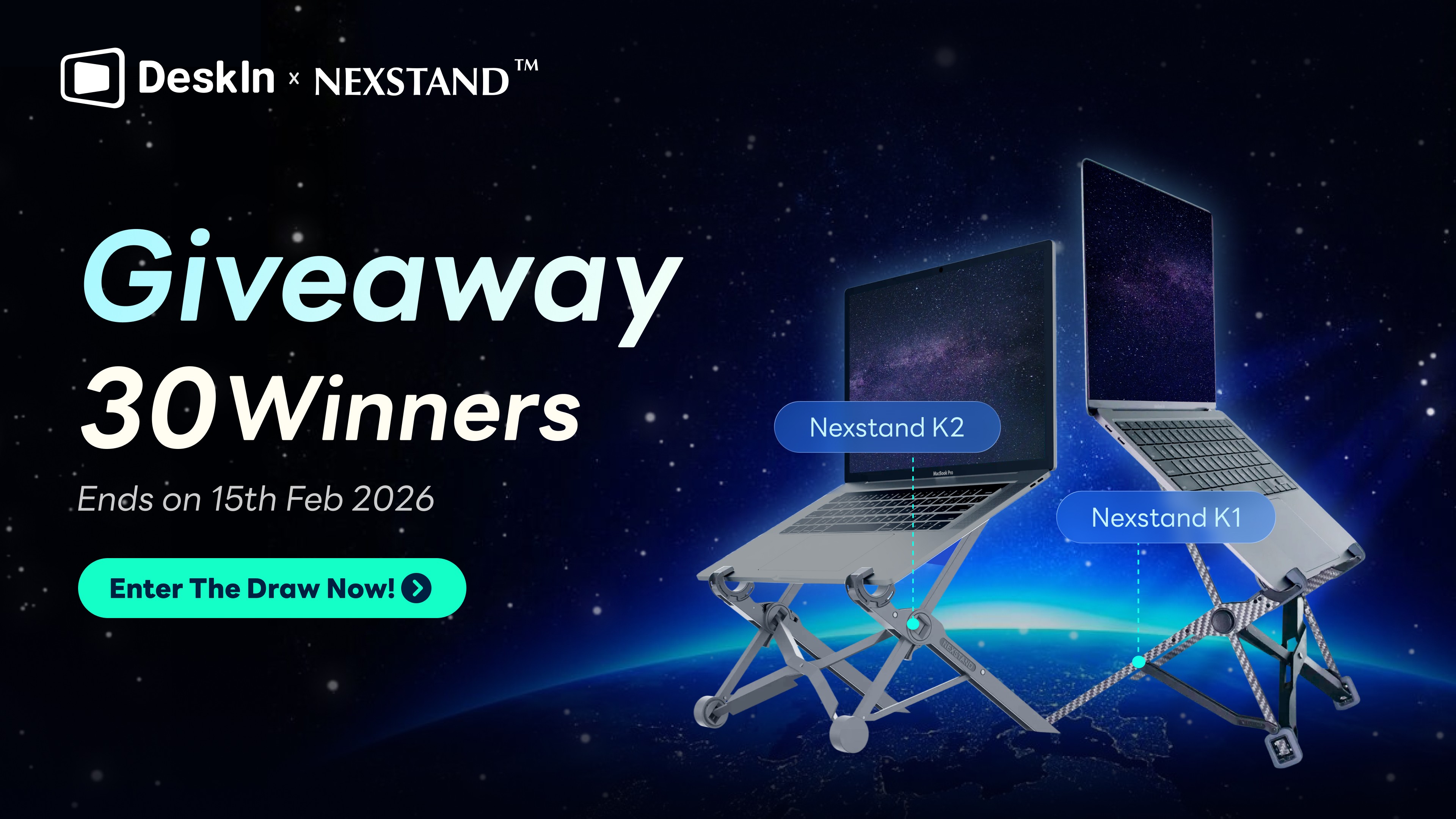隨著微軟宣布已於2025年5月27日關閉Microsoft 商店版「Windows 遠端桌面」應用程式,許多使用者關心現有的遠端連線是否會受到影響。其實,Windows App已成為新的替代方案,不僅支援多螢幕顯示,還可無縫連接Windows 365與Azure Virtual Desktop等雲端服務。
為了獲得更穩定、高效的遠端桌面 app體驗,我們建議使用 DeskIn 作為 Windows 遠端桌面的高效替代方案,輕鬆建立跨平台遠端連線,輕鬆建立安全、低延遲的連線。
更多操作指南可參考:
微軟遠端桌面應用程式關閉資訊
微軟宣布將於2025年關閉Microsoft 商店版「Windows 遠端桌面」應用程式,許多使用者擔心現有遠端連線功能會受到影響。接下來,我們將詳細說明關閉日期與受影響版本,以及這次更新對Windows 遠端桌面連線功能可能造成的影響。
如果你正在尋找可靠的替代方案,也可以參考:
關閉日期與受影響版本
微軟宣布,從2025年5月27日開始,Microsoft 商店版「Windows 遠端桌面」應用程式將停止服務。同時,原本獨立MSI安裝的遠端桌面應用程式也將於2026年3月27日被新的Windows App取代。對於使用Microsoft 遠端桌面(微软遠端桌面)的用戶而言,這意味著商店版和MSI版本的Microsoft Remote Desktop將不再更新。Windows 遠端桌面用戶需要提前規劃遷移,以確保遠端連線不中斷。
對 Windows 遠端桌面連線功能的影響
需要注意的是,此次關閉僅針對Microsoft 商店版與MSI版本的遠端桌面應用程式,Windows 系統內建的遠端桌面連線(RDC)功能仍可繼續使用。使用者仍可透過 Windows 遠端桌面連線或RDP windows從Mac遠端連線至Windows電腦,保持傳統PC的穩定遠端訪問。如果需要更高效、跨平台的遠端桌面管理,也可以考慮使用 DeskIn 或其他Windows 遠端桌面工具。
Windows App 替代 Microsoft 遠端桌面
微軟推出新的Windows App,以替代即將停用的Microsoft 商店版遠端桌面應用程式。接下來,我們將介紹Windows App與舊版功能對比、其對Windows 365與Azure Virtual Desktop的支援,以及為何需要及時遷移現有的Windows 遠端桌面 App。
Windows App 與舊版功能對比
新的Windows App取代了舊版Microsoft 遠端桌面與商店版遠端桌面 app,相比舊版windows 遠端桌面,帶來多項升級功能:
多螢幕適配:支援多螢幕顯示,提升跨螢幕工作效率。
雲端服務整合:無縫接入Windows 365與Azure Virtual Desktop,方便管理虛擬桌面。
優化的app連線程式:提升遠端連線穩定性與速度,降低延遲。
統一界面:操作介面更直觀,支援跨平台使用。
新功能讓 Microsoft Remote Desktop 體驗更順暢,也方便從Mac或其他裝置連線。
想了解更多電腦間遠端連線技巧,可參考:
支援 Windows 365、Azure Virtual Desktop
新的Windows App全面支援Windows 365與Azure Virtual Desktop,用戶可以無縫遷移現有雲端桌面服務,確保遠端工作不中斷。透過Windows 遠端桌面功能,結合RDP windows協議,使用者仍可享受穩定、安全的連線體驗。對於需要跨平台管理 Microsoft 遠端桌面的用戶,Windows App提供更直觀的操作介面和高效連線方案。
遷移 Windows 遠端桌面 App 的必要性
如果你仍在使用商店版或MSI版本的遠端桌面 APP,建議盡快遷移至新的Windows App,確保工作流程不受影響。無論是Microsoft 遠端桌面下載的用戶,還是使用Win10 遠端桌面或其他Windows 遠端桌面工具,提前規劃遷移至新的平台十分必要。同時,也可考慮使用 DeskIn 等跨平台解決方案,獲得更靈活的遠端連線體驗。
更好的選擇:DeskIn 高效實現 Windows 遠端桌面連線
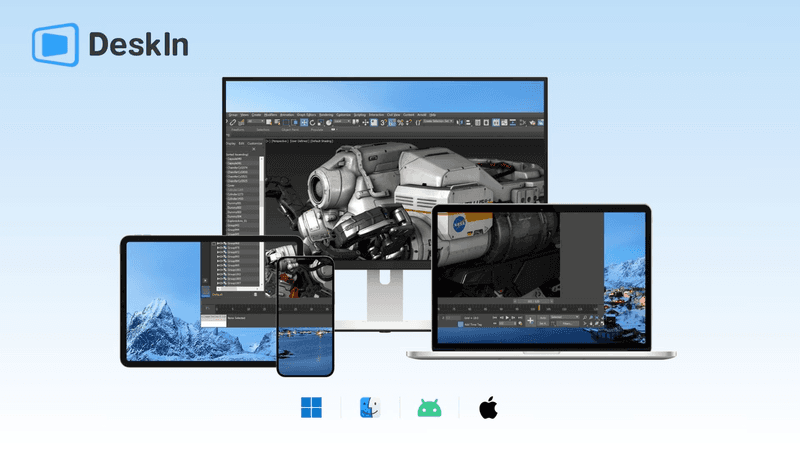
對於需要高效管理 Windows 遠端與 Windows 遠端桌面連線的企業與個人用戶,DeskIn 提供比傳統 APP 連線程式和 Microsoft Remote Desktop 更靈活、更高效的解決方案。其主要優勢包括:
跨平台支援:可在Windows、Mac、iPad、iPhone和Android等設備使用,甚至可把iPad變成電腦的第二螢幕,提升移動辦公靈活性。
低延遲穩定連線:延遲<40ms,畫質可達4K60FPS/2K144FPS,即使進行高負載操作仍保持流暢。
多螢幕與虛擬螢幕: 支援同時管理多台遠端設備與螢幕,讓使用者可同時顯示多個應用程式,減少頻繁切換視窗的時間,顯著提升工作效率與團隊協作的生產力。
遠端啟動與管理:支持啓動遠端電腦、檔案高速傳輸、語音通話及螢幕延伸和鏡像投影,全面提升工作效率。
安裝使用簡單:無需依賴微軟商店,下載即用,設定步驟直觀,新手也能輕鬆上手。
集中化設備管理:可同時管理多達 100 台設備,適合企業規模部署與個人多裝置控制。
多場景應用支援:不僅適用於辦公遠控與技術支援,也支援遊戲模式與高畫質串流,確保操作流暢、體驗沉浸。
DeskIn不僅滿足日常遠端工作需求,更能顯著提升效率與操作體驗,是Windows App的理想替代方案,也是跨平台遠端桌面管理的高效工具。
如何使用 DeskIn 遠端桌面應用程式
第一步:下載並安裝 DeskIn
在主機與控制端裝置上分別下載適用於你系統的 DeskIn 安裝檔。安裝過程僅需 1-2 分鐘,無需額外設定。

第二步:註冊或登入帳號
啟動 DeskIn 應用程式,使用你的電子郵件或 Google/Apple 帳號快速註冊。如果你已有帳號,直接登入即可。整個註冊流程不到 30 秒。
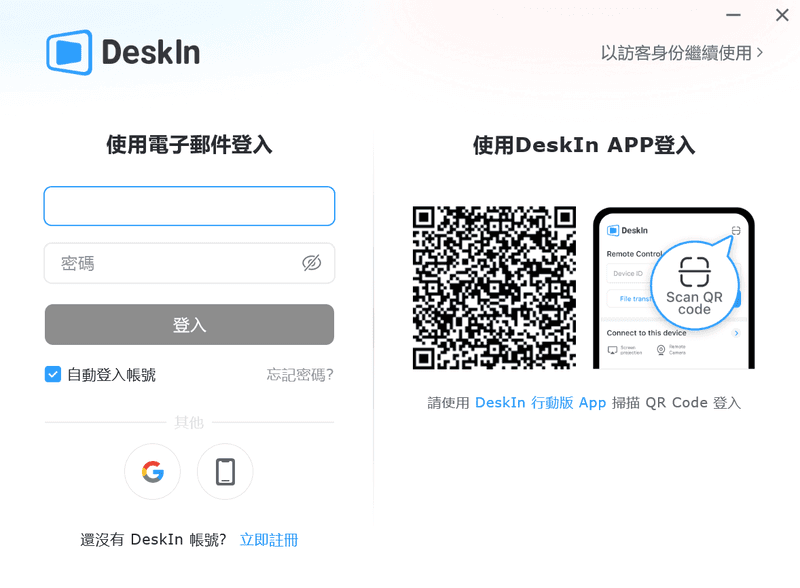
第三步:取得設備代碼與連線密碼
在兩台裝置都登入 DeskIn 後,從目標電腦(即你想要遠端控制的那台)的主介面上找到「設備代碼」與「臨時密碼」,將這兩組資訊複製到控制端裝置的連線欄位中。
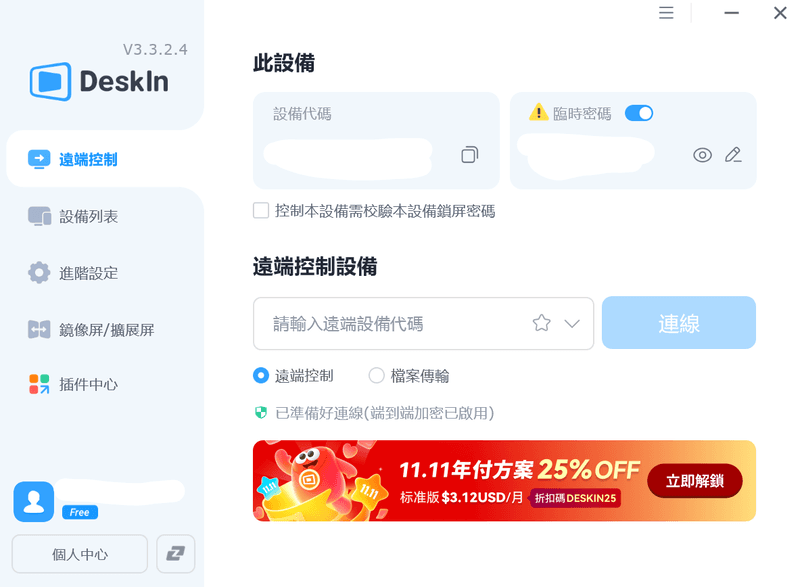
第四步:開始遠端存取另一台電腦
在控制端點擊「連線(Connect)」按鈕,數秒後連線建立,你就能開始操作遠端電腦了!
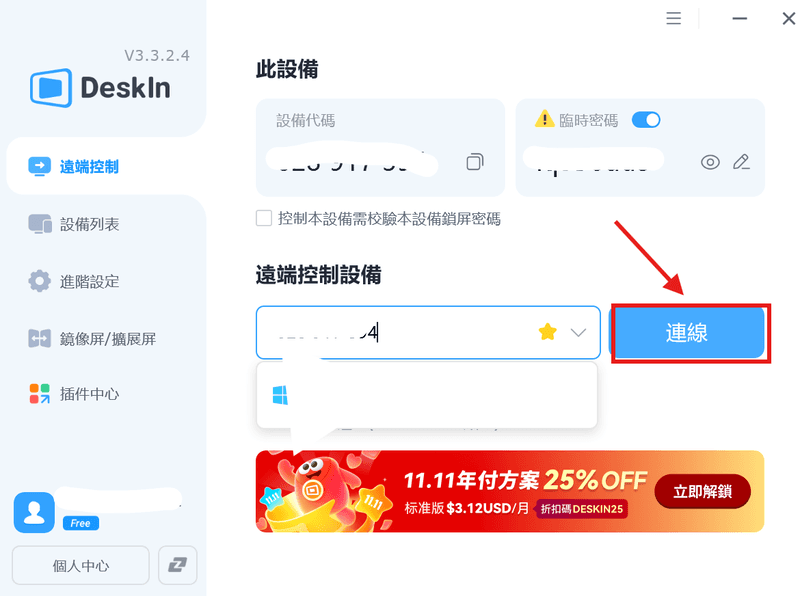
FAQs:Microsoft 遠端桌面停用常見問題
Q1:Microsoft 遠端桌面何時會停止服務?
微軟已公告,商店版「Windows 遠端桌面」應用程式將於 2025 年 5 月 27 日 停止服務,獨立的 MSI 版本則會在 2026 年 3 月 27 日 被全新的 Windows App 取代。
Q2:Windows 10 的遠端桌面功能是否會受影響?
不會。Windows 系統內建的 遠端桌面連線(RDC) 功能不受此次變動影響,您仍可透過 RDP 協定 從 Mac 或其他裝置遠端連線至 Windows 電腦。
Q3:我需要手動遷移到 Windows App 嗎?
若您目前使用商店版或 MSI 版的 Microsoft 遠端桌面 App,建議盡快下載並安裝 Windows App,以確保後續使用的穩定性與相容性。
Q4:有沒有更靈活的遠端桌面替代方案?
除了 Windows App,您也可以試試 DeskIn。它支援 跨平台登入、4K 畫質、低延遲遠端操作,是更高效的遠端工作解決方案。
結論:最佳遠端桌面方案
隨著 Microsoft 遠端桌面即將停止更新,用戶應儘快遷移至新版 Windows App,以確保穩定使用 Windows 遠端桌面功能。
若您需要更靈活且高效的遠端桌面 APP,DeskIn 是理想替代方案。它支援跨平台登入、低延遲操作與多螢幕控制,無論是個人還是企業,都能輕鬆管理遠端設備。立即體驗 DeskIn,讓 Windows Remote Desktop 工作更流暢、安全且高效。
立即下載 DeskIn,享受 4K 畫質、低延遲連線與高安全防護的遠端控制體驗!

隨著微軟宣布已於2025年5月27日關閉Microsoft 商店版「Windows 遠端桌面」應用程式,許多使用者關心現有的遠端連線是否會受到影響。其實,Windows App已成為新的替代方案,不僅支援多螢幕顯示,還可無縫連接Windows 365與Azure Virtual Desktop等雲端服務。
為了獲得更穩定、高效的遠端桌面 app體驗,我們建議使用 DeskIn 作為 Windows 遠端桌面的高效替代方案,輕鬆建立跨平台遠端連線,輕鬆建立安全、低延遲的連線。
更多操作指南可參考:
微軟遠端桌面應用程式關閉資訊
微軟宣布將於2025年關閉Microsoft 商店版「Windows 遠端桌面」應用程式,許多使用者擔心現有遠端連線功能會受到影響。接下來,我們將詳細說明關閉日期與受影響版本,以及這次更新對Windows 遠端桌面連線功能可能造成的影響。
如果你正在尋找可靠的替代方案,也可以參考:
關閉日期與受影響版本
微軟宣布,從2025年5月27日開始,Microsoft 商店版「Windows 遠端桌面」應用程式將停止服務。同時,原本獨立MSI安裝的遠端桌面應用程式也將於2026年3月27日被新的Windows App取代。對於使用Microsoft 遠端桌面(微软遠端桌面)的用戶而言,這意味著商店版和MSI版本的Microsoft Remote Desktop將不再更新。Windows 遠端桌面用戶需要提前規劃遷移,以確保遠端連線不中斷。
對 Windows 遠端桌面連線功能的影響
需要注意的是,此次關閉僅針對Microsoft 商店版與MSI版本的遠端桌面應用程式,Windows 系統內建的遠端桌面連線(RDC)功能仍可繼續使用。使用者仍可透過 Windows 遠端桌面連線或RDP windows從Mac遠端連線至Windows電腦,保持傳統PC的穩定遠端訪問。如果需要更高效、跨平台的遠端桌面管理,也可以考慮使用 DeskIn 或其他Windows 遠端桌面工具。
Windows App 替代 Microsoft 遠端桌面
微軟推出新的Windows App,以替代即將停用的Microsoft 商店版遠端桌面應用程式。接下來,我們將介紹Windows App與舊版功能對比、其對Windows 365與Azure Virtual Desktop的支援,以及為何需要及時遷移現有的Windows 遠端桌面 App。
Windows App 與舊版功能對比
新的Windows App取代了舊版Microsoft 遠端桌面與商店版遠端桌面 app,相比舊版windows 遠端桌面,帶來多項升級功能:
多螢幕適配:支援多螢幕顯示,提升跨螢幕工作效率。
雲端服務整合:無縫接入Windows 365與Azure Virtual Desktop,方便管理虛擬桌面。
優化的app連線程式:提升遠端連線穩定性與速度,降低延遲。
統一界面:操作介面更直觀,支援跨平台使用。
新功能讓 Microsoft Remote Desktop 體驗更順暢,也方便從Mac或其他裝置連線。
想了解更多電腦間遠端連線技巧,可參考:
支援 Windows 365、Azure Virtual Desktop
新的Windows App全面支援Windows 365與Azure Virtual Desktop,用戶可以無縫遷移現有雲端桌面服務,確保遠端工作不中斷。透過Windows 遠端桌面功能,結合RDP windows協議,使用者仍可享受穩定、安全的連線體驗。對於需要跨平台管理 Microsoft 遠端桌面的用戶,Windows App提供更直觀的操作介面和高效連線方案。
遷移 Windows 遠端桌面 App 的必要性
如果你仍在使用商店版或MSI版本的遠端桌面 APP,建議盡快遷移至新的Windows App,確保工作流程不受影響。無論是Microsoft 遠端桌面下載的用戶,還是使用Win10 遠端桌面或其他Windows 遠端桌面工具,提前規劃遷移至新的平台十分必要。同時,也可考慮使用 DeskIn 等跨平台解決方案,獲得更靈活的遠端連線體驗。
更好的選擇:DeskIn 高效實現 Windows 遠端桌面連線
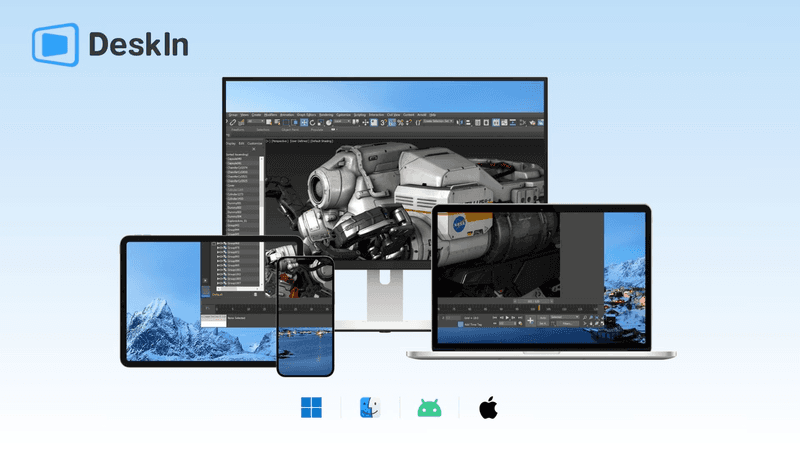
對於需要高效管理 Windows 遠端與 Windows 遠端桌面連線的企業與個人用戶,DeskIn 提供比傳統 APP 連線程式和 Microsoft Remote Desktop 更靈活、更高效的解決方案。其主要優勢包括:
跨平台支援:可在Windows、Mac、iPad、iPhone和Android等設備使用,甚至可把iPad變成電腦的第二螢幕,提升移動辦公靈活性。
低延遲穩定連線:延遲<40ms,畫質可達4K60FPS/2K144FPS,即使進行高負載操作仍保持流暢。
多螢幕與虛擬螢幕: 支援同時管理多台遠端設備與螢幕,讓使用者可同時顯示多個應用程式,減少頻繁切換視窗的時間,顯著提升工作效率與團隊協作的生產力。
遠端啟動與管理:支持啓動遠端電腦、檔案高速傳輸、語音通話及螢幕延伸和鏡像投影,全面提升工作效率。
安裝使用簡單:無需依賴微軟商店,下載即用,設定步驟直觀,新手也能輕鬆上手。
集中化設備管理:可同時管理多達 100 台設備,適合企業規模部署與個人多裝置控制。
多場景應用支援:不僅適用於辦公遠控與技術支援,也支援遊戲模式與高畫質串流,確保操作流暢、體驗沉浸。
DeskIn不僅滿足日常遠端工作需求,更能顯著提升效率與操作體驗,是Windows App的理想替代方案,也是跨平台遠端桌面管理的高效工具。
如何使用 DeskIn 遠端桌面應用程式
第一步:下載並安裝 DeskIn
在主機與控制端裝置上分別下載適用於你系統的 DeskIn 安裝檔。安裝過程僅需 1-2 分鐘,無需額外設定。

第二步:註冊或登入帳號
啟動 DeskIn 應用程式,使用你的電子郵件或 Google/Apple 帳號快速註冊。如果你已有帳號,直接登入即可。整個註冊流程不到 30 秒。
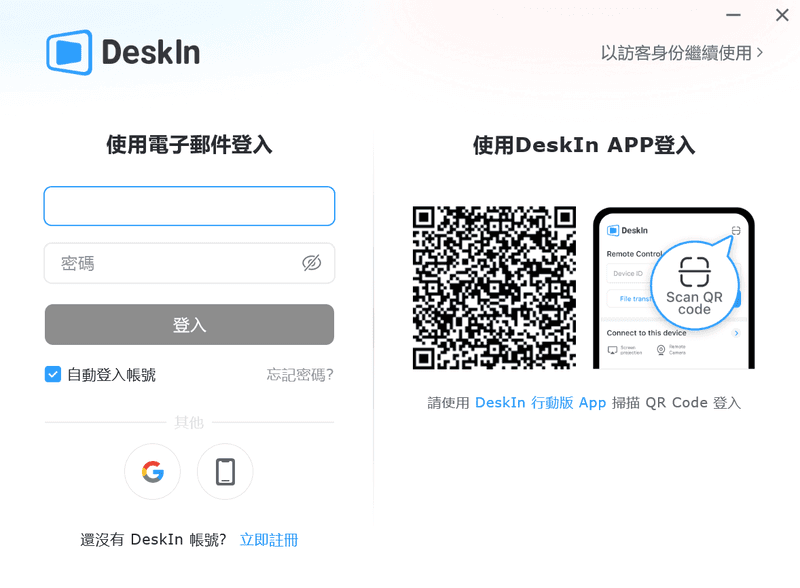
第三步:取得設備代碼與連線密碼
在兩台裝置都登入 DeskIn 後,從目標電腦(即你想要遠端控制的那台)的主介面上找到「設備代碼」與「臨時密碼」,將這兩組資訊複製到控制端裝置的連線欄位中。
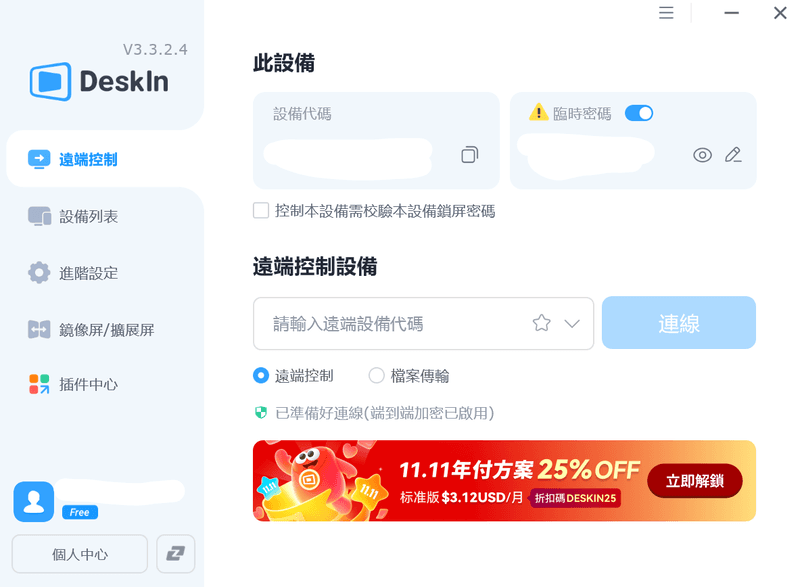
第四步:開始遠端存取另一台電腦
在控制端點擊「連線(Connect)」按鈕,數秒後連線建立,你就能開始操作遠端電腦了!
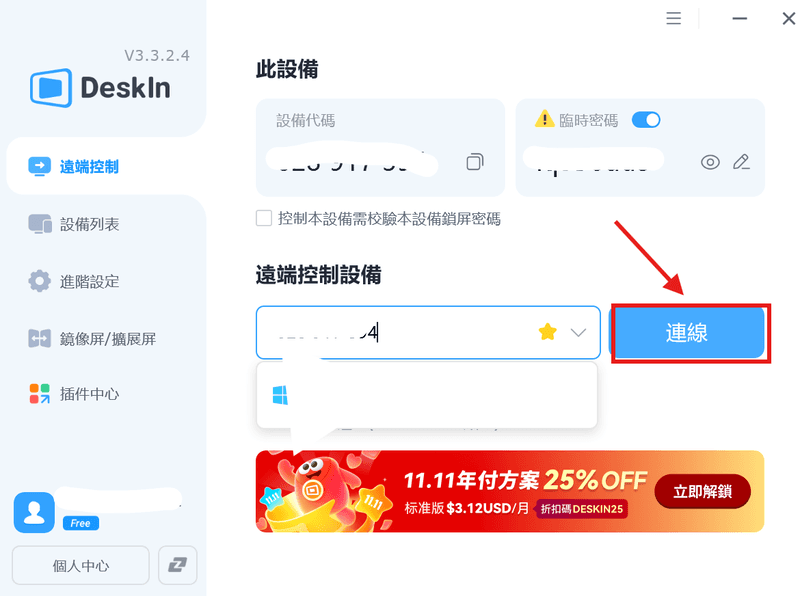
FAQs:Microsoft 遠端桌面停用常見問題
Q1:Microsoft 遠端桌面何時會停止服務?
微軟已公告,商店版「Windows 遠端桌面」應用程式將於 2025 年 5 月 27 日 停止服務,獨立的 MSI 版本則會在 2026 年 3 月 27 日 被全新的 Windows App 取代。
Q2:Windows 10 的遠端桌面功能是否會受影響?
不會。Windows 系統內建的 遠端桌面連線(RDC) 功能不受此次變動影響,您仍可透過 RDP 協定 從 Mac 或其他裝置遠端連線至 Windows 電腦。
Q3:我需要手動遷移到 Windows App 嗎?
若您目前使用商店版或 MSI 版的 Microsoft 遠端桌面 App,建議盡快下載並安裝 Windows App,以確保後續使用的穩定性與相容性。
Q4:有沒有更靈活的遠端桌面替代方案?
除了 Windows App,您也可以試試 DeskIn。它支援 跨平台登入、4K 畫質、低延遲遠端操作,是更高效的遠端工作解決方案。
結論:最佳遠端桌面方案
隨著 Microsoft 遠端桌面即將停止更新,用戶應儘快遷移至新版 Windows App,以確保穩定使用 Windows 遠端桌面功能。
若您需要更靈活且高效的遠端桌面 APP,DeskIn 是理想替代方案。它支援跨平台登入、低延遲操作與多螢幕控制,無論是個人還是企業,都能輕鬆管理遠端設備。立即體驗 DeskIn,讓 Windows Remote Desktop 工作更流暢、安全且高效。
立即下載 DeskIn,享受 4K 畫質、低延遲連線與高安全防護的遠端控制體驗!